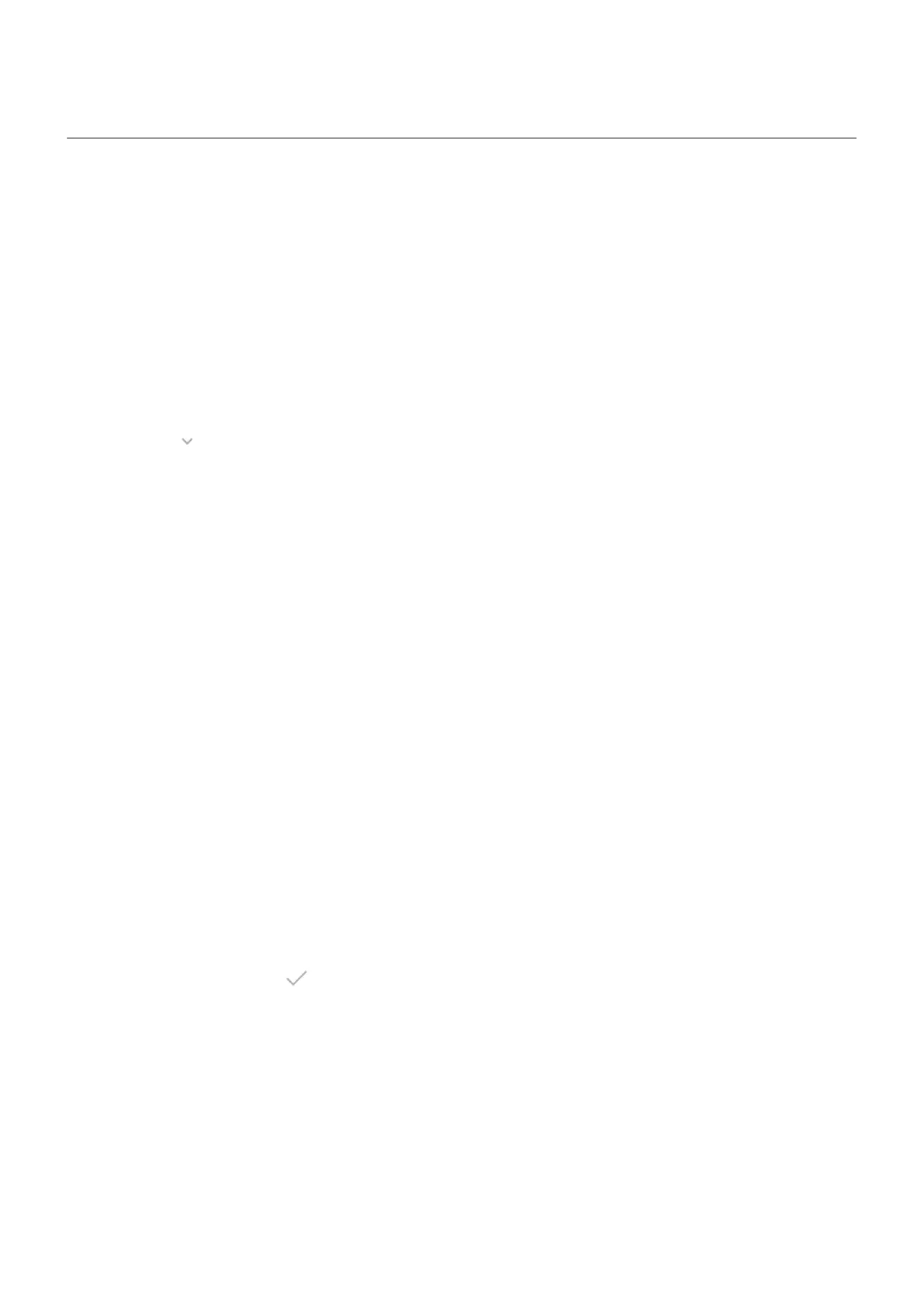When your phone is closed
You can do a lot on the small external display (Quick View Display).
Swipe for settings, apps, notifications
If your phone is locked:
•
Swipe up to unlock
•
Swipe down for quick settings
•
Touch an icon to peek at the notification. Then:
•
Touch to see bundled notifications or more notification info.
•
Swipe the notification down to close.
•
Swipe the notification sideways to dismiss.
If your phone is unlocked:
•
Swipe up to view notifications
•
Swipe left for app/contact shortcuts or dialer
•
Swipe right to open the camera (To learn more, read help in Camera app.)
Use other gestures
Twist the phone twice quickly to open the camera.
Press the Power button twice to open Google Assistant.
Add/remove app shortcuts
Add shortcut
1. Unlock and swipe left.
2. Touch Manage apps.
3. Touch app icons to add.
4.
When you're done, touch .
This is a curated group of apps that work well on a smaller screen. Other apps may not display as expected.
To allow app shortcuts for any installed app:
1. Unlock and swipe left.
2. Touch Manage apps > See more.
You can now add shortcuts for any installed app.
Remove shortcut
1. Touch & hold the icon.
Learn the basics
17
