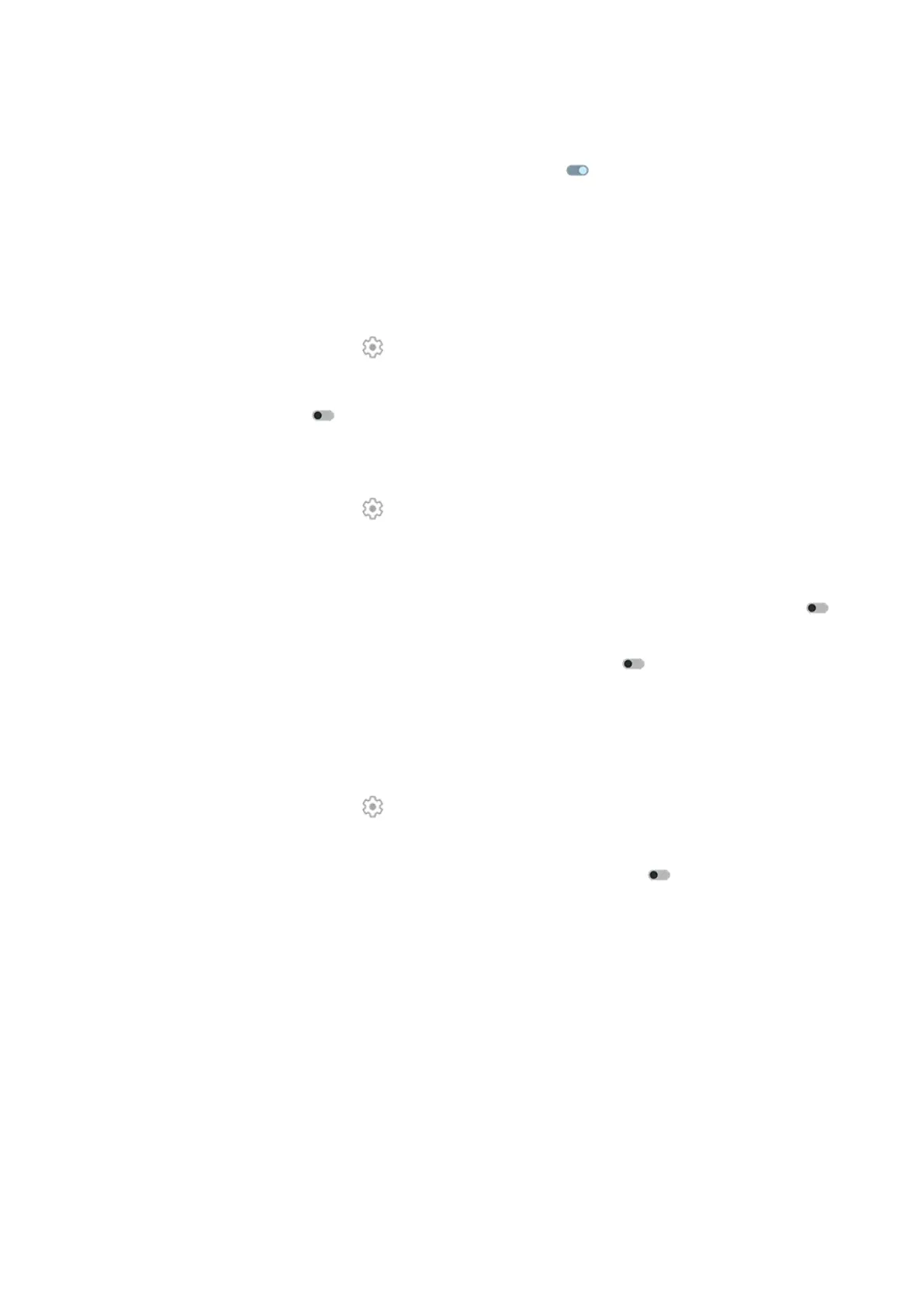4. To adjust sounds:
•
To hear sounds when you type, turn Sound on keypress on .
•
To adjust how loud the sounds are, tap Volume on keypress.
Disable glide typing
With glide typing, you drag your finger over the letters in a word. If you want to turn this off and only use
multi-touch typing:
1.
On the top row of the keyboard, tap .
2. Tap Glide typing.
3.
Turn Enable glide typing off .
Limit or turn off suggestions
1.
On the top row of the keyboard, tap .
2. Tap Text correction.
3. Adjust settings:
•
If you don’t want predictions based on your previous word, turn Next-word suggestions off .
You will only see suggestions for the current word you're typing.
•
If you don’t want ANY suggestions, turn Show suggestion strip off .
•
You can also turn off (or on) offensive word blocking and suggestions for emoji, stickers, and
information from Contacts.
Turn off auto-correction
1.
On the top row of the keyboard, tap .
2. Tap Text correction.
3.
If you don’t want words corrected while you type, turn Auto-correction off .
Settings : System : Languages & input 262
