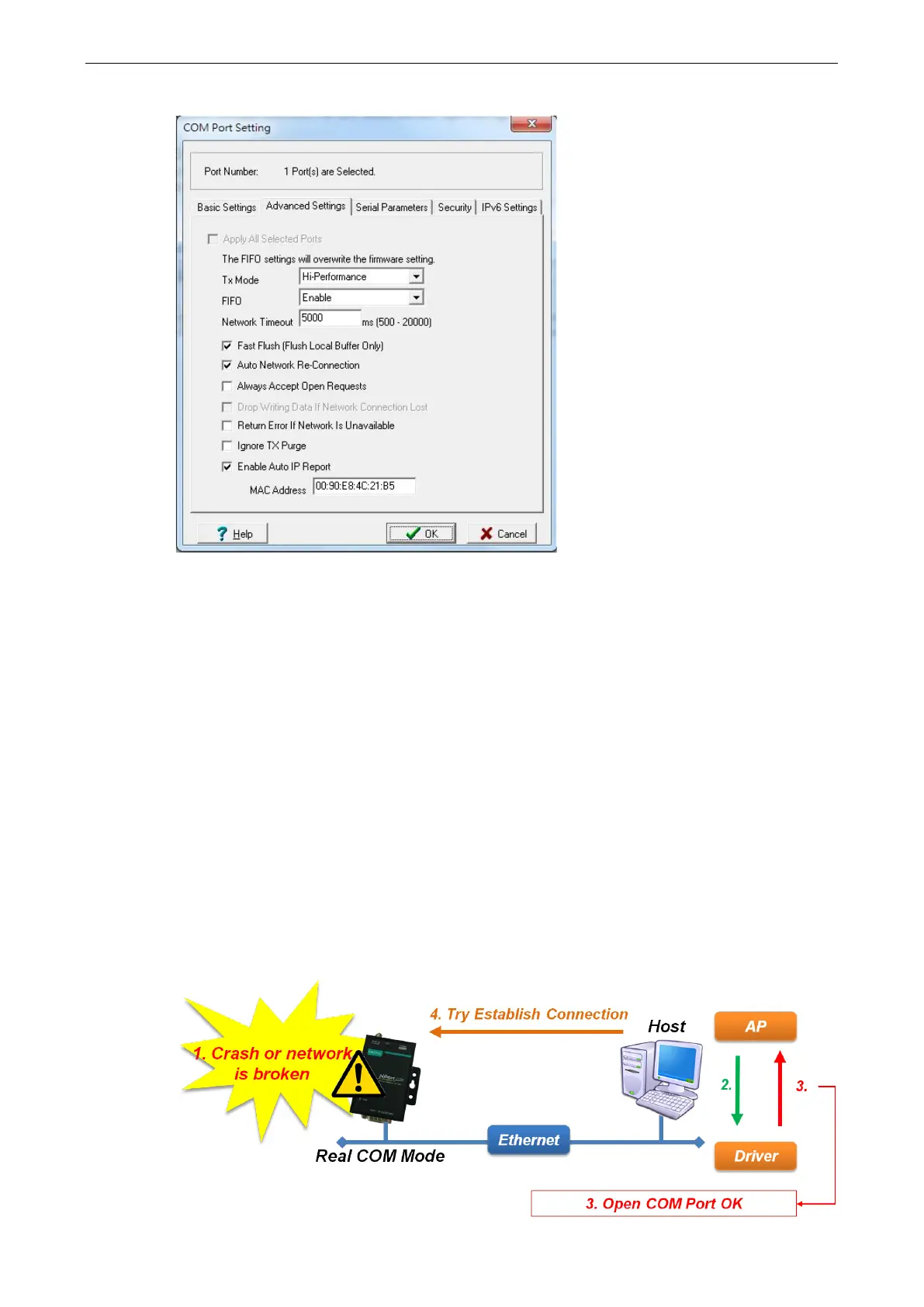NPort 6000 Series Software Installation/Configuration
2. Click the Advanced Setting tab to modify Tx Mode, FIFO, and Flash Flush.
Tx Mode
Hi-Performance is the default for Tx mode. After the driver sends data to the NPort 6000, the driver
immediately issues a “Tx Empty” response to the program. Under Classical mode, the driver will not send
the “Tx Empty” response until after confirmation is received from the NPort 6000’s serial port. This causes
lower throughput. Classical mode is recommended if you want to ensure that all data is sent out before
further processing.
FIFO
If FIFO is Disabled, the NPort 6000 will transmit one byte each time the Tx FIFO becomes empty, and an
Rx interrupt will be generated for each incoming byte. This will result in a faster response and lower
throughput.
Network Timeout
You can use this option to prevent blocking if the target NPort is unavailable.
Auto Network Re-Connection
With this option enabled, the driver will repeatedly attempt to re-establish the TCP connection if the NPort
6000 does not respond to background “check-alive” packets.
Always Accept Open Requests
When the driver cannot establish a connection with the NPort, the user’s software can still open the mapped
COM port, just like an onboard COM port.
