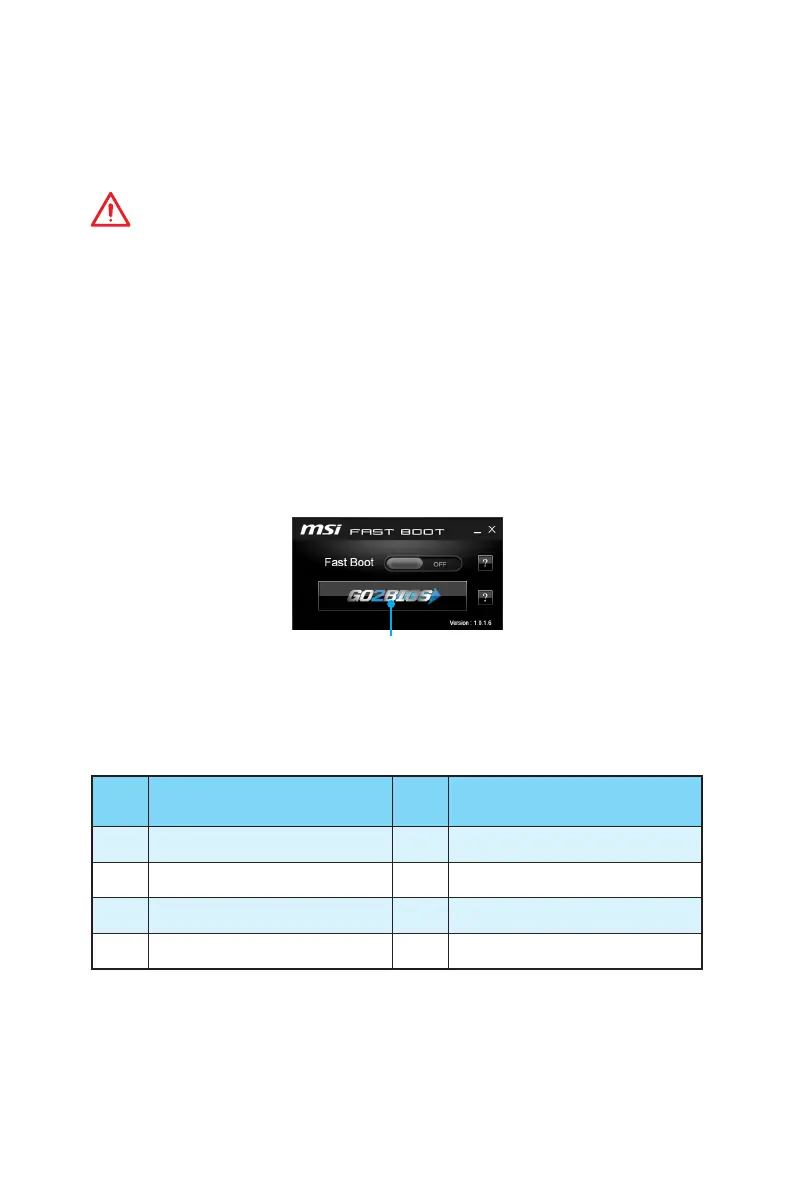21
BIOS Setup
BIOS Setup
The default settings offer the optimal performance for system stability in normal
conditions. You should always keep the default settings to avoid possible system
damage or failure booting unless you are familiar with BIOS.
Important
the description may be slightly different from the latest BIOS and should be for
reference only. You could also refer to the HELP information panel for BIOS item
description.
The pictures in this chapter are for reference only and may vary from the product
you purchased.
Entering BIOS Setup
Please refer the following methods to enter BIOS setup.
Press Delete Press DEL key to enter Setup Menu, F11 to enter
Boot Menu message appears on the screen during the boot process.
Use MSI FAST BOOTGO2BIOS button and choose OK. The
system will reboot and enter BIOS setup directly.
GO2BIOS
Enable the GO2BIOSSETTING > Boot > GO2BIOS
Advanced mode
the power button for 4 seconds upon bootup.
Function key
Key Function Key Function
F1 General Help F3 Enter Favorites menu
F4 F5 Enter Memory-Z menu
F6 Load optimized defaults F8 Load Overclocking Profile
F9 Save Overclocking Profile F10
information. Select between Yes or No to confirm your choice.
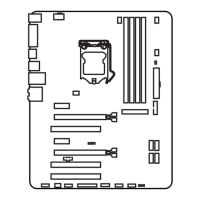