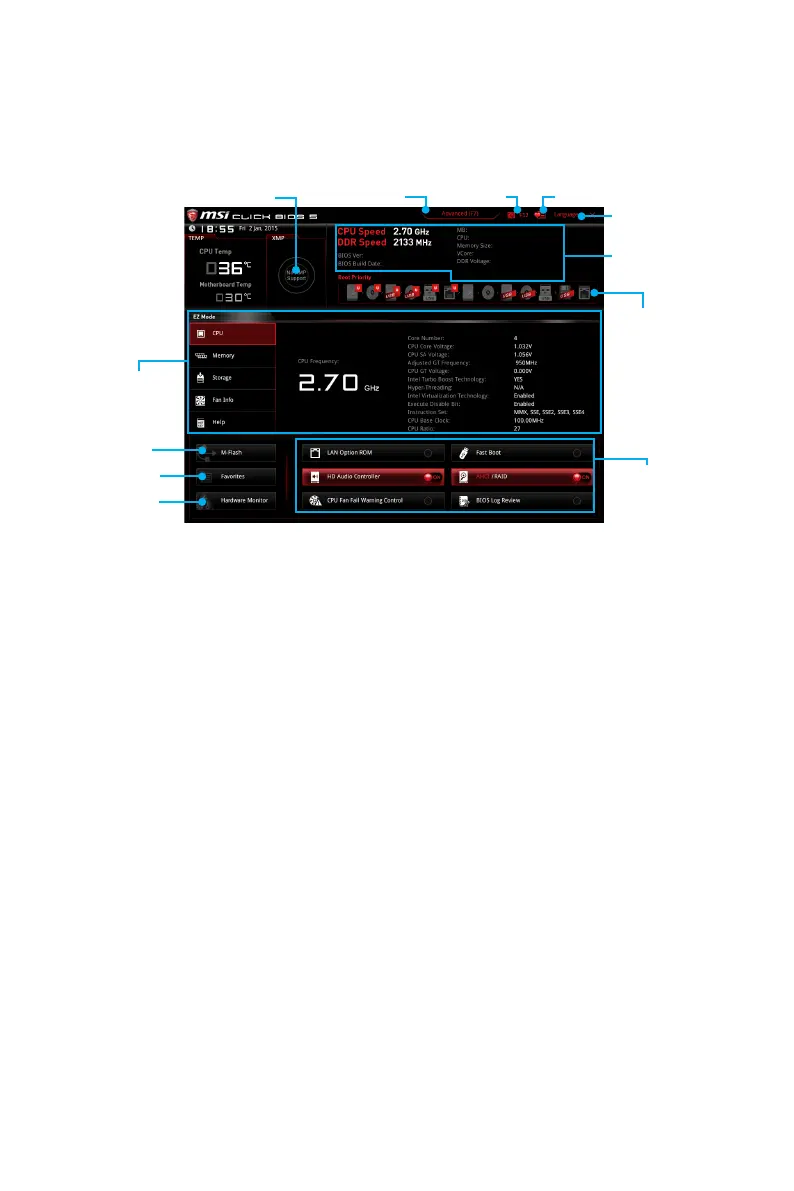23
BIOS Setup
EZ Mode
Mode by pressing the Setup Mode switch or F7 function key.
Information
display
XMP switch
System
information
Boot device
priority bar
Function
buttons
Language
Favorites ScreenshotSetup Mode switch
M-Flash
Favorites
Hardware
Monitor
Function buttons - enable or disable the LAN Option ROM, Fast Boot, HD audio
controller, AHCI, RAID, CPU Fan Fail Warning Control and BIOS Log Review
by clicking on their respective button.
Fan control - click on this button to display the Hardware Monitor menu that allows
you to manually control the fan speed by percentage.
M-Flash - click on this button to display the M-Flash menu that provides the way to
update BIOS with a USB flash drive.
Information display - click on the CPUMemoryStorageFan Info and Help
buttons on left side to display related information.
Boot device priority bar - you can move the device icons to change the boot
priority. The boot priority from high to low is left to right.
System information
Language - allows you to select the language of BIOS setup.
Screenshot - press this tab or the F12 key to take a screenshot and save it to USB
Setup Mode switch - press this tab or the F7 key to switch between Advanced
mode and EZ mode.
XMP switch
only be available if the X.M.P. supported memory module is installed.
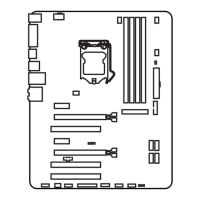