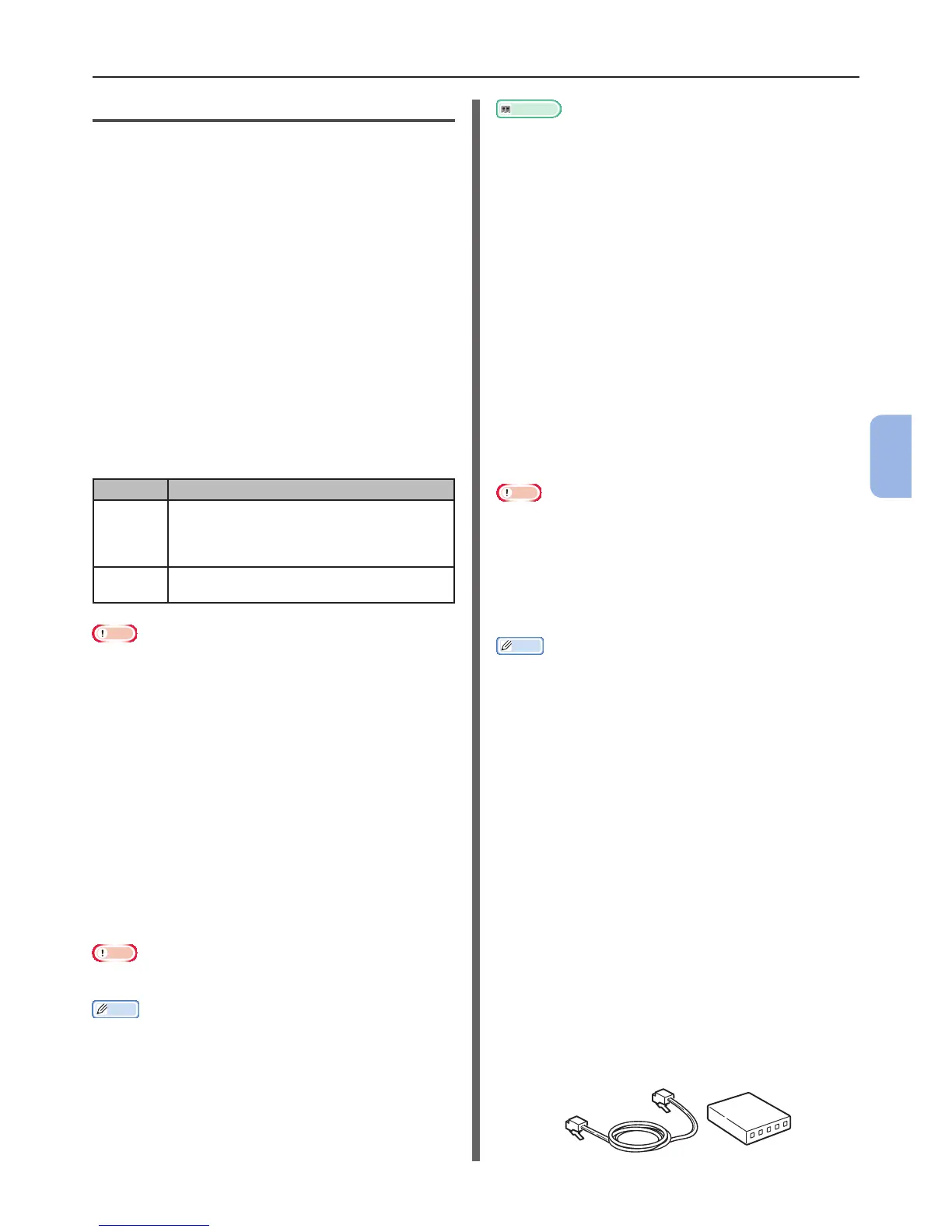- 103 -
Printing from a Computer
5
Printing
For Mac OS X
Overview
Connecting Methods
You can select either of the following connection
methods:
● “For Network Connection” P.103
● “For USB Connection” P.109
Product Requirements
Your machine supports Mac OS X 10.4 to 10.7.
Types of Printer Drivers
The driver types that can be installed are as
follows.
Type Description
PS The PS printer driver is suitable for
the printing of documents including
PostScript fonts and EPS data.
It can be also used for normal printing.
PCL The PCL printer driver is suitable for
printing of business documents.
Note
● The description may be different depending on the version
of a printer driver or Mac OS X.
For Network Connection
To install a printer driver on your computer
via the network connection, follow the 3 steps
below:
● “Step 1 Conguring the Network Settings of
Your Machine” P.103
● “Step 2 Disabling the Sleep Mode in the
Machine” P.106
● “Step 3 Installing a Printer Driver” P.107
The following procedure uses Bonjour as a
network protocol.
Note
● You need to complete the network setting of the computer
before this procedure.
Memo
● You can skip the step 1 if the IP address is already set on
your machine.
● You can skip the step 3 if the printer driver is already
installed on your computer.
Reference
● The PS driver also supports the EtherTalk protocol. For
details, refer to the User’s Manual (Basic) > “1. Setup”
> “Connecting to a Computer” > “Network Connection” >
“Installing a Printer Driver (For Mac OS X)”.
Step 1 Conguring the Network
Settings of Your Machine
Connect your machine to a network with an
Ethernet cable, and then congure the machine’s
IP address and other network information from
the operator panel. You can set the IP address
either manually or automatically.
If there is no DHCP server or BOOTP server on
the network, you need to manually congure the
IP address on the computer or machine.
If your network administrator or internet
service provider species a unique IP address
for the computer and your machine, set the IP
addresses manually.
Note
● When setting an IP address manually, ask the network
administrator or your internet service provider which IP
address to use. If the IP address is set incorrectly, the
network may go down or Internet access may be disabled.
● Conform the IP version of the machine to that of your
computer.
● Set [TCP/IP] setting to [Enable] on your machine. (By
factory default, it is set to [Enable].)
Memo
● If conguring a small network consisting of only your
machine and a computer, set IP addresses as shown
below (according to RFC1918).
For the computer
IP address : 192.168.0.1~254
Subnet mask : 255.255.255.0
Default gateway : not used
DNS server : not used
For the machine
IP Address Set : Manual
IPv4 Address : 192.168.0.1~254
(select a different value
from the computer)
Subnet Mask : 255.255.255.0
Gateway Address : 0.0.0.0
Network Scale : Small
● To set [Network Scale], press the <SETTING> key
and then select [Admin Setup] > [Network Menu] >
[Network Setup] > [Network Scale].
1 Prepare an Ethernet cable and a hub.
Prepare an Ethernet cable (category 5, twisted
pair, straight) and a hub separately.
