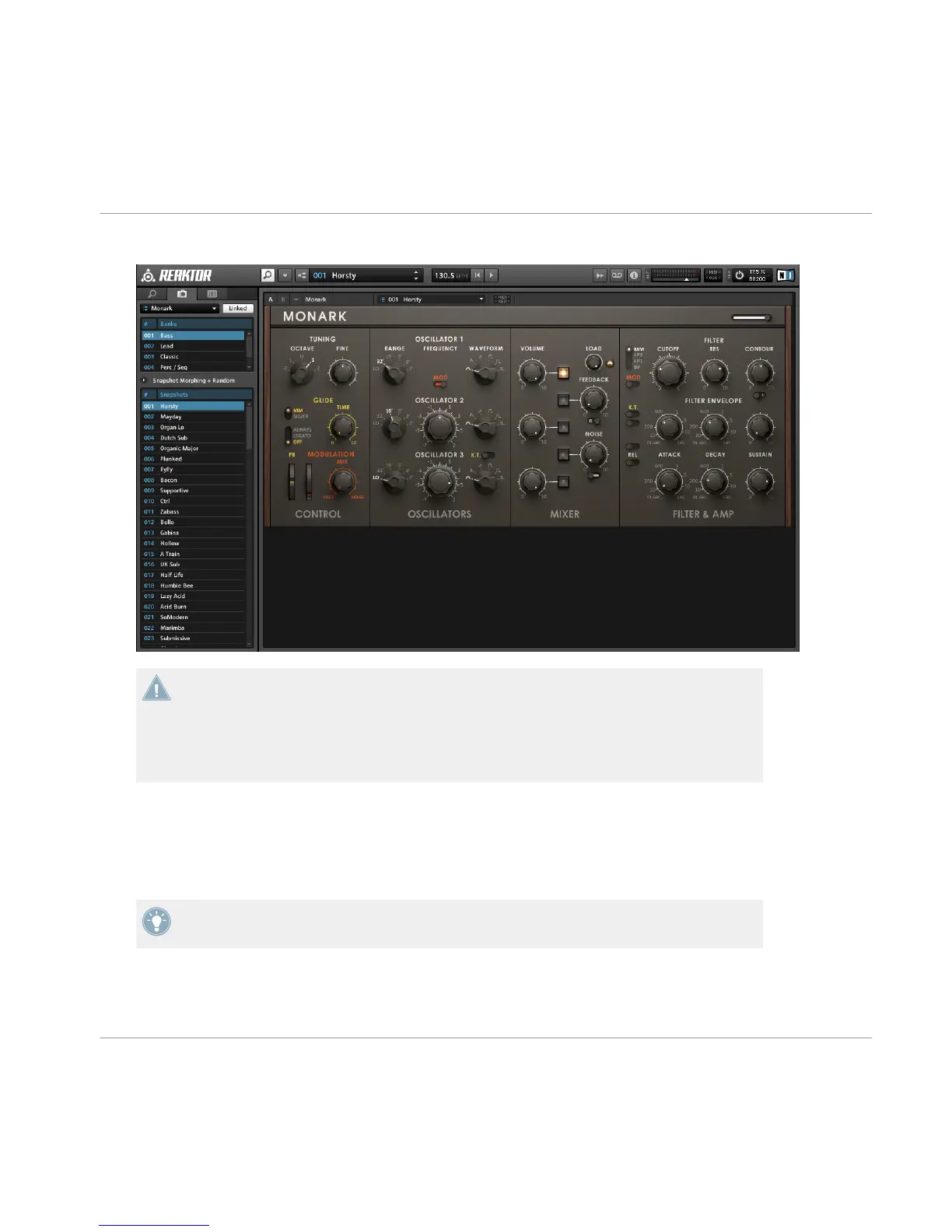5. MONARK will be loaded in REAKTOR / REAKTOR PLAYER:
When MONARK has loaded, you may be presented with a notice regarding your audio set-
tings. MONARK was designed to be used with the audio setting of 88.2/96 KHz. If your
current REAKTOR audio settings are less than those recommended, please change them to
either 88.2 KHz or 96 KHz for optimal sound quality. For more information on how to
change the REAKTOR audio settings please refer to the REAKTOR documentation available
from the Help menu.
4.2 Exploring Factory-set Snapshots
Play some notes on your MIDI keyboard to get an idea of how the ensemble sounds.
Please refer to the REAKTOR manual for details on configuring your Audio and MIDI set-
tings.
Now, let’s change the sound completely by loading a different Snapshot.
How to Use MONARK
Exploring Factory-set Snapshots
MONARK - Manual - 13
