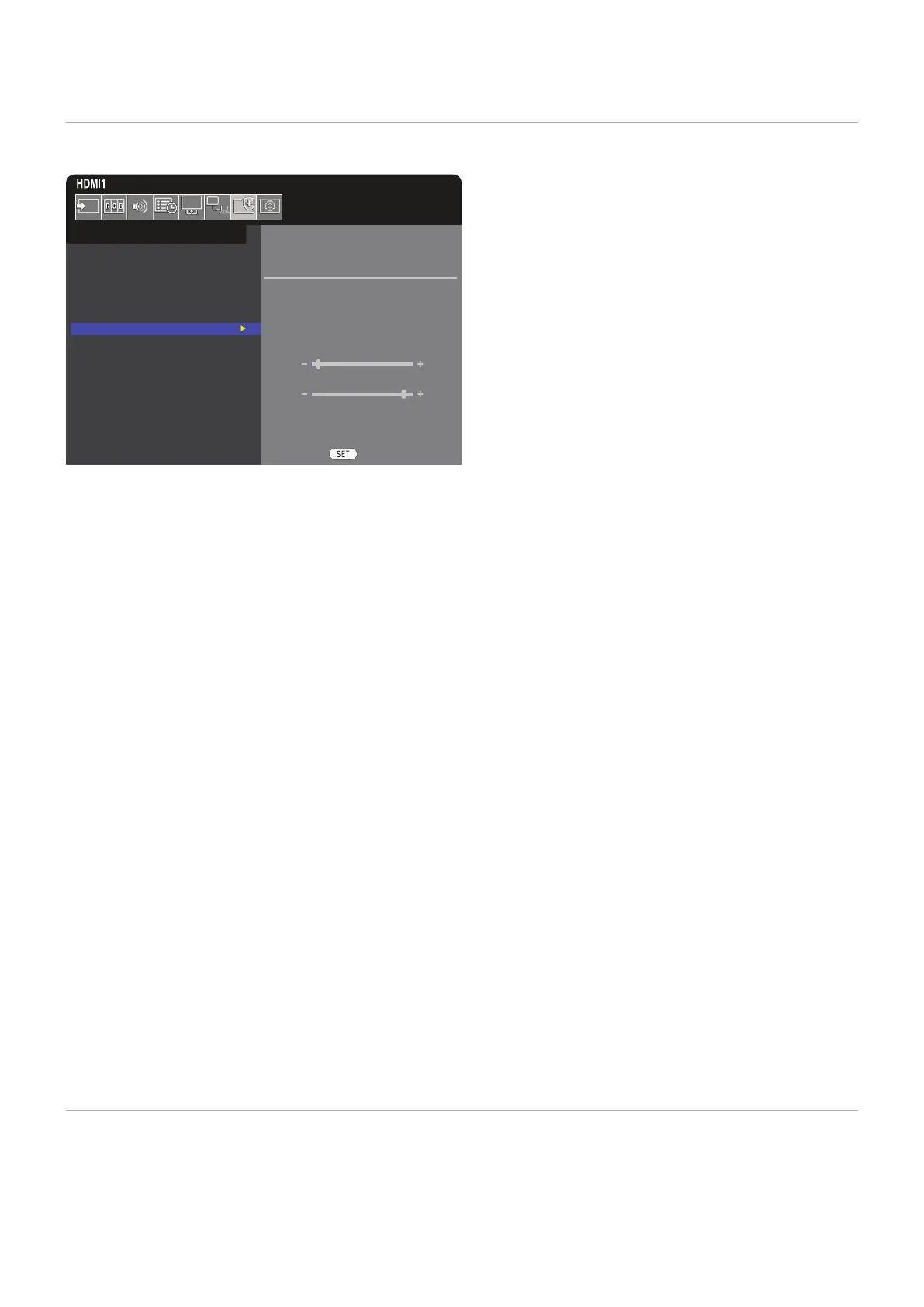English−55
The [KEY] in the [LOCK SETTINGS] prevents the monitor from being controlled using the buttons and key on the monitor
control panel. Enabling the [KEY] does not lock the buttons on the remote control.
SELECT KEY
MODE UNLOCK
POWER
UNLOCK / LOCK
VOLUME
UNLOCK / LOCK
MIN VOL
10
MAX VOL
80
INPUT
UNLOCK / LOCK
PRESS TO EXECUTE
PROTECT:
POWER SAVE SETTINGS
THERMAL MANAGEMENT
SCREEN SAVER
POWER ON DELAY
SECURITY SETTINGS
LOCK SETTINGS
ALERT MAIL
RESET
1. Using the remote control, navigate to [PROTECT] then to [LOCK SETTINGS].
2. Under the [SELECT] option, press the , buttons to change the setting to [KEY].
3. Under [MODE] choose the lock mode you want to enable.
– all keys are unlocked.
– all key buttons are locked.
– all key buttons are locked except for the following buttons that can be individually set to be locked or
unlocked.
– select [UNLOCK] to be able to use the ⏻ button when the keys are locked.
– select [UNLOCK] to be able to control the volume with the v/w keys when the keys are locked. Select
[LOCK] to prevent volume adjustment.
and – the v/w keys are unlocked and the volume can only be adjusted within the [MIN]
and [MAX] set.
The [VOLUME] must be set to [UNLOCK] for this setting to operate.
Volume [MIN VOL]/[MAX VOL] lock only works with Internal speaker, Speaker Out connector and Audio
Line Out (3.5 mm connector). It does not work when [AUDIO RECEIVER] is set to [ENABLE].
– select [UNLOCK] to be able to change the inputs using the INPUT button.
4. Select [SET] to activate all settings.
– to return to normal operation unlock all the buttons/keys on the main unit control panel by pressing the
SET button and MENU/EXIT button on the main unit control panel at the same time for 3 seconds or longer.
– to return to normal operation, use the remote control to navigate to [PROTECT] then to [LOCK SETTINGS]. Under
the [SELECT] option, change the setting to [KEY]. Under [MODE] choose [UNLOCK] and then select [SET].
Select [PROTECT] ➙ [LOCK SETTINGS] ➙ [SELECT] ➙ [KEY & IR] from the OSD menu.
For the subsequent setting procedure, buttons/keys for which the lock is enabled, and unlocking method, refer to “Locking the IR
Remote Buttons” and “Locking the Control Panel Buttons and key”.