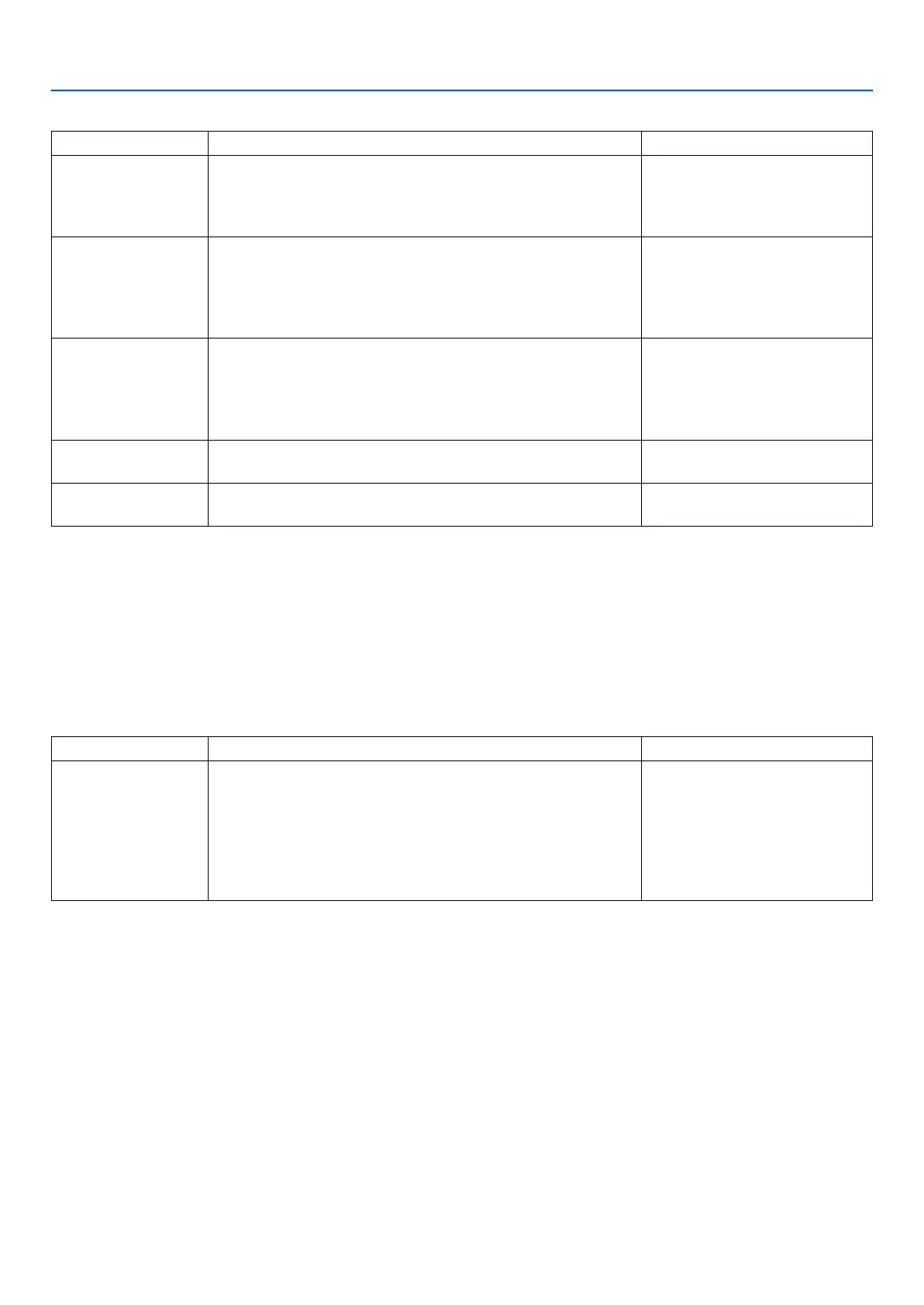24
9. NETWORK SETTINGS
Advanced settings (simple access point)
Item Description Remarks
WPS settings Select the WPS push button method.
• Disable:DisabletheWPSfunction.
• Pushbutton:SelecttheWPSpushbuttonmethod.WPS
push button will be displayed in the application menu.
Security setting Select the security type (WPA2-PSK).
• The default factory setting
when shipped is “Disable”.
• TheWPA2-PSKkeyconsists
of 8 - 63 half-byte alphanu-
meric characters.
SSID Set the SSID. This consists of 1 - 32 half-byte
alphanumeric characters. The
default factory setting is the
manufacturing number of this
device.
LAN mode Choose the wireless mode. The default factory setting when
shippedis“IEEE802.11b/g/n”.
Channel Choose the wireless channel. The default factory setting when
shippedis“6”.
Connection method with the push button method
1. Press the WPS push button under the application menu of the projector (AP).
A countdown of the WPS appears in the application menu.
2. Press the WPS push button on the WPS supported wireless terminal (Client side) during the countdown.
The WPS supported wireless terminal (Client side) will connect to the projector (AP).
Advanced Settings (Wi-Fi Direct)
Item Description Remarks
WPS settings Select the WPS push button method.
• Autopushbutton:Enabletoomittheproceduresearching
the terminal when receiving connection request from the
Wi-Fi Direct supported wireless terminal.
• Push button: Perform the procedure for accepting the
connection request reply from the Wi-Fi Direct supported
wireless terminal.
The default factory setting when
shipped is “Auto Push Button”.
How to connect with the auto push button method
1. Perform to search the Wi-Fi Direct supported device on the Wi-Fi Direct supported wireless terminal.
2. Select the projector name (this device) that is displayed in the search results.
The Wi-Fi Direct supported wireless terminal will connect to this device.
How to connect with the push button method
1. Display the APPS MENU screen on the projector.
2. Perform to search the Wi-Fi Direct supported device on the Wi-Fi Direct supported wireless terminal
3. Select the projector name (this device) that is displayed in the search results.
Countdown for connection request will appear on the APPS MENU of the projector
4. Press the accept button of the connection request reply dialog box during the countdown.
The Wi-Fi Direct supported wireless terminal will connect to this device.
