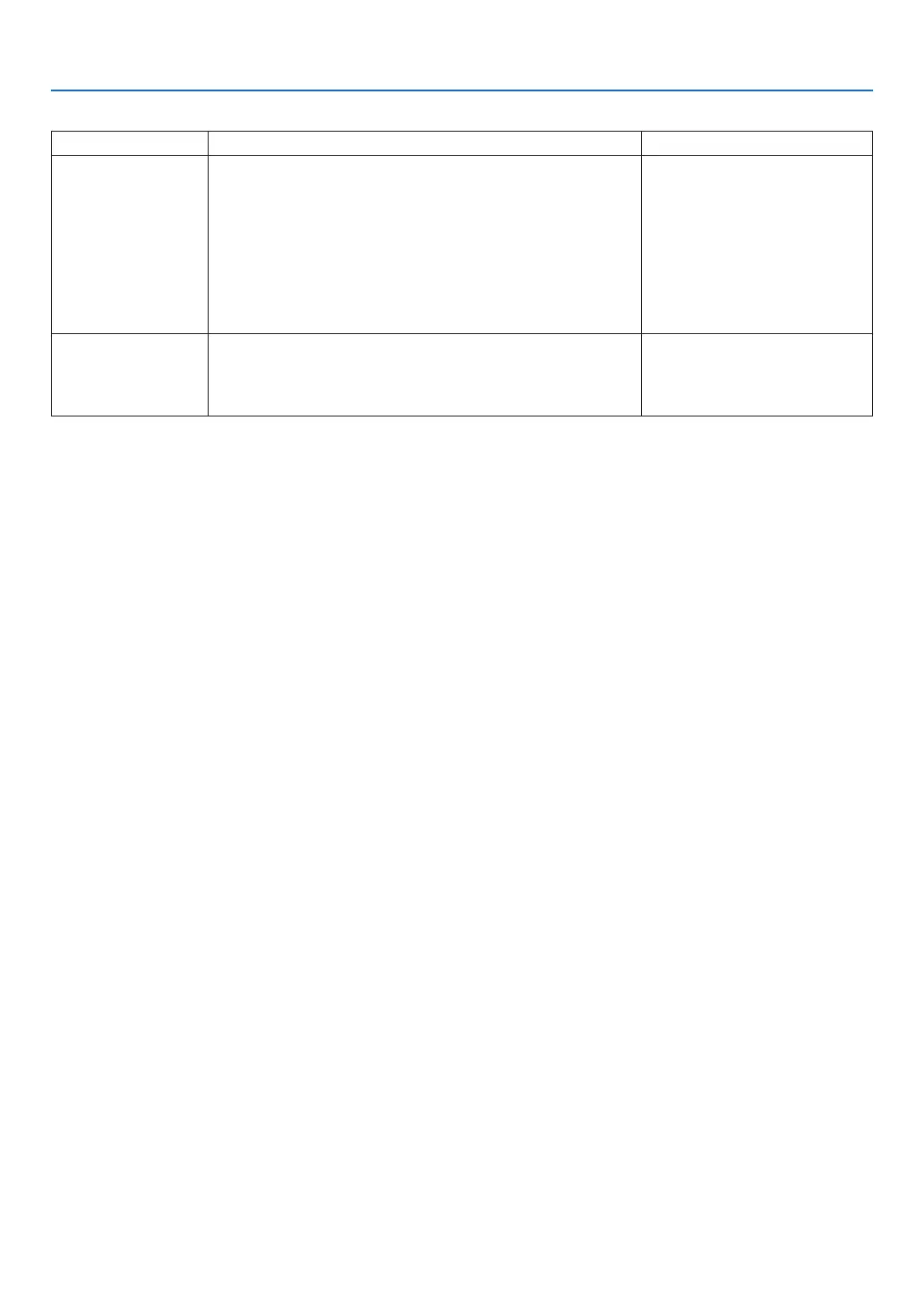25
9. NETWORK SETTINGS
Advanced settings (Miracast)
Item Description Remarks
WPS settings Select the WPS method.
• Autopushbutton:Enabletoomitthesearchingprocedure
when receiving the connection request from the Miracast
supported wireless device.
• Pushbutton:Performthesearchingproceduretoaccept
the connection request reply from the Miracast supported
wireless device.
• PINcode: Inputthe PINcodeindicated ontheprojector
onto the Miracast supported wireless device.
The default factory setting when
shipped is “Auto Push Button
HDCP setting Choose the function of contents protection by HDCP.
• Disable:DoesnotsupportHDCP
• Enable:SupportHDCP
The default factory setting when
shipped is “Enable”.
This projector supports
HDCP2.2.
How to connect with the auto push button method
1. Perform to search a Miracast supported device (receiver side) on the Miracast supported wireless terminal
(sender side)
2. Select the projector name (this device) that is displayed in the search result.
The connection between the projector and the Miracast supported wireless terminal (sender) will be established
and start the Miracast transmission.
How to connect with the push button method
1. Display the APPS MENU of this projector.
2. Perform to search a Miracast supported device (receiver side) on the Miracast supported wireless terminal
(sender side)
3. Select the projector name (this device) that is displayed in the search result.
Countdown for requesting the connection will appear on the APPS MENU of this device.
4. button during the countdown
The connection between the projector and the Miracast supported wireless terminal (sender) will be established
and start the Miracast transmission.
How to connect with the PIN code method
1. Display the APPS MENU of this projector.
2. Perform to search a Miracast supported device (receiver side) on the Miracast supported wireless terminal
(sender side)
3. Select the projector name (this device) that is displayed in the search result.
Countdown for requesting the connection will appear on the APPS MENU of this device.
4. button during the countdown
The connection between the projector and the Miracast supported wireless terminal (sender) will be established
and start the Miracast transmission.
