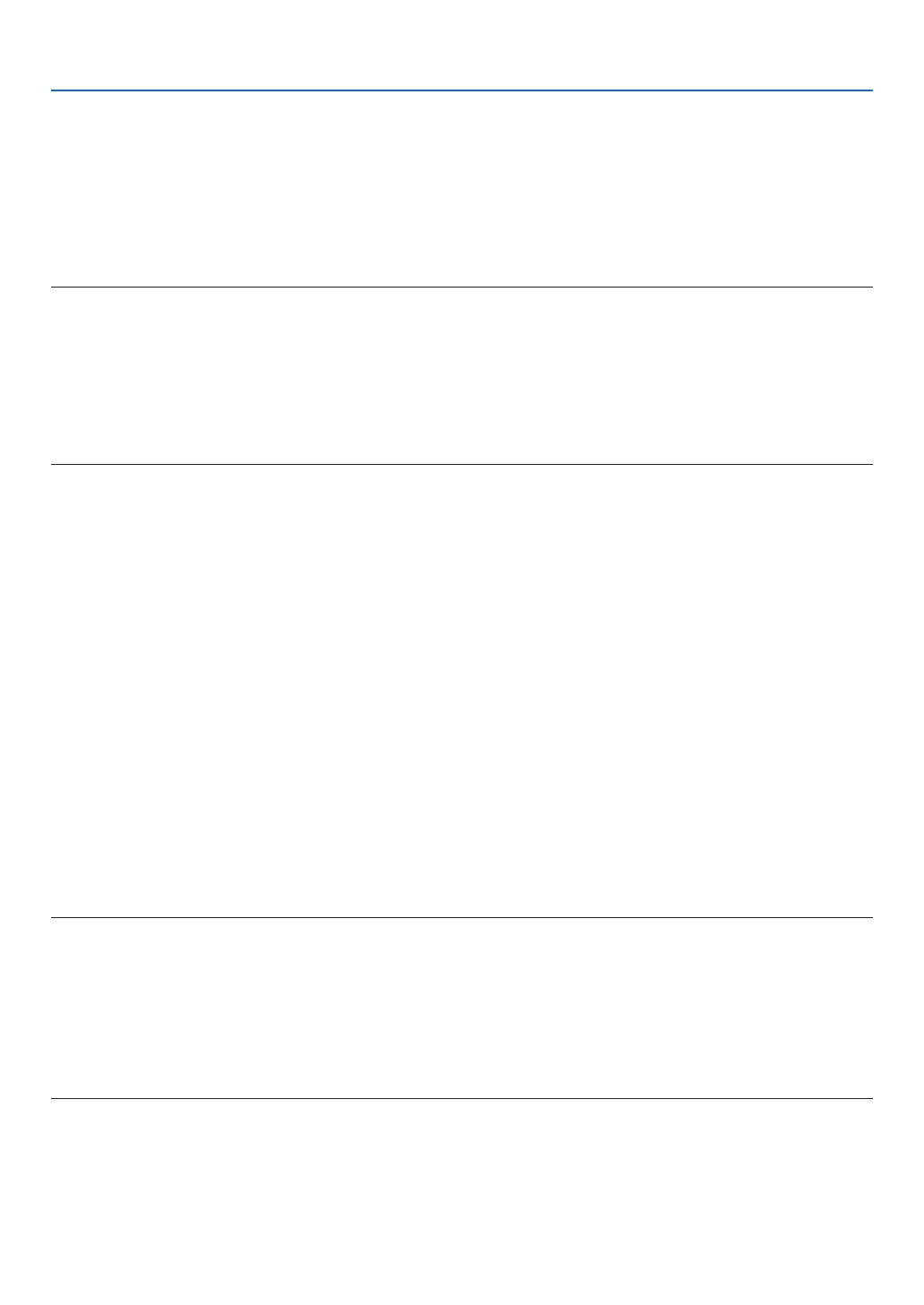28
9. NETWORK SETTINGS
9.
After completing required settings, focus on [OK] and press the ENTER button.
Back to the [SECURITY] page.
10.
Select [OK] and press the ENTER button.
Back to the [ADVANCED] setting screen.
Thiswillcompletesetting[EAP-TLS]for[EAPTYPE]in[WPA-EAP]or[WPA2-EAP].
TIP:
Clearing the digital certificate that is installed on the projector
Toclearthedigitalcerticateinstalledontheprojector,followthestepsbelow.
Bydoingthefollowingprocedure,allthedigitalcerticatesforthecurrentlydisplayedprolewillbecleared.
1. Focus on [CLEAR CERTIFICATES] at the bottom of the [ADVANCED] setting screen and press the ENTER
button.
A message for confirmation will be displayed.
2. Focus on [YES] and press the ENTER button.
The digital certificates will be cleared.
② Selecting [PEAP-MSCHAPV2] for [EAP TYPE]:
3.
From the [AUTHENTICATION] page, focus on [EAP TYPE] field and press the ENTER button.
The pull-down list will be displayed.
4. Focus on
[PEAP-MSCHAPV2] and press the ENTER button.
5. Focus on
[USER NAME] field and press the ENTER button.
The character entry screen (software keyboard) will be displayed. Set a user name.
• Ausernamemustbe32charactersorless.
6.
After completing setting a user name, focus on the [PASSWORD] field and press the ENTER button.
The character entry screen (software keyboard) will be displayed. Set a password.
• Apasswordmustbe32charactersorless.
• Youcanselecteither "Usethecerticate"or"Notusethecerticate"forPEAP-MSCHAPV2.Forusingthe
certicate,setat"Usethecerticate",ontheotherhand,ifyoudonotusethecerticate,setat"Notusethe
certicate".
7.
After completing setting the password, focus on [CA CERTIFICATE] field and press the ENTER button.
The drive list screen will be displayed.
• Toreturntothe[AUTHENTICATION]page,presstheEXITbutton.
NOTE:
Installing a digital certificate
You caninstalleach digitalcerticate(clientcerticateandCAcerticate)for[PROFILE1(or 2)]ona le-by-le
basis.
• InstallarootCAcerticateforaCAcerticate.
• Ifyouinstalladigitalcerticateoveryourexistingdigitalcerticate,theexistingdigitalcerticatewillbeoverwrittenwiththenew
digital certificate.
• Onceadigitalcerticatehasbeeninstalled,itsinformationcannotbedeletedevenifyoustopsettingWPA2-EAP,WPA/WPA2-
EAP.
8.
On the [FILES] screen, focus on a digital certificate (DER format file) saved in your USB memory device
and press the ENTER button.
The selected digital certificate will be installed on the projector.
