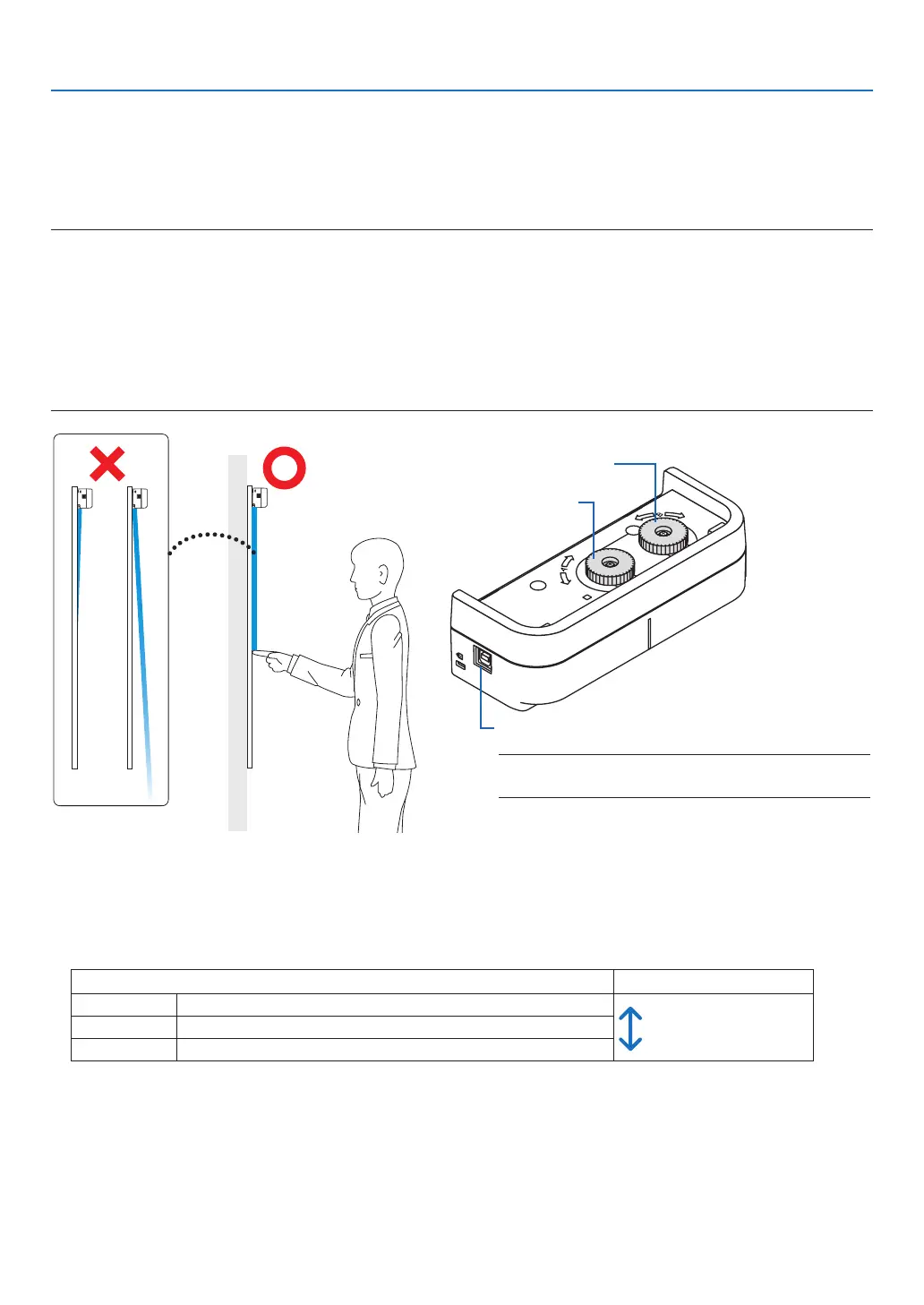34
10. TOOLS
Touch Module Adjustment (For using the Touch Module sold saparately)
Mount the Touch Module at the top of the screen according to the installation manual supplied with the Touch Mod-
ule.
Then adjust the Touch module to emit the infrared light parallel to the screen surface. Remove the dial cover on the
Touch Module and adjust the two dials in the following procedures:
NOTE:
• MakesuretoperformthecalibrationbeforetheTouchModuleAdjjustment.
• Thedrawingaccuracymaybeworsecausedonaffectionoftheambientconditionssuchastemperature.
ItisrecommendedtoperformcalibrationfortheTouchModuleperiodically.
Fromthesecondtimeofcalibration,youcanskiptheadjustmentofdialAatStep3anddialBatStep4.
Whenyouskipthesesteps,touchthe"Continue"oneachadjustmentmenu.
• ThedrawinglinemaybecomedisconnectediftheinfraredlightemittedfromtheTouchModulestrikesapartofyourhandbefore
strikingyourngertip.
• TouchModuleAdjustmentsupportsEnglishandJapaneseexclusively.
Adjustment dial A
Connect the USB cable supplied with the TOUCH MOD-
ULE to the USB port (Type A) on the projector
NOTE:
• DonotconnecttheUSBcabletothewirelessLANport.
Adjustment dial B
1. Remove the dial cover of the Touch Module.
2. Set the focus to [TOUCH MODULE] on the pen setting screen and then press the [ENTER] button.
The TOUCH MODULE adjustment screen will be displayed on.
3. Adjustment by the adjustment dial A on the Touch Module.
(1)Selecttheevennessofthesurfaceonthescreen.
Accuracy of touch operation
Even Select when the screen unevenness is within the flatness 3 mm.
good
poor
Moderate Selectwhenthescreenunevennessiswithintheatness5mm.
Uneven Select when the screen unevenness is within the flatness 8 mm.
(2) Select the distance from the touch module to the blue dot on the screen.
If you change the setting, the blue dot position will move upward or downward. For using the small screen, select
the [FAR]. For using the large screen, select the [CLOSE].
(3) Turn the adjustment dial A counterclockwise until its turn end.
(4) Touch the blue dot at the bottom of the screen by a finger.
Adjustment value will be displayed.
