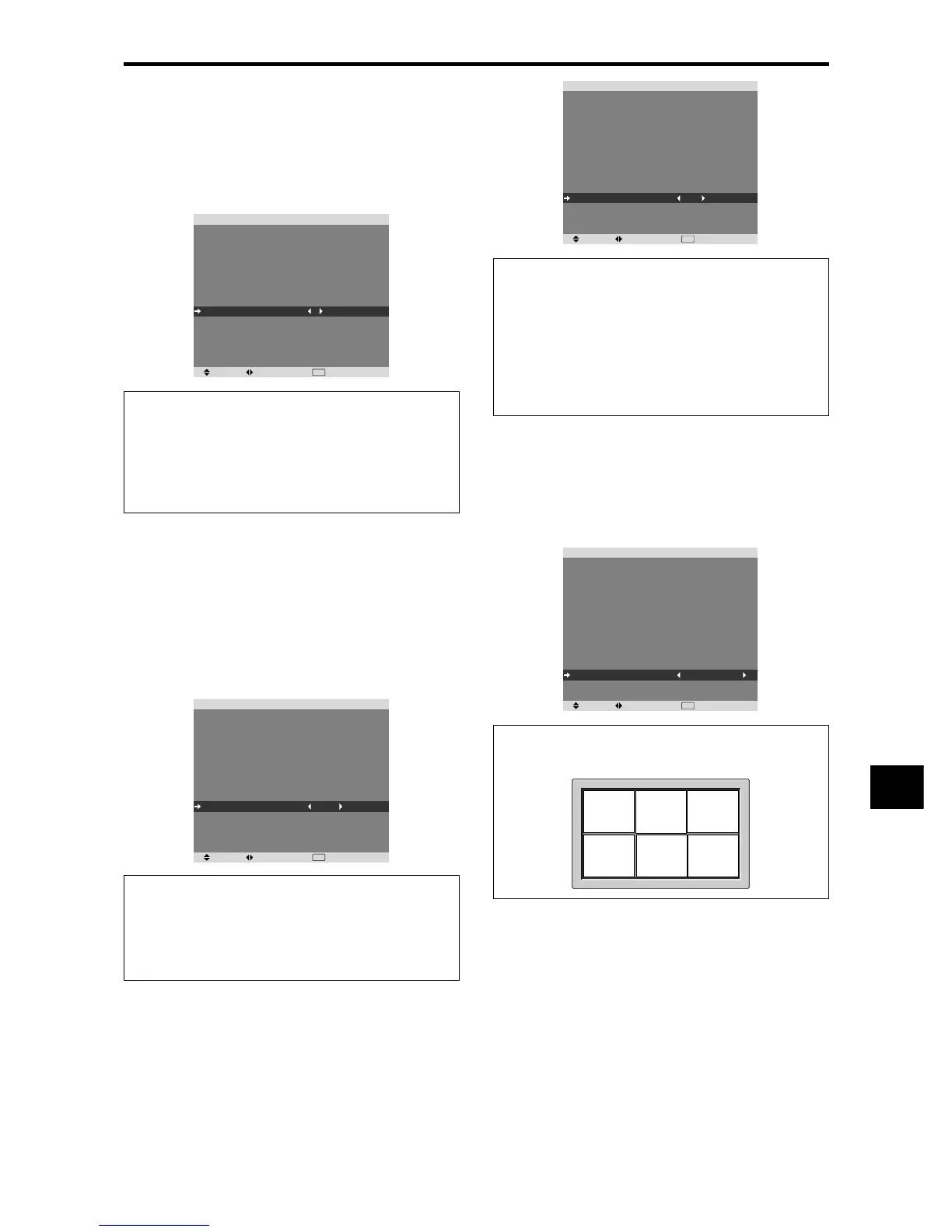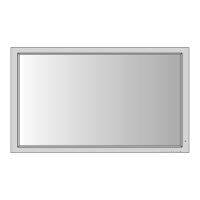En-25
Setting the screen size for S1/S2 video input
If the S-video signal contains screen size information, the
image will be automatically adjusted to fit the screen when
this S1/S2 is set to AUTO.
This feature is available only when an S-video signal is
input via the VIDEO2 terminal.
Example: Setting “S1/S2” to “AUTO”
Set “ADVANCED OSM” to “ON” in the FUNCTION menu.
On “S1/S2” of “SET UP” menu, select “AUTO”.
SEL. ADJ. RETURN
SET UP
LANGUAGE
DVD/HD1 INPUT
D-SUB INPUT
HD SELECT
RGB SELECT
HDMI SET UP
COLOR SYSTEM
BACK GROUND
GRAY LEVEL
S1/S2
DISPLAY OSM
OSM ADJ.
REMOTE ID
ALL RESET
: ENGLISH
: COMPONENT
: RGB
: 1080I
: AUTO
: HIGH
: AUTO
: GRAY
: 3
: AUTO
: ON
: TOP LEFT
: ALL
: OFF
EXIT
Information
䡵 S1/S2 settings
AUTO: Adjusts the screen size automatically according
to the S1/S2 video signal.
OFF: Turns the S1/S2 function off.
Setting the gray level for the sides of the screen
Use this procedure to set the gray level for the parts on the
screen on which nothing is displayed when the screen is
set to the 4:3 size.
Example: Setting “GRAY LEVEL” to “5”
Set “ADVANCED OSM” to “ON” in the FUNCTION menu.
On “GRAY LEVEL” of “SET UP” menu, select “5”.
SEL. ADJ. RETURN
SET UP
LANGUAGE
DVD/HD1 INPUT
D-SUB INPUT
HD SELECT
RGB SELECT
HDMI SET UP
COLOR SYSTEM
BACK GROUND
GRAY LEVEL
S1/S2
DISPLAY OSM
OSM ADJ.
REMOTE ID
ALL RESET
: ENGLISH
: COMPONENT
: RGB
: 1080I
: AUTO
: HIGH
: AUTO
: GRAY
: 5
: OFF
: ON
: TOP LEFT
: ALL
: OFF
EXIT
Information
䡵 GRAY LEVEL settings
This adjusts the brightness of the black (the gray level)
for the sides of the screen.
The standard is 0 (black). The level can be adjusted
from 0 to 15. The factory setting is 3 (dark gray).
Turning on/off the menu display
When this is set to OFF, the menu will not displayed even
if you press the MENU/ENTER button.
Example: Turning the DISPLAY OSM off
Set “ADVANCED OSM” to “ON” in the FUNCTION menu.
On “DISPLAY OSM” of “SET UP” menu, select “OFF”.
Setting the position of the menu
Adjusts the position of the menu when it appears on the
screen.
Example: Set the position to “TOP CENTER”
Set “ADVANCED OSM” to “ON” in the FUNCTION menu.
On “OSM ADJ.” of “SET UP” menu, select “TOP CENTER”.
SEL. ADJ. RETURN
SET UP
LANGUAGE
DVD/HD1 INPUT
D-SUB INPUT
HD SELECT
RGB SELECT
HDMI SET UP
COLOR SYSTEM
BACK GROUND
GRAY LEVEL
S1/S2
DISPLAY OSM
OSM ADJ.
REMOTE ID
ALL RESET
: ENGLISH
: COMPONENT
: RGB
: 1080I
: AUTO
: HIGH
: AUTO
: GRAY
: 3
: OFF
: ON
: TOP CENTER
: ALL
: OFF
EXIT
Information
䡵 OSM ADJ. settings
TOP
LEFT
TOP
CENTER
TOP
RIGHT
BTM
LEFT
BTM
CENTER
BTM
RIGHT
SEL. ADJ. RETURN
SET UP
LANGUAGE
DVD/HD1 INPUT
D-SUB INPUT
HD SELECT
RGB SELECT
HDMI SET UP
COLOR SYSTEM
BACK GROUND
GRAY LEVEL
S1/S2
DISPLAY OSM
OSM ADJ.
REMOTE ID
ALL RESET
: ENGLISH
: COMPONENT
: RGB
: 1080I
: AUTO
: HIGH
: AUTO
: GRAY
: 3
: OFF
: OFF
: TOP LEFT
: ALL
: OFF
EXIT
Information
䡵 DISPLAY OSM settings
ON: The informations on screen size, volume control,
etc. will be shown.
OFF: The informations on screen size, volume control,
etc. will not be shown.
The DISPLAY button on the remote control will not
function either.
