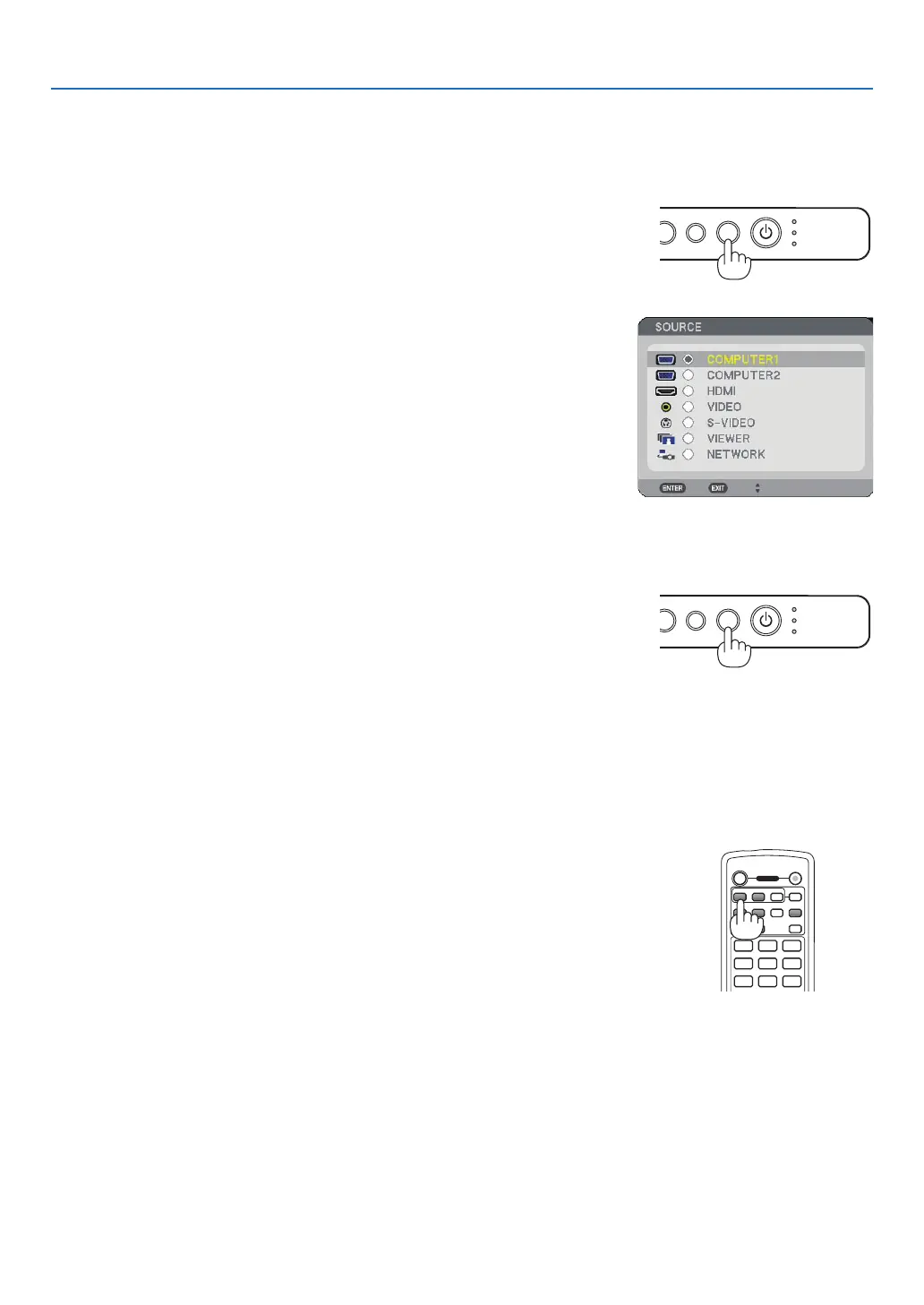22
3. Projecting an Image (Basic Operation)
USB
LAMP
STATUS
SOURCE
AUTO ADJUST
EFORM
❷
Selecting a Source
Selecting the computer or video source
Detecting the Signal Automatically
Press and hold the SOURCE button for a minimum of 1 second, the projector
will search for the next available input source. Each time you press and hold
the SOURCE button for a minimum of 1 second, the input source will change
as follows:
COMPUTER1 → COMPUTER2 → HDMI → VIDEO → S-VIDEO → VIEWER →
COMPUTER1 → ...
If no input signal is present, the input will be skipped. When the input source
you wish to project is displayed, release the button.
Using the Remote Control
Press any one of the COMPUTER1/2, HDMI, VIDEO, S-VIDEO, VIEWER or
NETWORK buttons.
Selecting from Source List
Press and quickly release the SOURCE button on the projector cabinet to
display the Source list. Each time the SOURCE button is pressed, the input
source will change as follows: “COMPUTER1/2”, “HDMI”, “VIDEO” (VCR), “S-
VIDEO”, “VIEWER” (slides on a USB memory) or “NETWORK” (LAN port
[RJ-45]).
To display the selected source, press the ENTER button.
USB
LAMP
STATUS
SOURCE
AUTO ADJUST
EFORM
VIEWER
NETWORK
HDMI
312
OFF ON
COMPUTER
VIDEO S-VIDEO
VIEWER
NETWORK
HDMI
PIP
COMPONENT
AUTO ADJ.
1 32
4 65
7 98
POWER