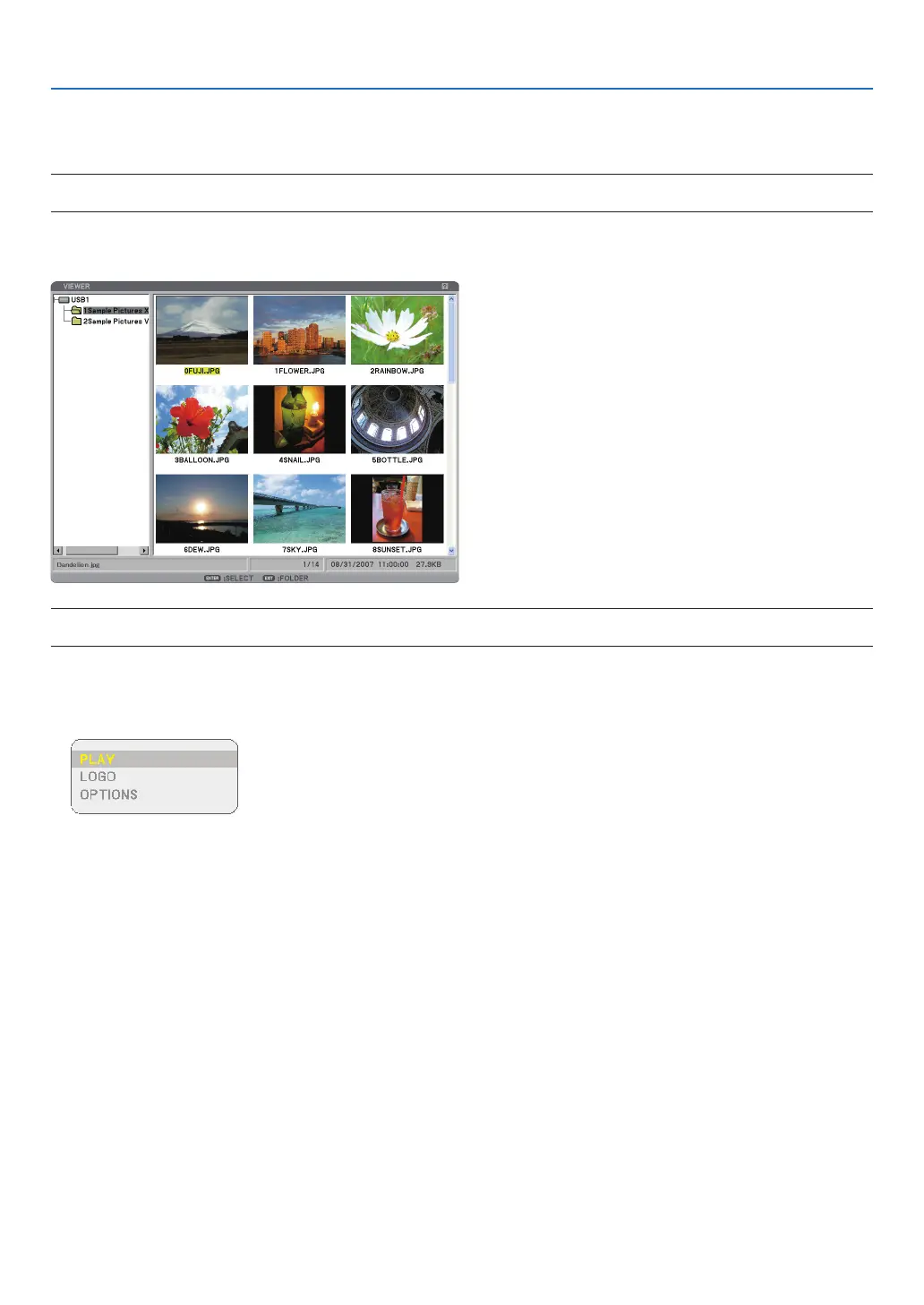66
5. Using the Viewer
❹
Changing Background Logo
You can change the default background logo using the Viewer feature.
NOTE: File size must be 256KB or less. Maximum fi le resolution is 1024 x 768. File formats other than JPEG, BMP, non-inter-
laced GIF or non-interlaced PNG are not available.
Preparation: Store JPEG or BMP les (JPEG, BMP, non-interlaced GIF or non-interlaced PNG les) in a USB
memory into the projector’s USB port.
NOTE: To change highlight from the Thumbnails screen (right window) to a directory tree (left window) , press the EXIT button.
To return highlight to the Thumbnails screen, press the ENTER button.
1. Use the SELECT ▲▼◀ ▶ button to select a file (slide) for your background logo when displaying the
Thumbnail screen.
2. Press the MENU button to display the THUMBNAILS menu.
3. Use the SELECT ▼ button to select [LOGO] and then press the ENTER button.
A confirmation dialog box will be displayed.
4. Use the SELECT ◀ button to select [YES] and press the ENTER button. This completes changing a logo
for the background.
* Once you have changed the background from the NEC logo to another, you cannot return the logo to back-
ground even by using [RESET]. To put the NEC logo back in the background logo, repeat the above steps. The
NEC logo le is included on PC Control Utility 3.0 which is downloadable from our web site:
http://www.nec-pj.com