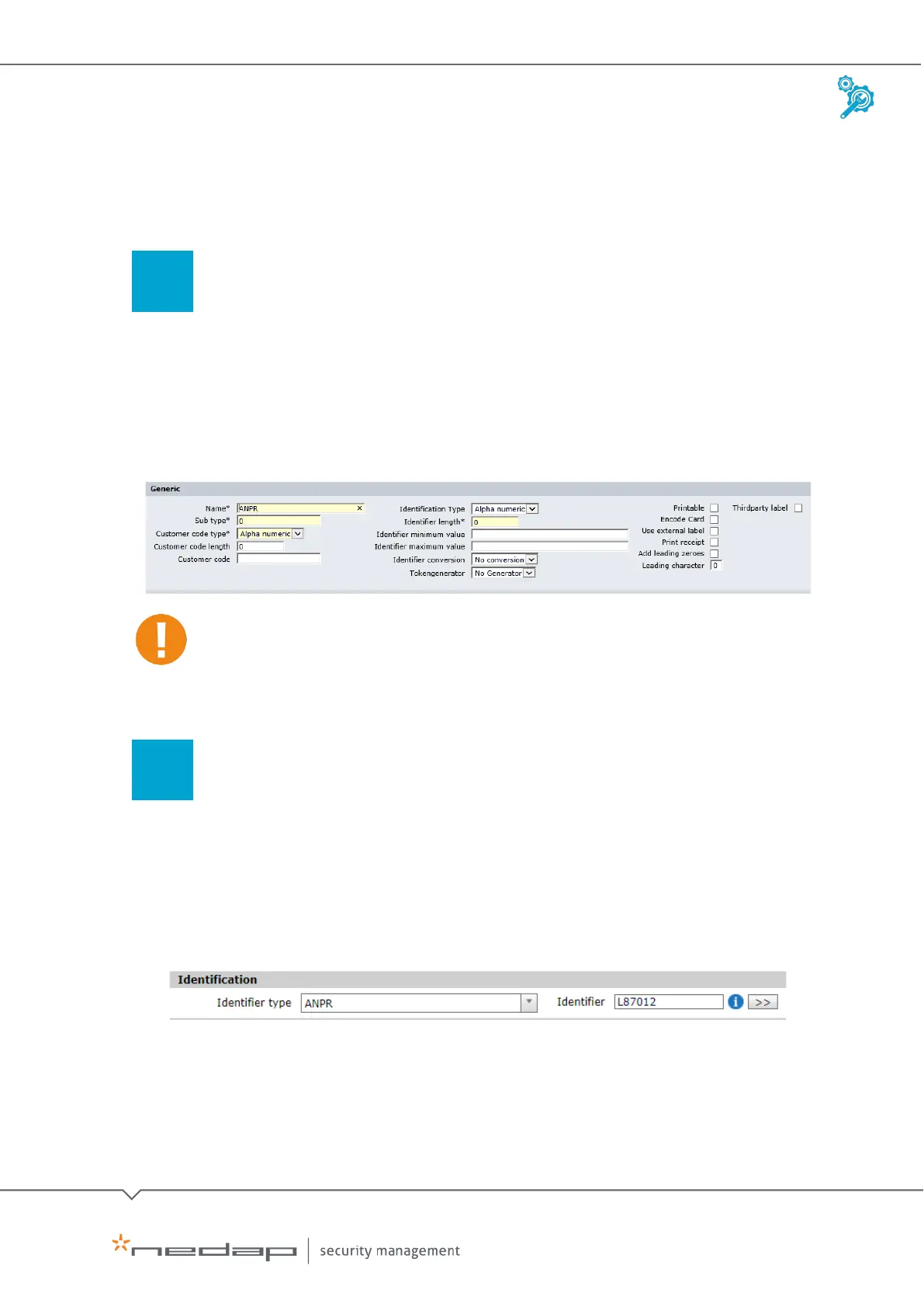Installation and Configuration | AEOS Blue and vehicle identification EN
Manual version 3 46/48
6.3 Configuring AEOS
To configure AEOS for the ANPR LUMO reader, take the following steps:
Define the identifier type in AEOS
To define the identifier type, which is a 'generic' AEOS identifier type, do as follows:
1. Go to
Administration > Maintenance > Identifiers > Identifier types.
2. Click
New.
3. Enter a
Name (in this example: ANPR) and Sub type, Customer code type, Identifier length,
minimum value and maximum value.
The identifier type settings must match the settings in AEmon, see section 6.2.
4. Click OK.
Issue the licence plate number as identifier
To issue the licence plate as an identifier, do as follows:
1. Go to the
Visitor/Employee/Contractor > Announce screens.
2. In the
Identifier Type field, select the correct identifier type (in this example: ANPR) and
enter the licence plate number.
3. Click
OK to save the carrier data.
Issue a license plate number as an identifier in AEOS