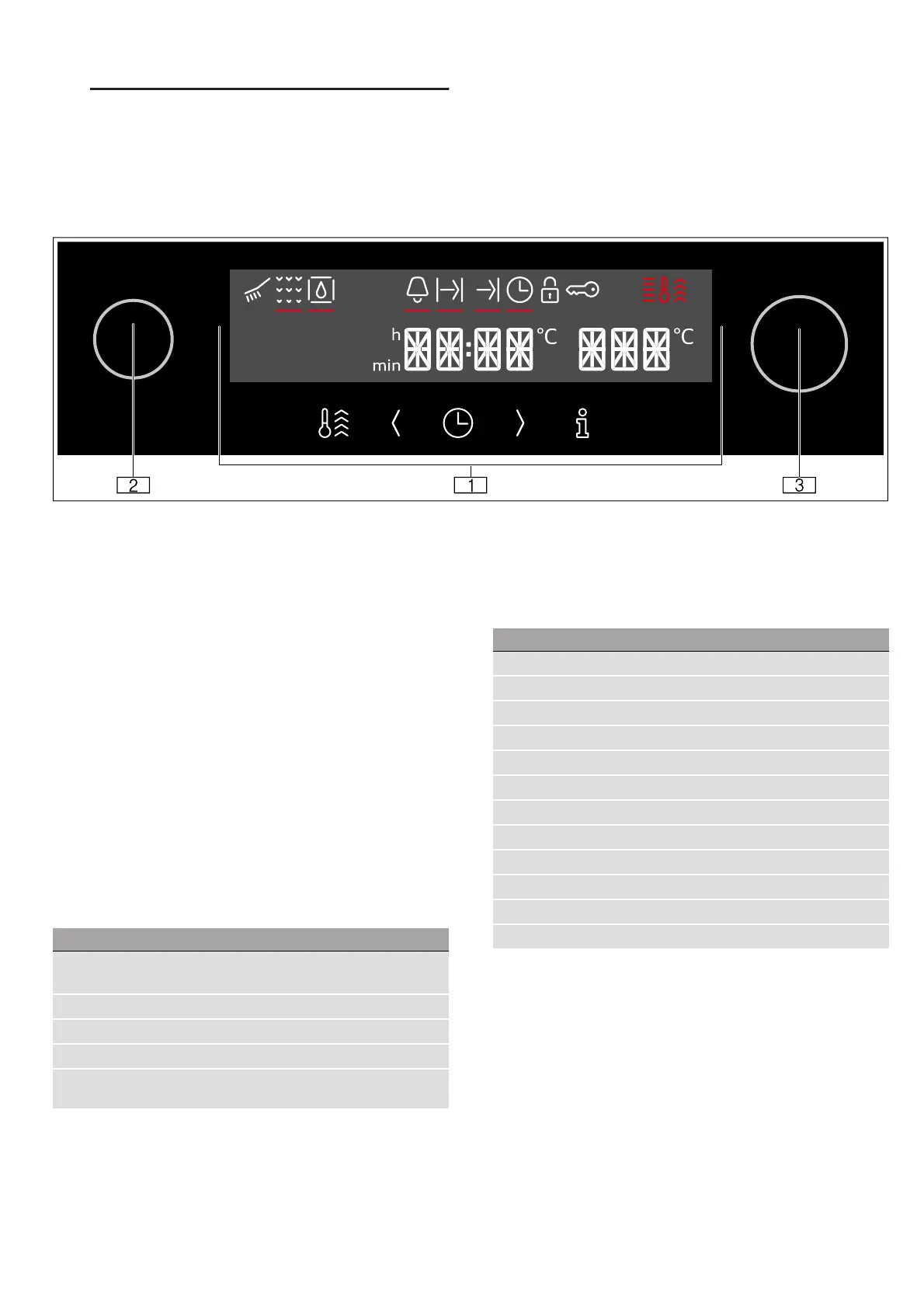en Getting to know your appliance
32
*Getting to know your
appliance
Get t i ng to know your appl i ance
In this chapter, we will explain the indicators and
controls. You will also find out about the various
functions of your appliance.
Note: Depending on the appliance model, individual
details and colours may differ.
Control panel
You can set your appliance's various functions on the
control panel. Below, you will see an overview of the
control panel and the layout of the controls.
Buttons
Here you can find a short explanation of the various
buttons.
--------
Display
The display is structured so that the information can be
read at a glance.
The value that you can currently set is in focus. It is
displayed in white lettering with a dark background.
--------
(
Buttons and display
The buttons are touch keys with sensors
underneath. Simply touch a symbol to select the
function it represents.
The display shows symbols for active functions
and the time-setting options.
0
Function selector
Use the function selector to set the heating
function or other functions.
You can turn the function selector clockwise or
anti-clockwise from the "Off" position.
8
Temperature selector
Use the temperature selector to set the
temperature for the heating function or select the
setting for other functions.
You can also turn the temperature selector
clockwise and anti-clockwise. It does not have an
"Off" position.
Button Explanation
v
Time-setting
options
Set the timer ., duration +, end
time * and clock time v
°
Rapid heat-up Switch rapid heat-up on/off
(
Decrease the setting value
)
Increase the setting value
!
Information Display the current cooking com-
partment temperature
Symbol Explanation
2
Cleaning menu
š
EasyClean
.
Timer
+
Duration
*
End time
v
Clock time
5
Door lock
1
Childproof lock
u/
Temperature indicator
m
Rapid heating
‰‰:‰‰
Time
‰‰‰
Temperature
