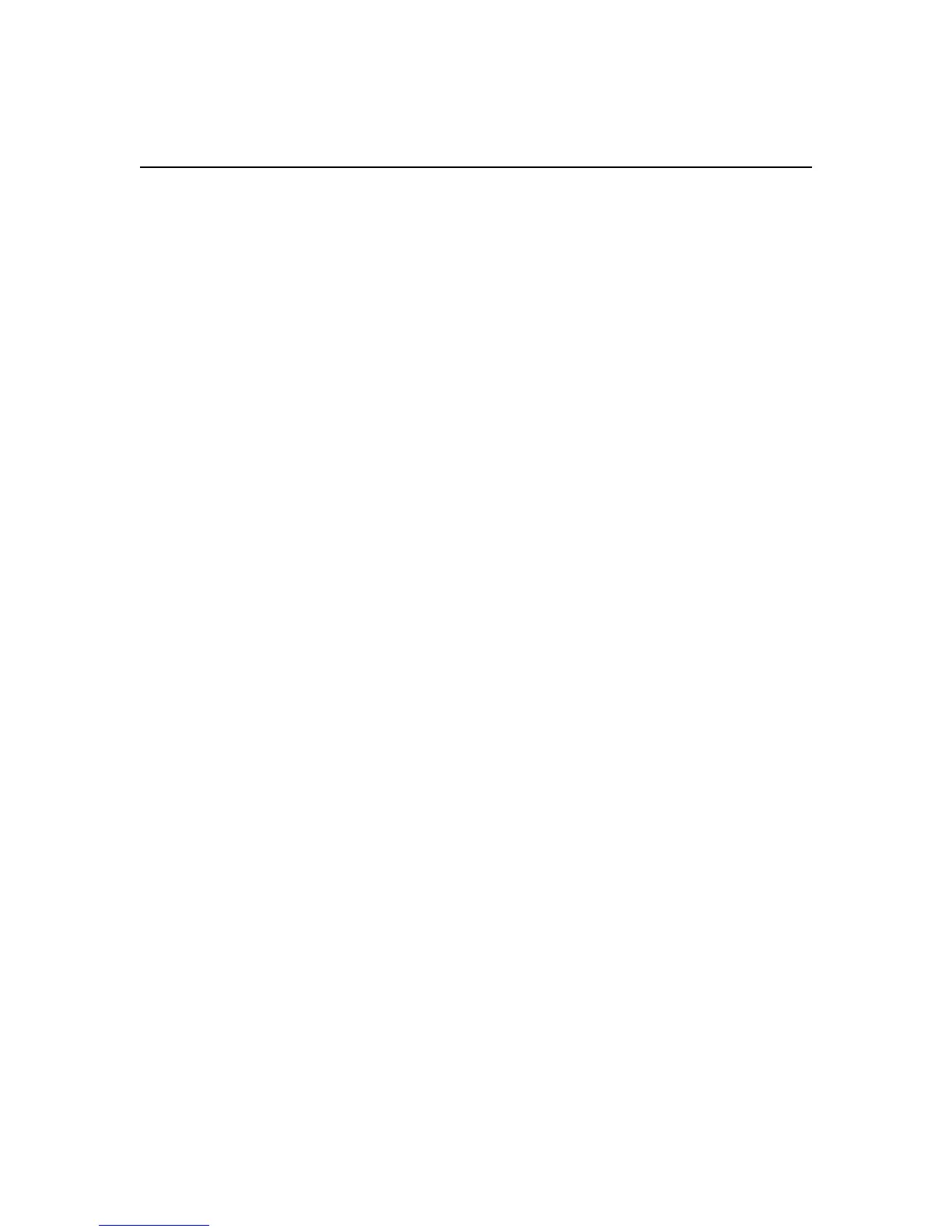Hot-swapping a power supply
You can hot-swap a failed power supply in a DS460C, DS224C, or DS212C disk shelf—
nondisruptively replace a power supply in a system that is powered on and serving data (I/O is in
progress). When a power supply fails, the system logs a warning message to the system console
indicating which power supply failed. In addition, the attention (amber) LED on the operator display
panel and the attention (amber) LED on the failed power supply should illuminate.
Before you begin
All other components in the system—including the other power supply—must be functioning
properly.
About this task
• If you are replacing more than one power supply, you must do so one at a time so that the disk
shelf maintains power.
• You must replace a power supply within two minutes of removal to minimize disruption to the
disk shelf's airflow.
• Always use two hands when removing, installing, or carrying a power supply to support its
weight.
• Best practice is to have the current versions of disk shelf (IOM) firmware and disk drive firmware
on your system before adding new disk shelves, shelf FRU components, or SAS cables.
Current versions of firmware can be found on the NetApp Support Site.
NetApp Downloads: Disk Shelf Firmware
NetApp Downloads: Disk Drive and Firmware
• If needed, you can turn on the disk shelf's location (blue) LEDs to aid in physically locating the
affected disk shelf:
storage shelf location-led modify -node node_name -shelf-name shelf_name
-led-status on
A disk shelf has three location (blue) LEDs: one on the operator display panel and one on each
IOM12 module. Location LEDs remain illuminated for 30 minutes. You can turn them off by
entering the same command, but using the off option.
• If needed, you can refer to the Monitoring disk shelf LEDs section for information about the
meaning and location of disk shelf LEDs on the operator display panel and FRU components.
Steps
1. Properly ground yourself.
2. Unpack the new power supply and set it on a level surface near the shelf.
Save all packing materials for use when returning the failed power supply.
3. Physically identify the failed power supply from the system console warning message and the
illuminated attention (amber) LED on the power supply.
4. Turn off the failed power supply and disconnect the power cable:
a. Turn off the power switch on the power supply.
b. Open the power cord retainer and unplug the power cord from the power supply.
14
