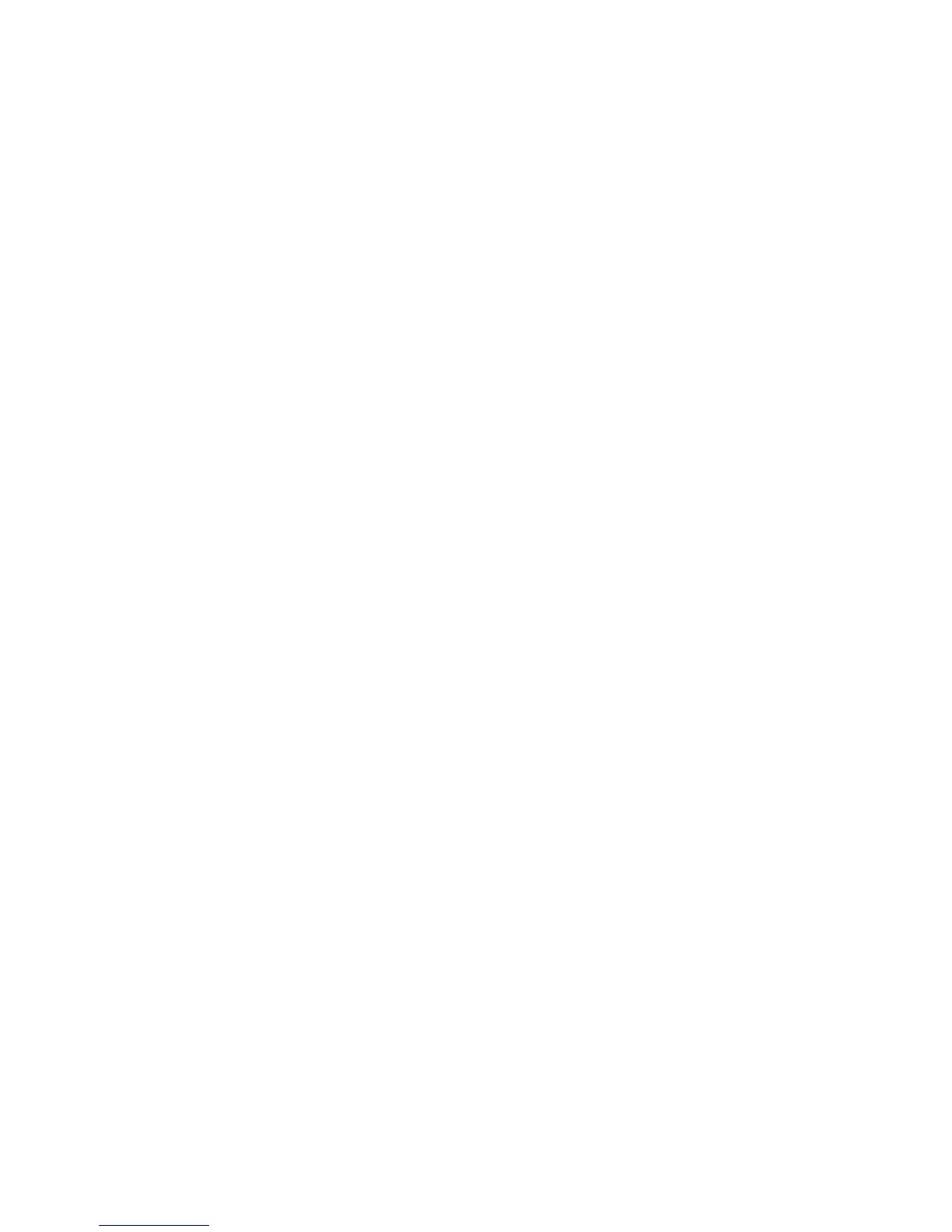Attention: Magnetic fields can destroy all data on the disk drive and cause irreparable damage
to the disk drive circuitry.
• Best practice is to have the current version of the Disk Qualification Package (DQP) installed
before hot-swapping a disk drive.
Having the current version of the DQP installed allows your system to recognize and utilize
newly qualified disk drives; therefore, avoiding system event messages about having non-current
disk drive information. You also avoid the possible prevention of disk partitioning because disk
drives are not recognized. The DQP also notifies you of non-current disk drive firmware.
NetApp Downloads: Disk Qualification Package
• Best practice is to have the current versions of disk shelf (IOM) firmware and disk drive firmware
on your system before adding new disk shelves, shelf FRU components, or SAS cables.
Current versions of firmware can be found on the NetApp Support Site.
NetApp Downloads: Disk Shelf Firmware
NetApp Downloads: Disk Drive and Firmware
• Disk drive firmware is automatically updated (nondisruptively) on new disk drives with non
current firmware versions.
Note: Disk drive firmware checks occur every two minutes.
• If needed, you can turn on the disk shelf's location (blue) LEDs to aid in physically locating the
affected disk shelf:
storage shelf location-led modify -node node_name -shelf-name shelf_name
-led-status on
A disk shelf has three location (blue) LEDs: one on the operator display panel and one on each
IOM12 module. Location LEDs remain illuminated for 30 minutes. You can turn them off by
entering the same command, but using the off option.
• If needed, you can refer to the Monitoring disk shelf LEDs section for information about the
meaning and location of disk shelf LEDs on the operator display panel and FRU components.
Steps
1. If you want to manually assign disk ownership for the replacement disk drive, you need to disable
disk ownership automatic assignment if it is enabled; otherwise, go to the next step.
Note: You need to manually assign disk ownership if disk drives in the stack are owned by both
controllers in an HA pair.
Note: You manually assign disk ownership and then reenable disk ownership automatic
assignment later in this procedure.
a. Verify if disk ownership automatic assignment is enabled:
storage disk option show
If you have an HA pair, you can enter the command at the console of either controller.
If disk ownership automatic assignment is enabled, the output shows “on” (for each
controller) in the “Auto Assign” column.
b. If disk ownership automatic assignment is enabled, you need to disable it:
storage disk option modify -node node_name -autoassign off
You need to disable disk ownership automatic assignment on both controllers in an HA pair.
2. Properly ground yourself.
3. Unpack the new disk drive, and set it on a level surface near the disk shelf.
Hot-swapping a disk drive in a DS224C or DS212C disk shelf |
5