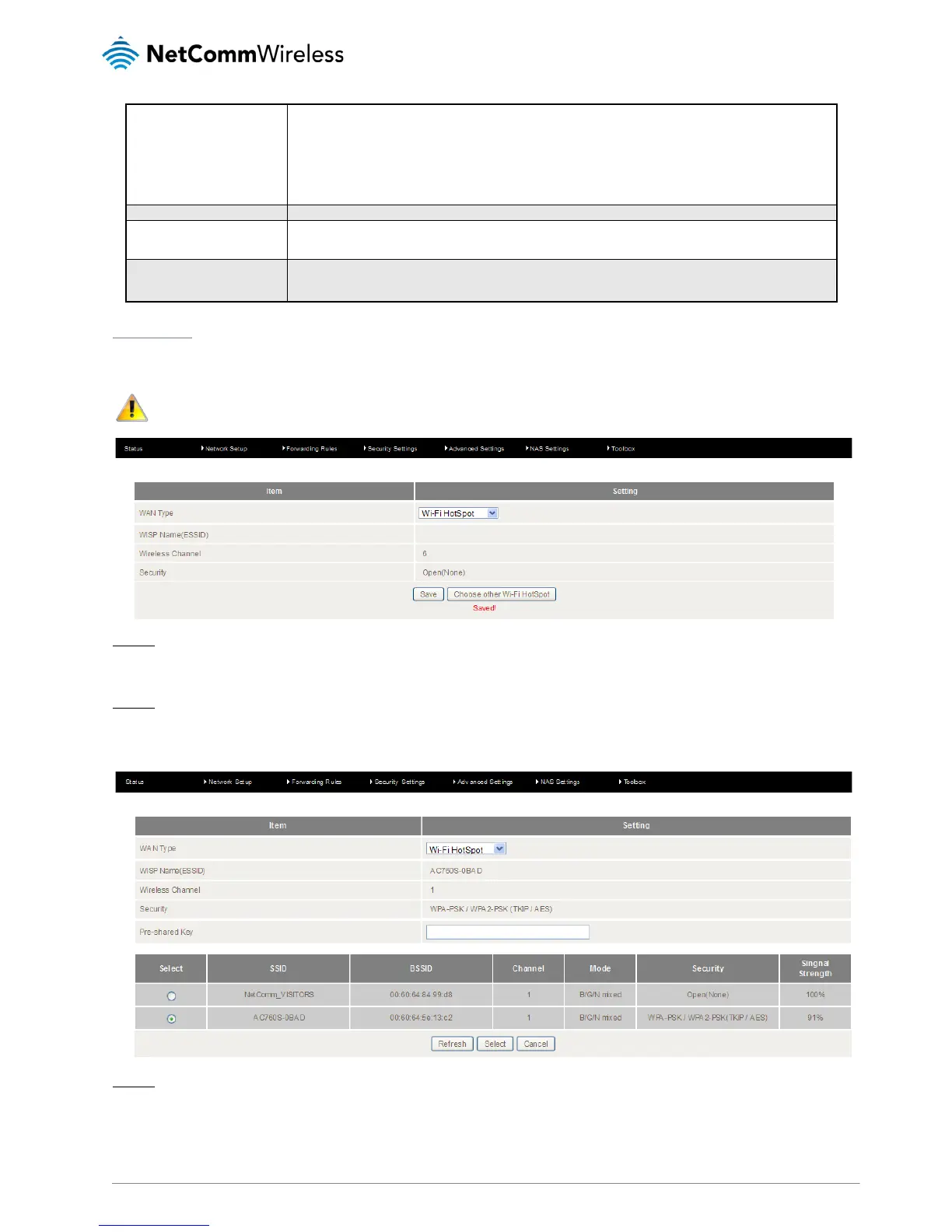The 4GM3W will automatically verify the connection is active. Set the interval and
Max. number of failures to determine when the connection is up or down.
The 4GM3W will ping the chosen host IP to verify the connection is active. Set the
host IP address and the interval between ping tests.
IGMP Snooping
Allows you to enable or disable IGMP Snooping. IGMP Snooping configures the router to listen to IGMP conversations
between hosts and routers and maintain a map of the links that need IP multicast streams.
VLAN TAG
VLAN tagging is primarily used in virtual networks which span over multiple switches. VLAN tagging involves the router
inserting a VLAN ID into a packet header in order to identify which CLAN the packet belongs to. You may enable VLAN
tagging and specify the ID with a value between 1 and 4094.
WiFi Hotspot
This WAN type turns the router into a repeater. The 4GM3W connects to a wireless access point and wireless clients connect to
the 4GM3W for internet access. Follow the few steps below to turn the 4GM3W into a WiFi Hotspot.
If choosing WiFi HotSpot WAN type, the channel of the wireless network will be set to the same channel as used on the
remote access point.
Step 1:
Click the Choose other Wi-Fi HotSpot button to search for any available WiFi hotspots or WiFi Access Points nearby.
Step 2:
After searching, a list of the all available WiFi Access Points around you is shown. Select the appropriate Wireless network and
click the
Select button to start the connection or press Refresh button to search again.
Step 3:
If required, enter the Wireless security for the remote wireless network in the Pre-shared key field. Click the Save button to save
your selected settings. The router reboots so that the new setting can take effect.
