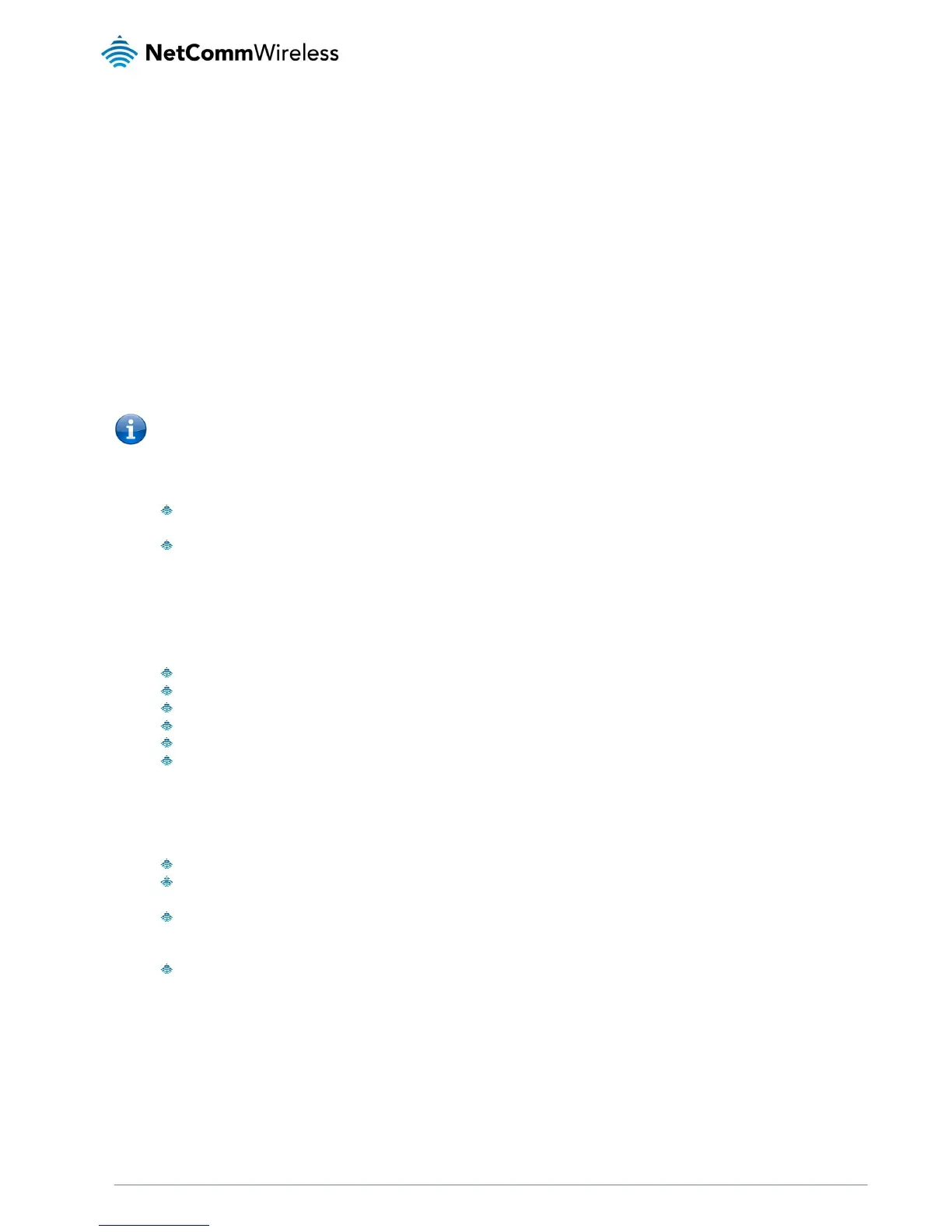Installation and Configuration of
the NB16WV-02
Placement of your NB16WV-02
The wireless connection between your NB16WV-02 and your WiFi devices will be stronger the closer your connected devices are
to your NB16WV-02. Your wireless connection and performance will degrade as the distance between your NB16WV-02 and
connected devices increases. This may or may not be directly noticeable, and is greatly affected by the individual installation
environment.
If you have concerns about your network’s performance that might be related to range or obstruction factors, try moving the
computer to a position between three to five meters from the NB16WV-02 in order to see if distance is the problem.
Please note: While some of the items listed below can affect network performance, they will not prohibit your wireless
network from functioning; if you are concerned that your network is not operating at its maximum effectiveness, this
checklist may help.
If you experience difficulties connecting wirelessly between your Wi-Fi Devices and your NB16WV-02, please try the following
steps:
In multi-storey homes, place the NB16WV-02 on a floor that is as close to the centre of the home as possible. This
may mean placing the NB16WV-02 on an upper floor.
Try not to place the NB16WV-02 near a cordless telephone that operates at the same radio frequency as the
NB16WV-02 (2.4GHz).
Avoid obstacles and interference
Avoid placing your NB16WV-02 near devices that may emit radio “noise,” such as microwave ovens. Dense objects that can
inhibit wireless communication include:
Refrigerators
Washers and/or dryers
Metal cabinets
Large aquariums
Metallic-based, UV-tinted windows
If your wireless signal seems weak in some spots, make sure that objects such as those listed above are not
blocking the signal’s path (between your devices and the NB16WV-02).
Cordless Phones
If the performance of your wireless network is impaired after considering the above issues, and you have a cordless phone:
Try moving cordless phones away from your NB16WV-02 and your wireless-enabled computers.
Unplug and remove the battery from any cordless phone that operates on the 2.4GHz band (check manufacturer’s
information). If this fixes the problem, your phone may be interfering with the NB16WV-02.
If your phone supports channel selection, change the channel on the phone to the farthest channel from your
wireless network. For example, change the phone to channel 1 and move your NB16WV-02 to channel 11. See your
phone’s user manual for detailed instructions.
If necessary, consider switching to a 900MHz or 5GHz cordless phone.
Choose the “Quietest” Channel for your Wireless Network
In locations where homes or offices are close together, such as apartment buildings or office complexes, there may be wireless
networks nearby that can conflict with your wireless network. Use the Site Survey capabilities found in the Wireless Utility of your
wireless adapter to locate any other wireless networks that are available (see your wireless adapter’s user manual), and switch
your Router and computers to a channel as far away from other networks as possible.
Experiment with more than one of the available channels, in order to find the clearest connection and avoid interference from
neighbouring cordless phones or other wireless devices.
