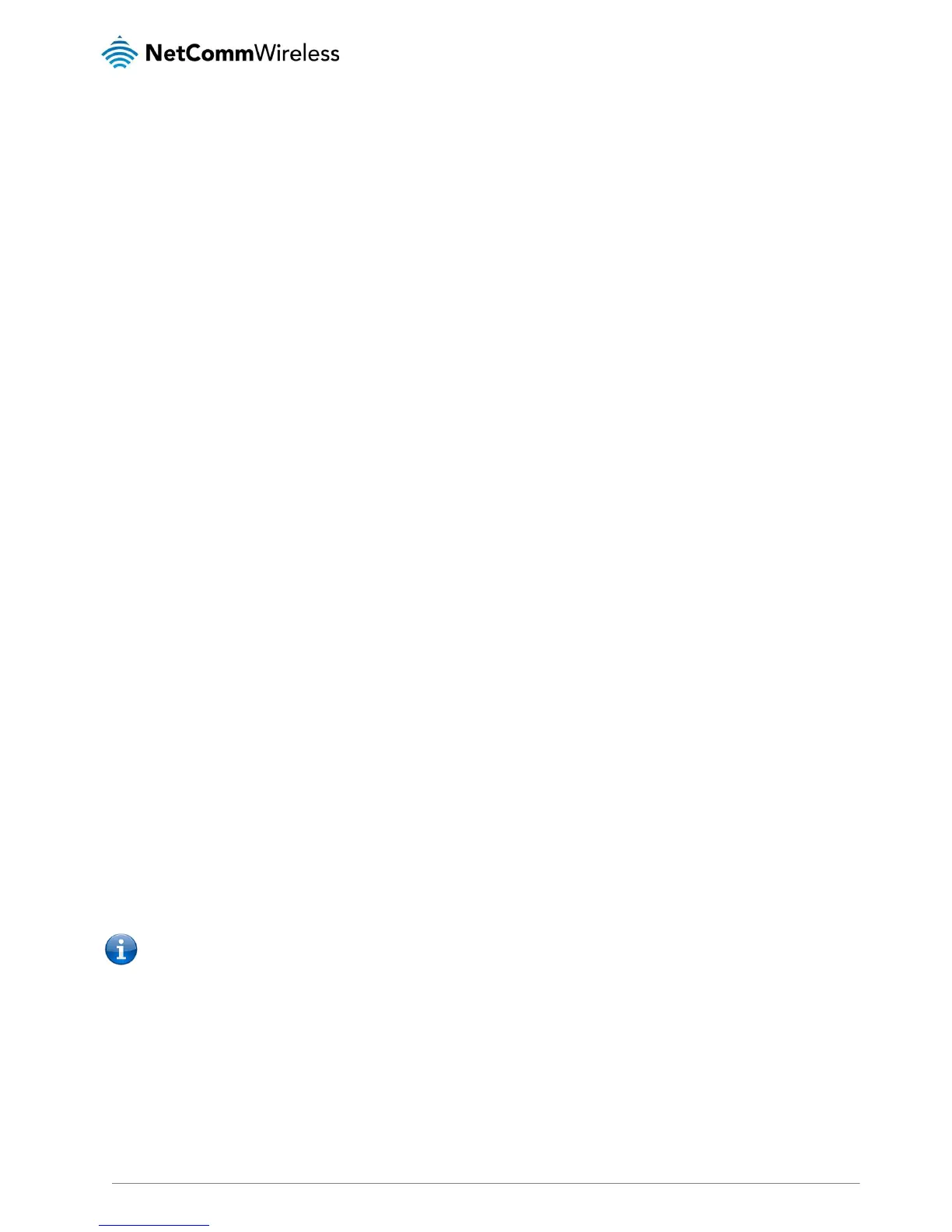Additional Product Information
Establishing a wireless connection
Windows XP (Service Pack 3)
1.
Open the Network Connections control panel (Start -> Control Panel -> Network Connections):
2.
Right-click on your Wireless Network Connection and select View Available Wireless Networks:
3.
Select the wireless network listed on your included wireless security card and click Connect.
4.
Enter the network key (refer to the included wireless security card
for
the default wireless network key).
5.
The connection will show Connected.
Windows Vista
1.
Open the Network and Sharing Center (Start > Control Panel > Network and Sharing center).
2.
Click on "Connect to a network".
3.
Choose "Connect to the Internet" and click on "Next".
4.
Select the wireless network listed on your included wireless security card and click Connect.
5.
Enter the network key (refer to the included wireless security card
for
the default wireless network key).
6.
Select the appropriate location. This will affect the firewall settings on the computer.
7.
Click on both "Save this network" and "Start this connection automatically" and click "Next".
Windows 7
1.
Open the Network and Sharing Center (Start > Control Panel > Network and Sharing center).
2.
Click on "Change Adapter settings" on the left-hand side.
3.
Right-click on "Wireless Network Connection" and select "Connect / Disconnect".
4.
Select the wireless network listed on your included wireless security card and click Connect.
5.
Enter the network key (refer to the included wireless security card
for
the default wireless network key).
6.
You may then see a window that asks you to "Select a location for the 'wireless' network". Please select the "Home" location.
7.
You may then see a window prompting you to setup a "HomeGroup". Click "Cancel" on this.
8.
You can verify your wireless connection by clicking the "Wireless Signal" indicator in your system tray.
9.
After clicking on this, you should see an entry matching the SSID of your NB16WV with "Connected" next to it.
Mac OSX 10.6
1.
Click on the Airport icon on the top right menu.
2.
Select the wireless network listed on your included wireless security card and click Connect.
3.
On the new window, select “Show Password”, type in the network key (refer to the included wireless security card
for
the
default wireless network key) in the Password field and then click on OK.
4.
To check the connection, click on the Airport icon and there should be a tick on the wireless network name.
Note: For other operating systems, or if you use a wireless adaptor utility to configure your wireless connection, please
consult the wireless adapter documentation for instructions on establishing a wireless connection.
