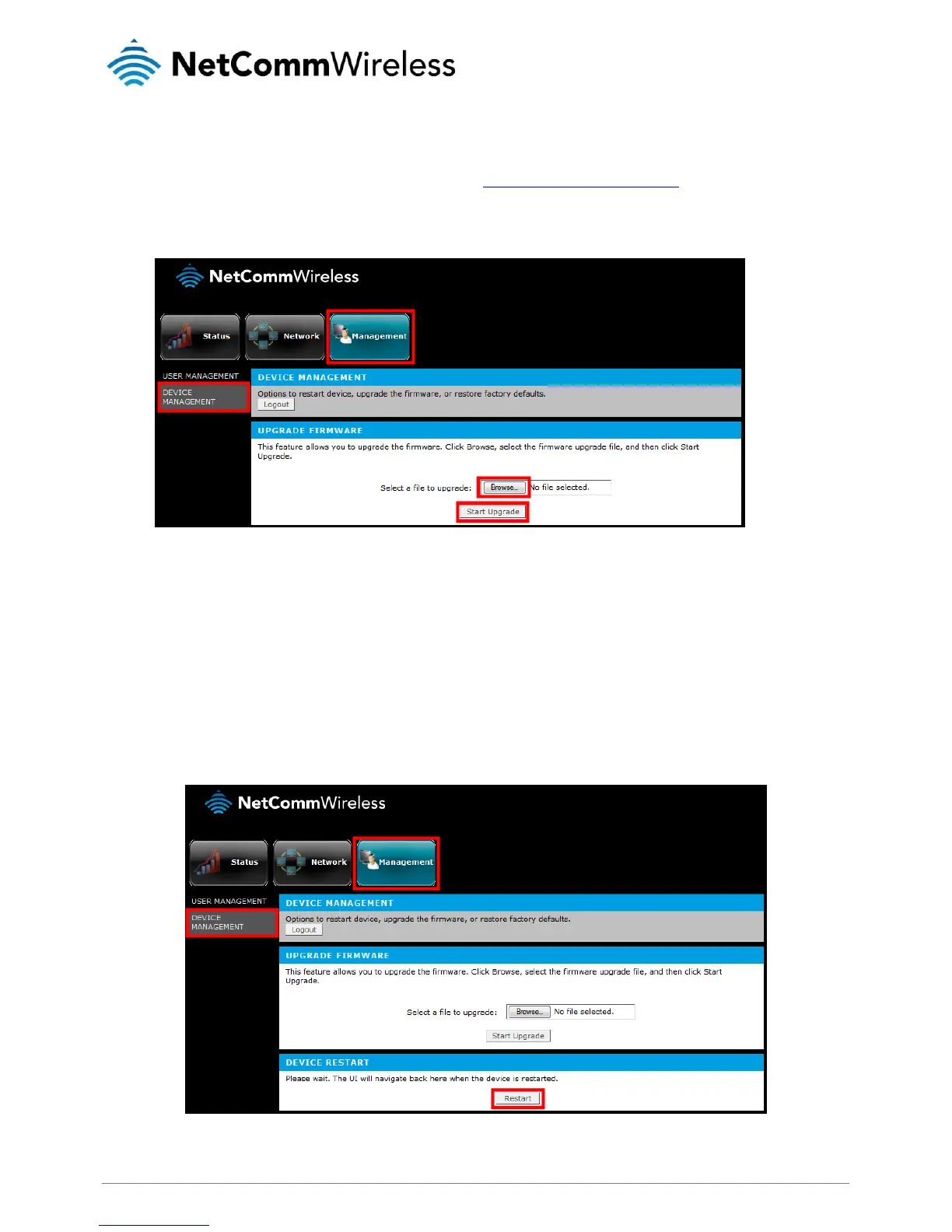Upgrading the firmware of the Powerline adapter
Use the Upgrade Firmware section to upgrade the firmware of the Powerline adapter with WiFi. After upgrading the firmware, the
Powerline adapter retains the same Private Network Password and MAC address settings. Before you proceed with the upgrade,
please visit the product’s page on the NetComm Wireless website (http://www.netcommwireless.com) to download the upgrade
files.
To upgrade the WiFi Powerline adapter’s firmware:
1.
Go to the Management page and click on Device Management.
2.
Click the Browse button, select the firmware upgrade file that you downloaded, then click the Start Upgrade button. The
firmware Upgrade will take about 3-5 minutes to complete.
IMPORTANT: After Firmware Upgrade, please restore to Factory Default Settings to ensure correct operation.
Restarting the Powerline adapter
You can manually trigger the adapter to restart without having to remove it from the power socket.
1.
Go to the Management page and click on Device Management.
2.
Under the Device Restart section, click the Restart button.
