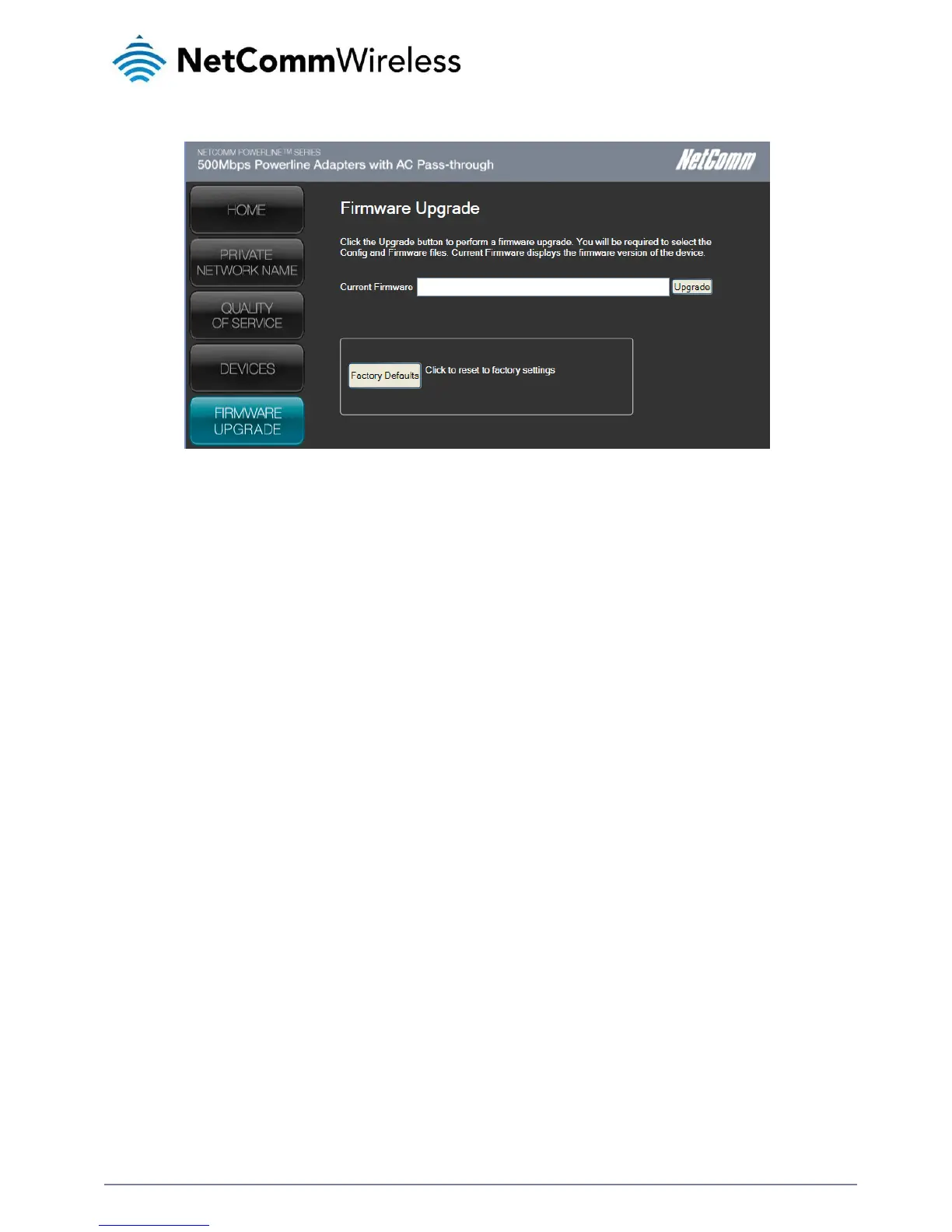Firmware Upgrade
Use this to upgrade the firmware of your Powerline adapter. After upgrading, the Powerline Adapter will retain the same Private
Network Name and MAC address settings. To upgrade, you need to have both the configuration file (.PIB extension) and firmware
file (.NVM extension). Firmware upgrades can be downloaded from www.netcomm.com.au.
To upgrade the firmware of a Powerline adapter:
1.
Connect Powerline Adapter to the computer where you are using Powerline Utility.
2.
Open Powerline Utility.
3.
Click Firmware Upgrade.
4.
Click Browse to select the location of the configuration and firmware files. The configuration file has a PIB extension while
the firmware file has an NVM extension. After you select the location of the configuration and firmware files, the upgrade will
immediately start.
To reset to factory default settings:
1.
Connect the Powerline Adapter to the computer where you are using Powerline Utility.
2.
Open Powerline Utility.
3.
Click Firmware Upgrade.
4.
Click Factory Default.
Note: You can also perform a reset to the factory default settings when you press the Simple Connect / Reset button on the device
for 11-13 seconds.
