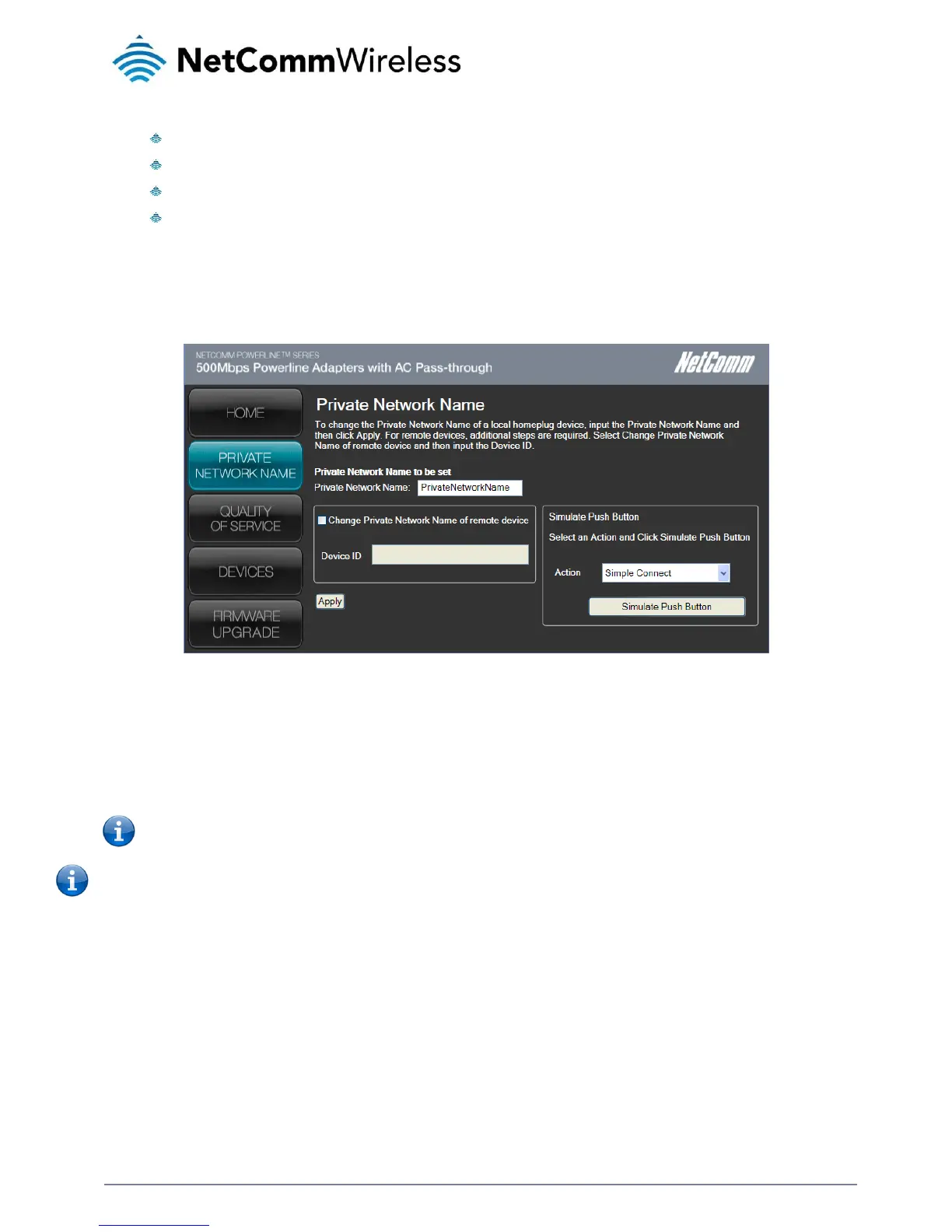After selecting the network card, there are four possible tasks you can perform. These tasks include:
Change the Private Network Name
Change the QoS settings
View devices in the network
Update the firmware
Private Network Name
Private Network Name provides the ability to manually change the Private Network Name of local and remote Powerline adapters. A
Private Network Name is a string of 8 to 64 characters that enables Powerline devices to communicate with each other.
If you intend to create multiple networks, you can assign different Private Network Names among your devices. You have to make
sure that at least two Powerline adapters have a similar Private Network Name. A Powerline adapter that uses a unique or random
Private Network Name will not be able to communicate with other devices.
Note: In case you cannot connect to the network after changing the Private Network Name, please power cycle the device.
To power cycle, disconnect and then reconnect the Powerline adapters from the power outlet.
Note: You must change the Private Network Name (PNN) on the remote Powerline adapters before changing your local PNN. If you
change the local PNN first you will lose connectivity to the remote.
Local Private Network Name
Local Private Network Name refers to the Private Network Name of the Powerline adapter that is directly connected to the
computer where you are using the Powerline Utility.
To change the local Private Network Name:
1.
Open Powerline Utility.
2.
Click Private Network Name.
3.
Type the new Private Network Name. This field is case sensitive. It accepts 8 to 64 alphanumeric characters including
punctuation marks but no spaces.
4.
Click Apply. When the process is complete, the message “Settings Applied” appears.
