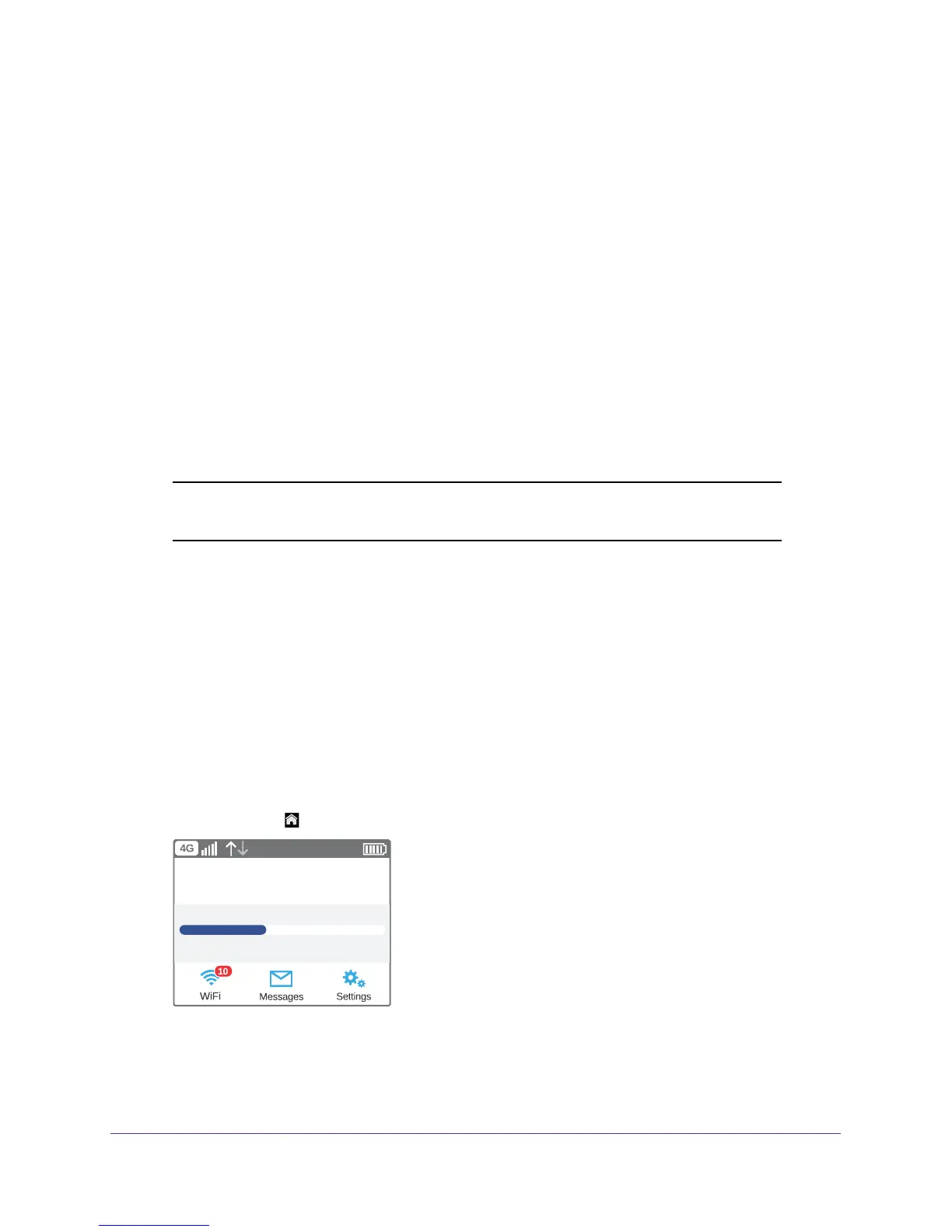Get Started
11
Telstra Wi-Fi 4GX Advanced III
Additional Information
The following topics are covered in this section:
• Tethered Mode on page 11
• NETGEAR AirCard App for Smartphones and Tablets on page 12
• Hotspot Web Page on page 12
• Security Credentials on page 13
• External Antennas on page 14
Tethered Mode
You can use your hotspot in tethered mode (connected to a computer using the USB cable)
instead of connecting to it using Wi-Fi.
Note: The first time that you use your hotspot in tethered mode, the
operating system detects the new device.
To install drivers on computers running operating systems other than Windows XP:
1. Ensure that the hotspot is powered of
f.
2. Connect the hotspot to your computer using the USB cable.
The hotspot automatically powers on.
You can visit the hotspot web page at http://m.home or http://192.168.1.1 to customize
your hotspot’s advanced settings.
To install drivers on a computer running Windows XP:
1. T
o wake up the device, press the Power key.
2. T
ap the Home ( ) button.
Telstra
WI-FI: TPPW4G_0D23
PWD: 83914893
100%
3.4GB (43%) used
22 days left
Estimated data. Check My Account.
of 8.0 GB
