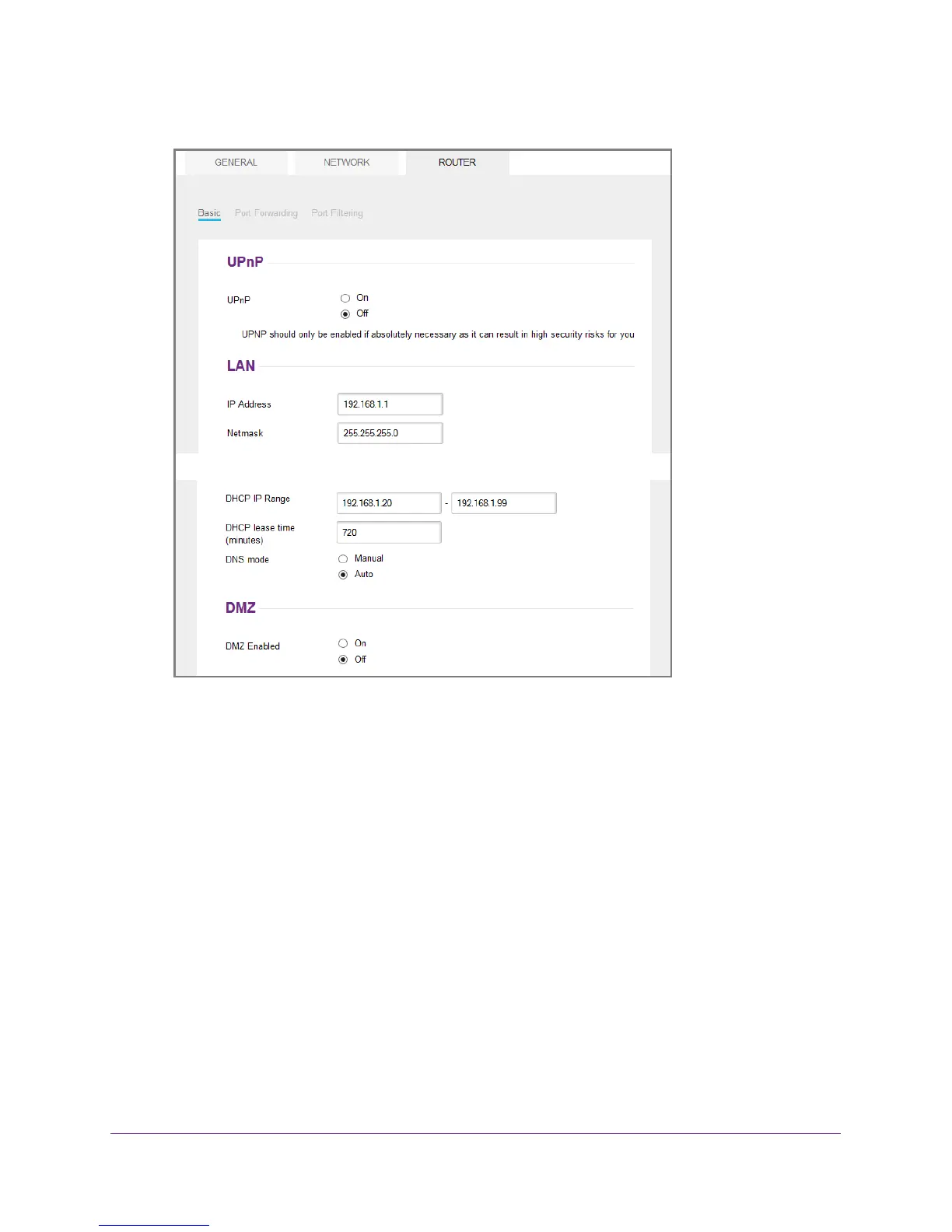Advanced Settings
84
Telstra Wi-Fi 4GX Advanced III
4. Select Settings > Router > Basic.
5. In the DMZ section, select the On radio button next to DMZ Enabled.
6. In the DMZ Address field, enter the IP address of the computer to which you want all data
sent.
If the hotspot is tethered using a USB cable, this address is 192.168.1.4. If the hotspot is
connected using Wi-Fi, the first Wi-Fi client’
s IP address is usually 192.168.1.74.
The Submit button displays after you make a selection.
7. Click the Submit button.
Your settings are saved.
Set LAN Options
To set the hotspot’s LAN options:
1. From a computer or wireless device that is connected to your network, launch an
Internet browser
.
2. Enter http://m.home or http://192.168.1.1.
A login page displays.
