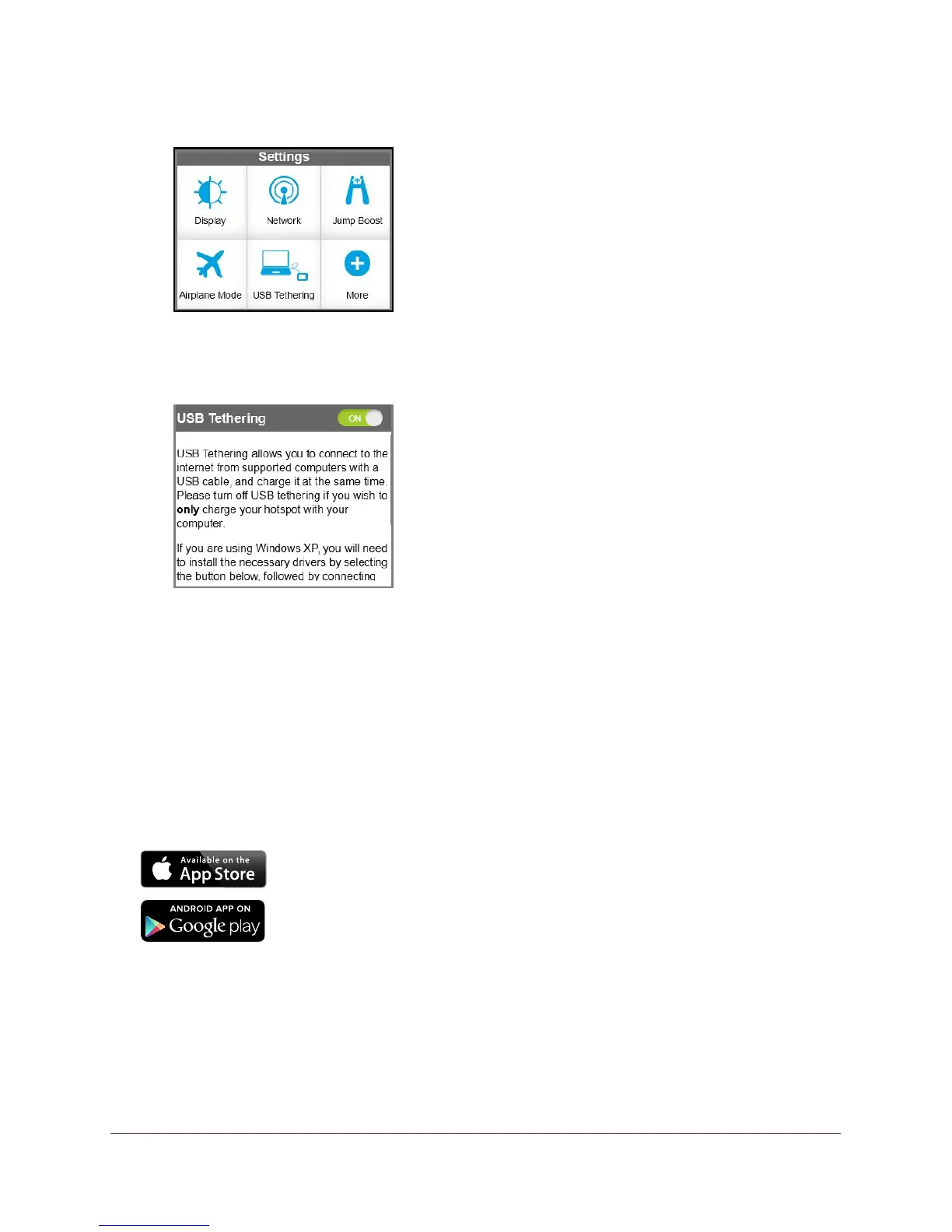Get Started
12
Telstra Wi-Fi 4GX Advanced III
3. Tap the Settings button.
4. Tap the USB Tethering button.
USB tethering should be on by default. If USB tethering is not on, slide the OFF button to
the ON position.
5. Tap the Install Win XP drivers button.
This button is located at the bottom of the USB Tethering screen.
6. Connect the hotspot to your computer using the USB cable.
The hotspot installs the necessary driver.
After the driver is installed, you can visit the hotspot web page at http://m.home or
http://192.168.1.1 to customize your hotspot’
s advanced settings.
NETGEAR AirCard App for Smartphones and Tablets
Download and use the complimentary NETGEAR AirCard app to view
your connection, settings, and data usage from your smartphone or tablet.
Search the app store for NETGEAR
AirCard.
To manage all hotspot settings, visit the hotspot web page at
http://m.home or http://192.168.1.1.
Hotspot Web Page
Your hotspot comes configured and ready to use. Use the hotspot web page to manage
advanced settings.
