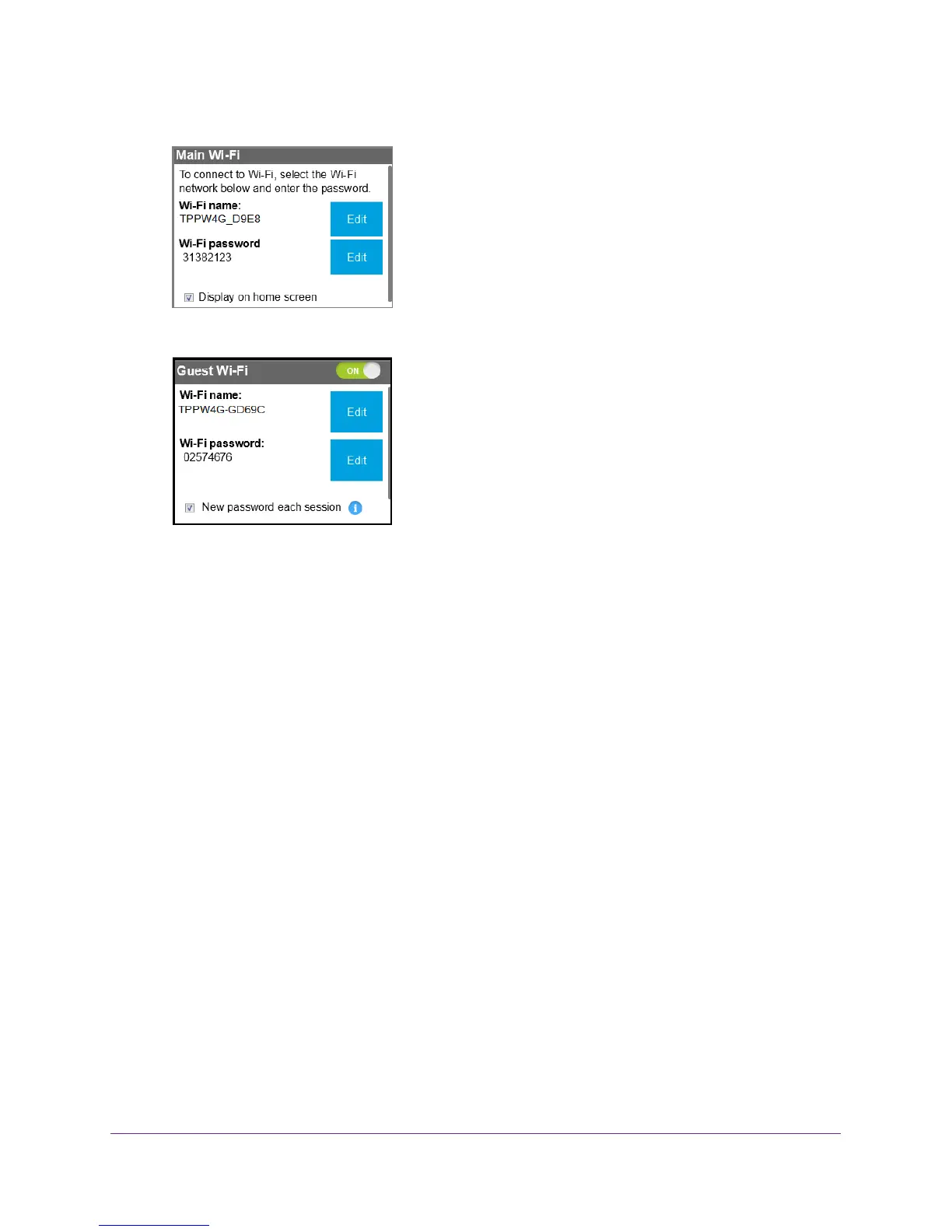Use Your Mobile Hotspot
60
Telstra Wi-Fi 4GX Advanced III
4. To change the network name and password for main Wi-Fi, tap the Main Wi-Fi button.
5. To change the network name and password for guest Wi-Fi, tap the Guest Wi-Fi button.
6. To change the Wi-Fi name, tap the Edit button that is next to Wi-Fi name.
A warning message displays.
7. T
ap the Continue button.
The Wi-Fi name displays.
8. Enter the new Wi-Fi name.
9. T
ap the Done button.
Your setting is saved.
The Main Wi-Fi screen displays.
10. T
o change the Wi-Fi password, tap the Edit button that is next to Wi-Fi password.
A warning message displays.
11. T
ap the Continue button.
The Wi-Fi password displays.
12. Enter the new Wi-Fi password.
13. T
ap the Done button.
Your setting is saved.
The Main Wi-Fi screen displays.
14. For main Wi-Fi, to prevent the Wi-Fi name and password from displaying on the touch
screen home screen, clear the Display on home screen check box.
Your setting is saved.
