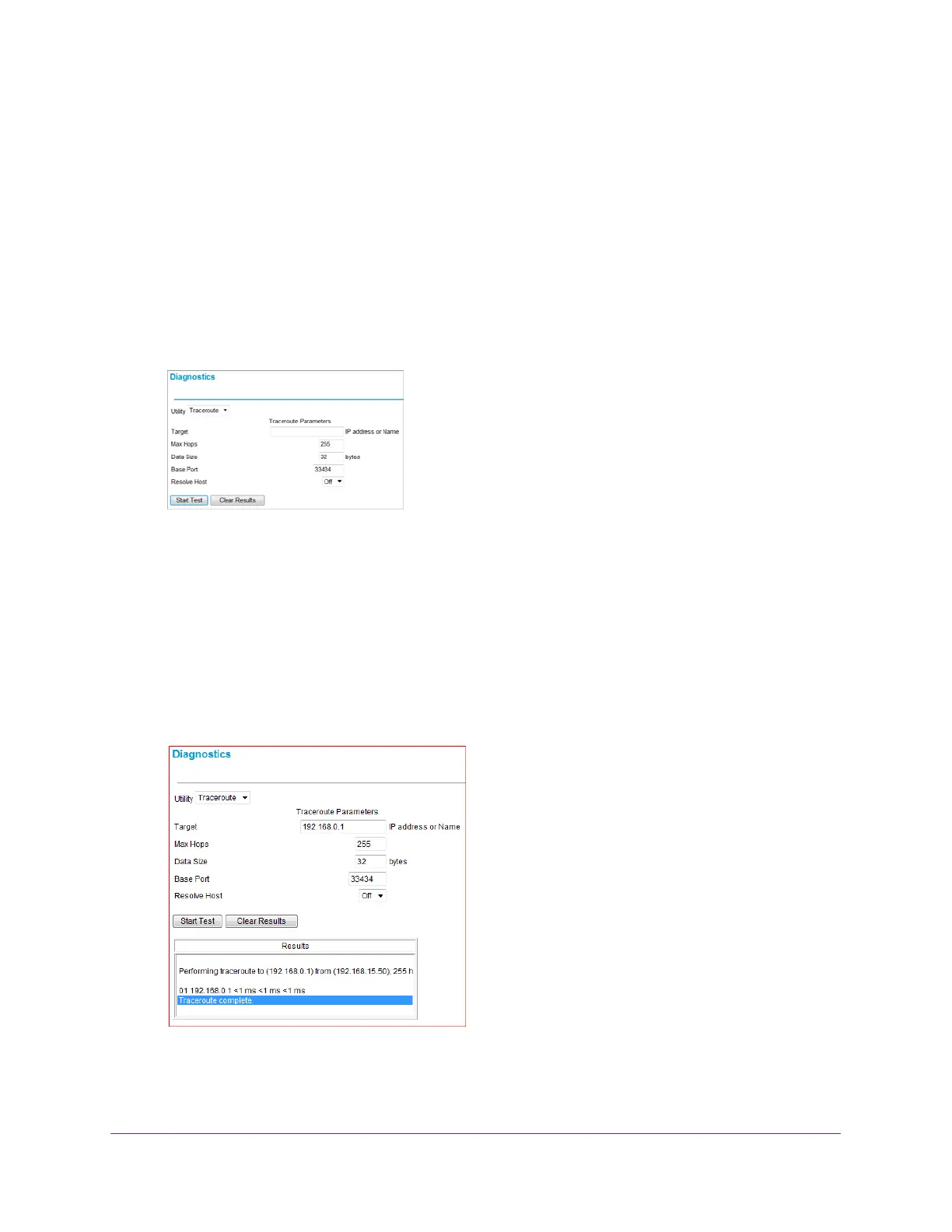Managing Your Network
26
NETGEAR DOCSIS 3.0 N900 Wireless Data Gateway
Traceroute Utility
To display the route and measure transit delays of packets across an IP, run the traceroute
utility.
To run a traceroute test:
1. Log in to the gateway.
For more information, see Log In to Your Gatewayon page 8.
2. In the main menu, under Maintenance, select Diagnostics.
3. In the Utility list, select Traceroute.
4. Specify the following parameters for the traceroute utility.
• Target. The IP address or host name of the computer you are tracing.
• Max Hops. The maximum number of hops to allow when tracing the route.
• Data Size. The input the size of the packet.
• Base Port. The input the port number to send the packet to.
• Resolve Host. Select on to resolve the host name to IP address.
5. Click Start Test.
The traceroute results display.
To clear the results from the display:
Click Clear Results.
