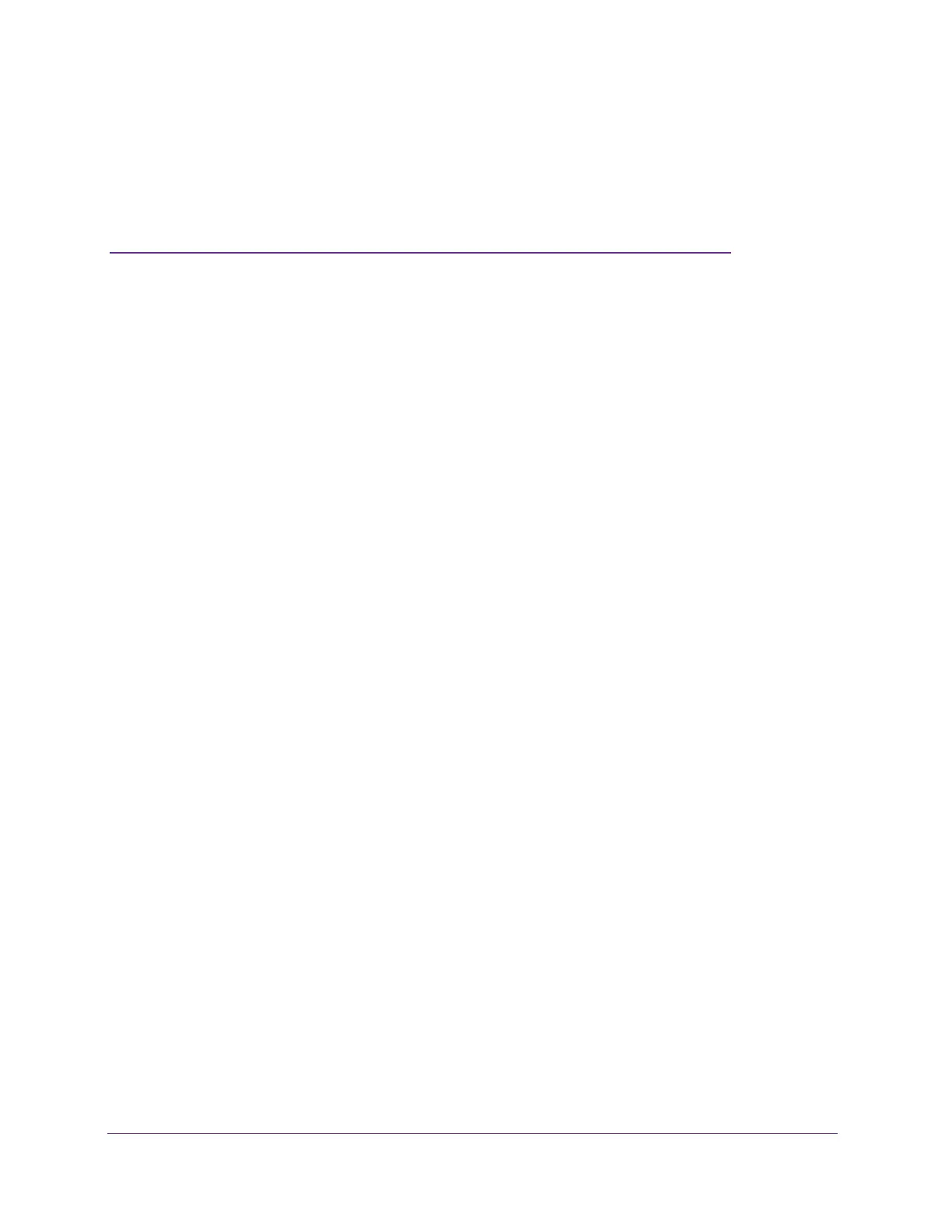42
5
5. Troubleshooting
This chapter gives information about troubleshooting your NETGEAR DOCSIS 3.0 N900
Wireless Data Gateway. For the common problems listed, see the section indicated.
• Have I connected the gateway correctly?
See “Basic Functions” on page 43.
• I cannot access the gateway configuration with my browser.
See “Connect to the Gateway’s Main Menu” on page 43.
• I have configured the gateway but I cannot access the Internet.
See “Troubleshoot the ISP Connection” on page 44.
• I cannot access the gateway.
See Troubleshoot a TCP/IP Network Using a Ping Utility on page 44
If you cannot remember the gateway’s configuration password or you want to clear the
configuration and start over again, see
Factory Default Settings on page 48.
Tip: NETGEAR provides helpful articles, documentation, and the latest
software updates at http://www.netgear.com/support.
