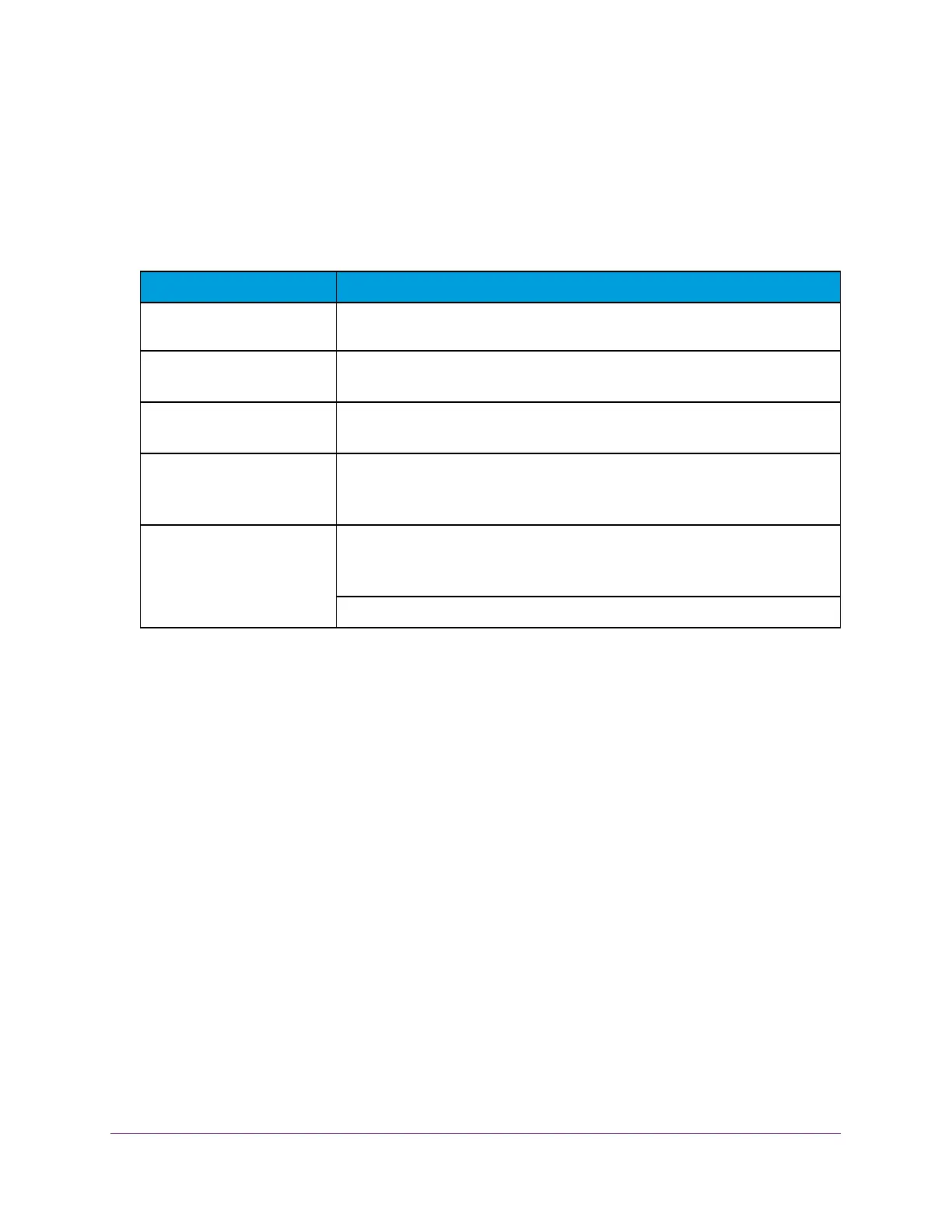Supplemental Information
50
NETGEAR DOCSIS 3.0 N900 Wireless Data Gateway
Technical Specifications
The following table describes the technical specifications for the gateway.
Table 3. Technical specifications
Paramenter Specification
Network protocol and
standards compatibility
Data and routing protocols: TCP/IP, DHCP server, and client, DNS relay, NAT
(many-to-one), TFTP client, VPN pass-through (IPSec, PPTP)
Power adapter • North America (input): 120V, 60 Hz, input
• All regions (output): 12V DC @ 2.5A output 30W maximum
Physical • Dimensions: 10.2 by 6.49 by 3.65 in. (259.17 by 164.77 by 92.72 mm)
• Weight: 1.34 lb (0.61 kg)
Environmental • Operating temperature: 32 140 F (0 to 40 C)
• Operating humidity: 90% maximum relative humidity, non-condensing
• Electromagnetic emissions: Meets requirements of: FCC Part 15 Class B.
Interface Local: 10BASE-T, 100/1000BASE-Tx, RJ-45
USB 2.0/1.1 function
802.11n/g/b
Internet: DOCSIS 3.0. Downward compatible with DOCSIS 2.0, 1.1 and 1.0
