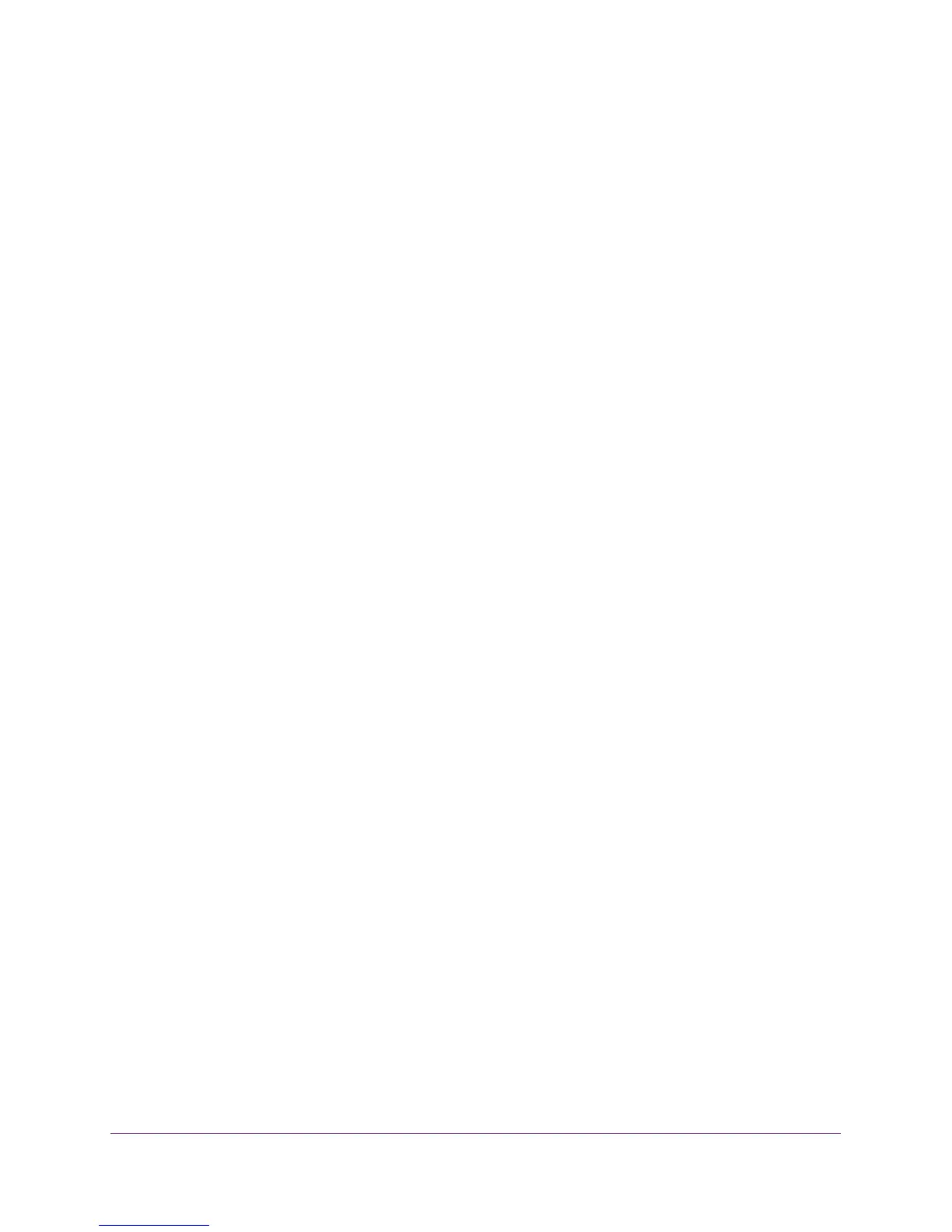Manage and Monitor
13
CM500 High Speed Cable Modem
Log In to the Cable Modem
After you set up the cable modem, you do not need to log in to the cable modem for normal
operation.
To log in to the cable modem, you must use a web browser such as Microsoft Internet
Explorer 5.0 or later, Firefox Mozilla 2.0 or later, Safari 1.4 or later, or Google Chrome 11.0 or
later.
To log in to the cable modem:
1. Launch a web browser from a computer that is attached over an Ethernet cable to the
cable modem or from a computer that is connected to a WiFi router that is attached over an
Ethernet cable to
the cable modem.
2. Type http://192.168.100.1.
A login screen displays.
3. Enter the cable modem user name and password.
The user name is admin.
The default password is password. The user name and
password are case-sensitive.
The BASIC Home screen displays.
View Cable Modem Initialization
You can track the initialization procedure of the cable modem and get details about the
downstream and upstream cable channel. The time is displayed after the cable modem is
initialized.
The cable modem automatically goes through the following steps in the provisioning process:
1. Scans and locks the downstream frequency and then ranges the upstream channels.
2. Obtains a WAN IP address for the cable modem.
3. Connects to the Internet.
To view the status of the cable modem initialization:
1. Launch a web browser from a computer that is attached over an Ethernet cable to the
cable modem or from a computer that is connected to a WiFi router that is attached over an
Ethernet cable to
the cable modem.
2. Type http://192.168.100.1.
A login screen displays.
3. Enter the cable modem user name and password.
The user name is admin.
The default password is password. The user name and
password are case-sensitive.
The BASIC Home screen displays.
