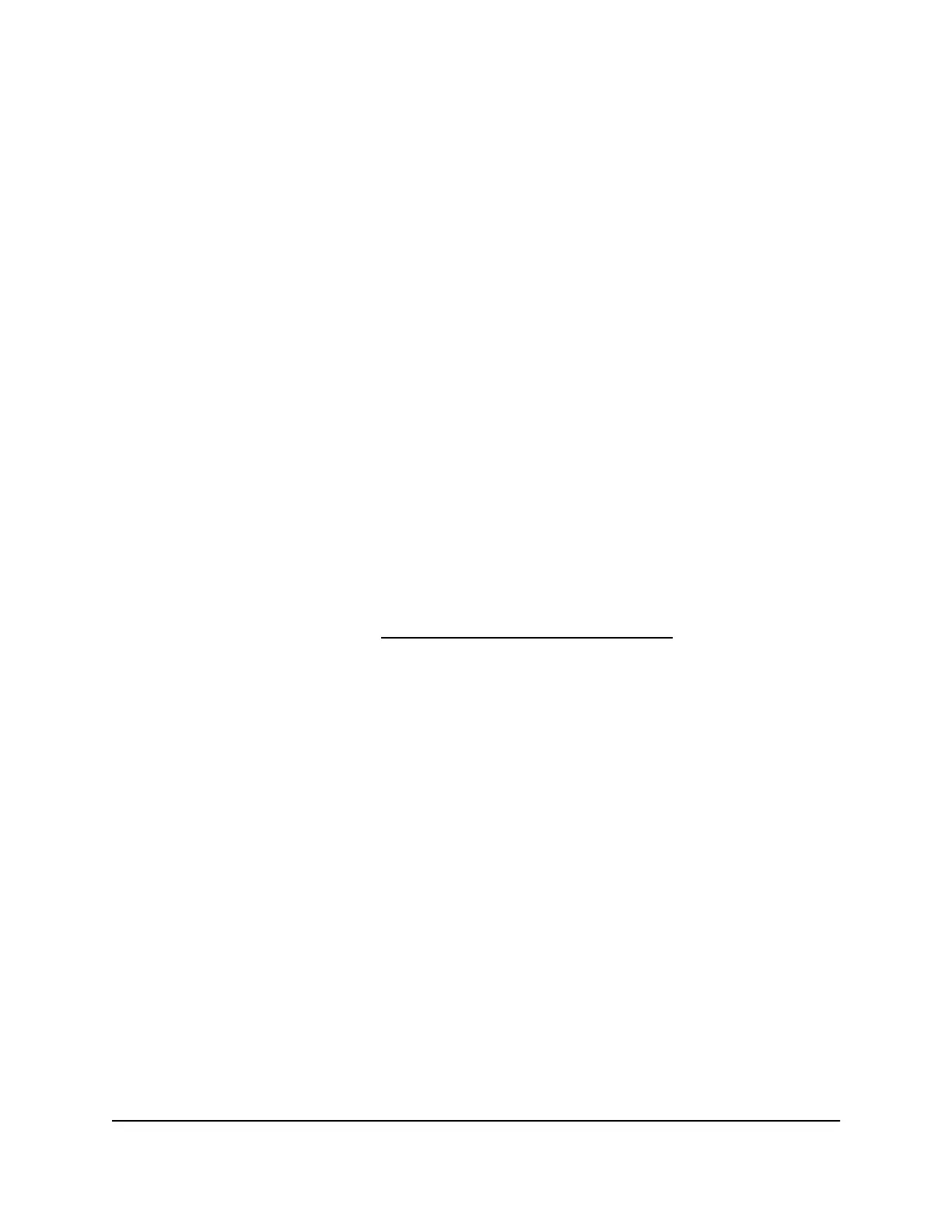9. Select the Allow only approved devices check box.
10. Click the Apply button.
Your settings are saved.
11.
To work with another USB device, first click the Safely Remove USB Device button
for the currently connected USB device.
12. Connect the other USB device, and repeat this process.
Access the USB Storage Device Through the
Internet
You can access the USB storage device through the Internet when you’re not home.
To access the USB storage device from a remote computer:
1. Launch a web browser on a computer that is not on your home network.
2. Connect to your cable modem router:
•
To connect with Dynamic DNS, type the DNS name.
To use a Dynamic DNS account, you must enter the account information in the
Dynamic DNS page. See Set Up and Manage Dynamic DNS on page 86.
•
To connect without Dynamic DNS, type the cable modem router’s Internet port
IP address.
You can view the cable modem router’s Internet IP address on the ADVANCED Home
page.
You can use FTP to share files on a USB storage device connected to the cable
modem router.
User Manual46Share USB Devices Attached to
the Cable Modem Router
C6230 WiFi Cable Modem Router
