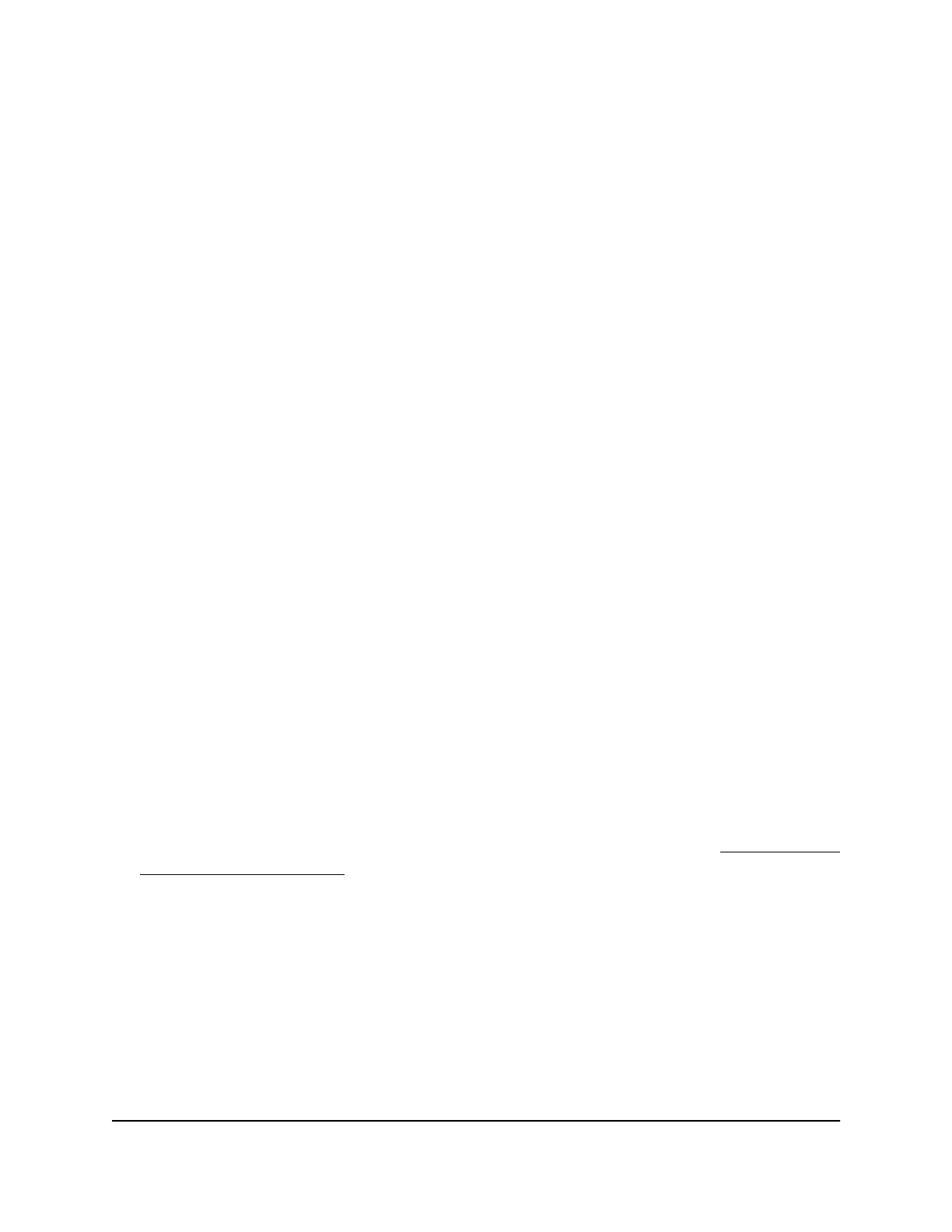12.
Type the IP address in the Internal IP address field or select the radio button for an
attached device listed in the table.
13. Enter the external IP address.
14. Click the Apply button.
The service is now in the menu on the Port Forwarding/Port Triggering page.
Edit a Port Forwarding Service
To edit a port forwarding entry:
1.
Launch a web browser from a computer or mobile device that is connected to the
cable modem router network.
2.
Enter http://routerlogin.net or http://192.168.0.1.
A login window opens.
3. Enter the cable modem router admin user name and password.
The user name is admin. The password is the one that you specified the first time
that you logged in. The user name and password are case-sensitive.
The BASIC Home page displays.
4.
Select ADVANCED > Advanced Setup > Port Forwarding/Port Triggering.
The Port Forwarding/Port Triggering page displays.
5. Leave the Port Forwarding radio button selected as the service type
6. In the table, select the radio button next to the service name.
7. Click the Edit Service button.
The Ports - Custom Services page displays.
8.
Specify changes to any of the settings.
For more information about the settings see the previous section, see Add a Custom
Port Forwarding Service on page 90.
9. Click the Apply button.
Your settings are saved.
User Manual91Specify Internet Port Settings
C6230 WiFi Cable Modem Router
