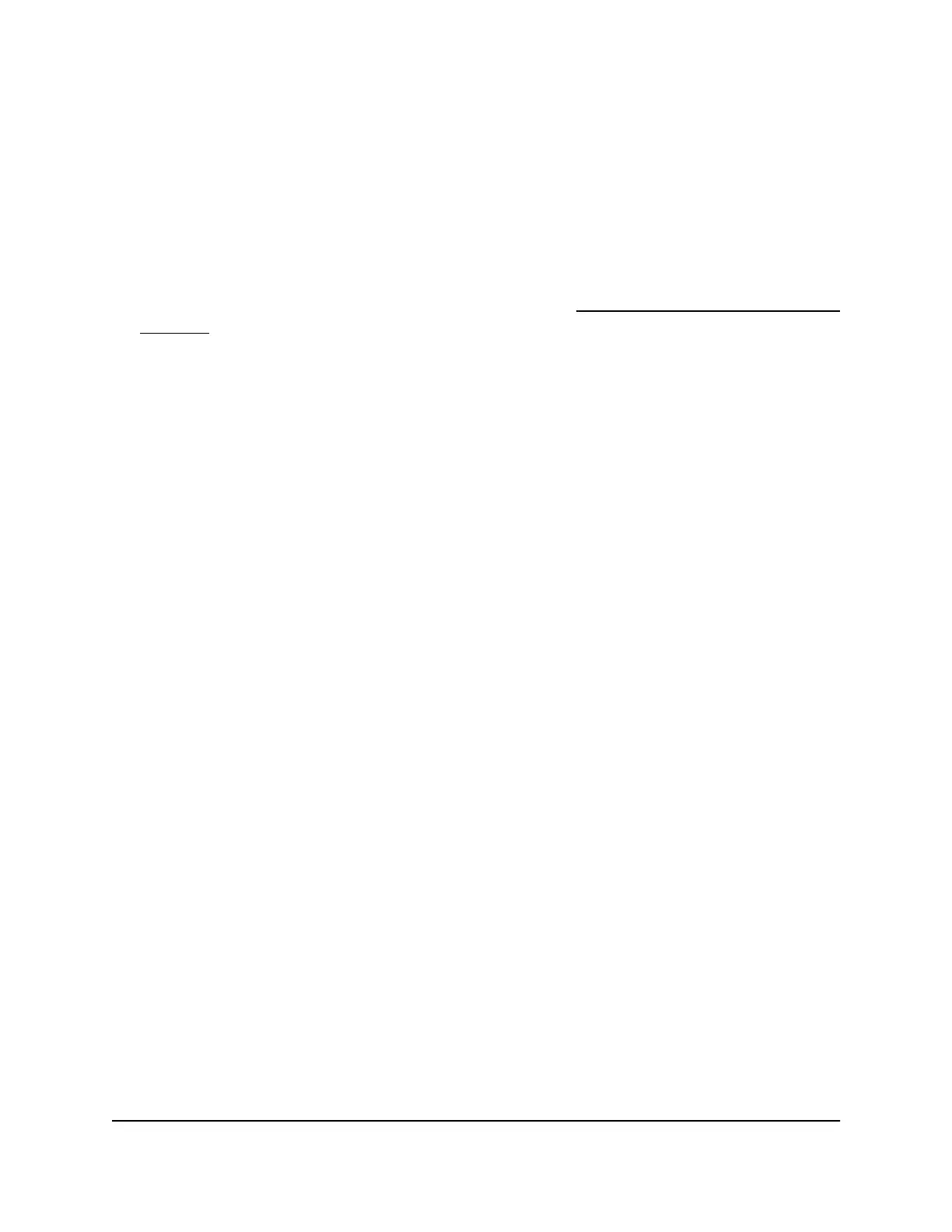To change the password:
1. Connect your computer to the same network as the switch.
You can use a WiFi or wired network connection, or connect directly to a switch that
is off-network using an Ethernet cable.
2. Launch a web browser.
3.
In the address field of your web browser, enter the IP address of the switch.
If you do not know the IP address of the switch, see Access the Switch Using a Web
Browser on page 10.
The login window opens.
4. Enter the switch password.
The default password is password. The password is case-sensitive.
The Switch Information page displays.
5.
Select Maintenance > Change Password.
The Change Password page displays.
6.
In the Old Password field, type the current password for the switch.
7.
Type the new password in the New Password field and in the Re-type New
Password field.
8.
Click the Apply button.
Your settings are saved. Keep the new password in a secure location so that you can
access the switch in the future.
Change the Language
For most switches, you can select the language for the local browser interface by
selecting another language from the language menu at the upper right of the page in
the local browser interface.
However, for models GS108Ev3 and GS108PEv3, you must download and install a
firmware version in the desired language.
User Manual17Get Started
Gigabit Ethernet Smart Managed Plus Switches