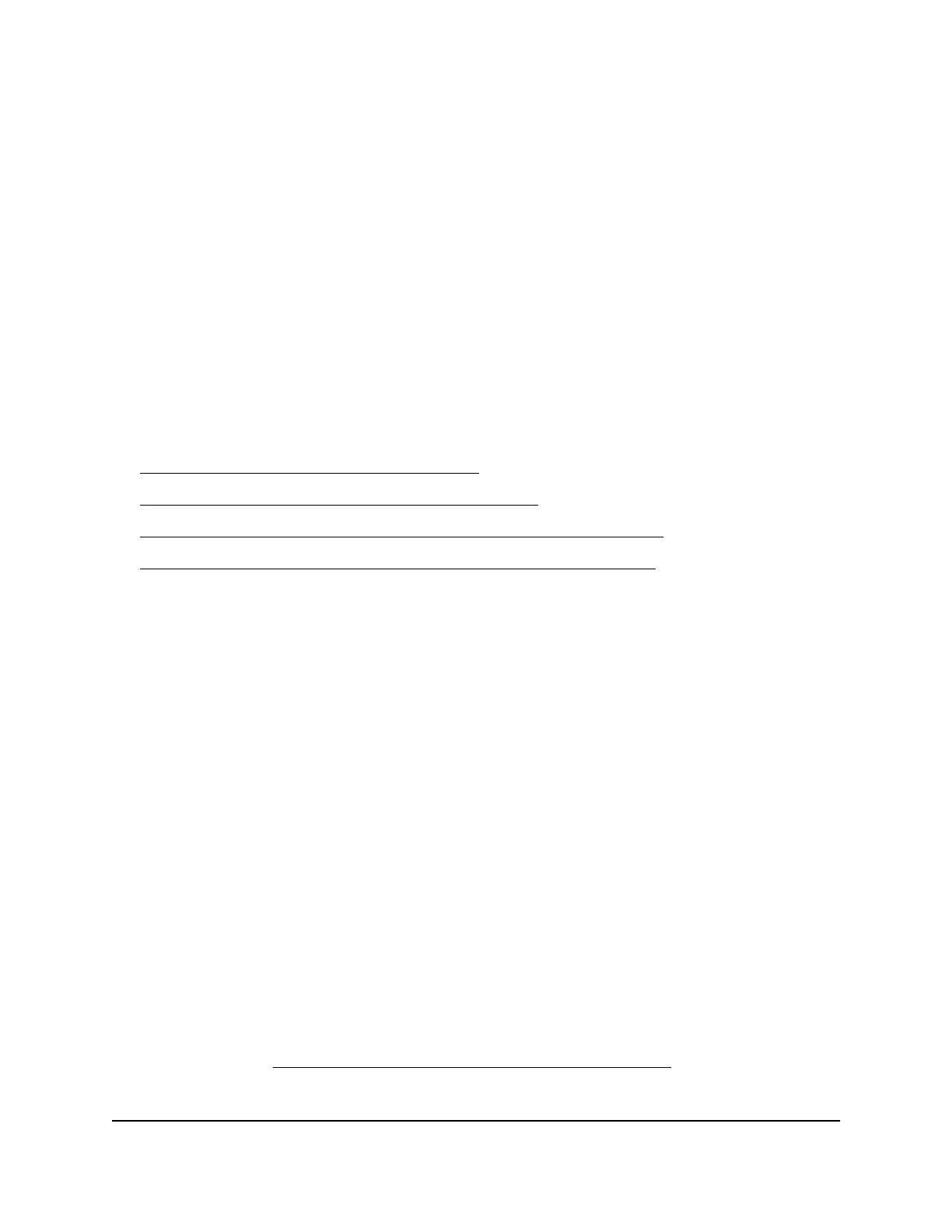For easiest access, we recommend that you cable the switch to a network with a router
or DHCP server that assigns IP addresses and power on the switch. However, it is also
possible to configure the switch connected directly only to the computer that you are
using to configure it, and not connected to the network (off-network).
You can configure and manage advanced features of the switch either by using your
computer’s web browser and accessing the switch at its IP address or by installing the
ProSAFE
®
Plus Utility on your Windows-based computer.
If you use a Mac or a 64-bit Windows-based computer, you can use the NETGEAR Switch
Discovery Tool to discover the switch in your network and access the local browser–based
management interface of the switch.
You can also use the NETGEAR Insight mobile app on your smartphone to discover the
switch in your network.
For more information, see the following sections:
•
Access the Switch Using a Web Browser on page 10
•
Access the Switch With the ProSAFE Plus Utility on page 12
•
Use the NETGEAR Switch Discovery Tool to Access the Switch on page 15
•
Use the NETGEAR Insight Mobile App to Discover the Switch on page 16
Access the Switch Using a Web Browser
This manual describes the local browser–based management interface, referred to as
the local browser interface.
You can access and configure the switch directly through its local browser interface by
entering the IP address of the switch in the address bar of a browser. When you use the
local browser interface, the simplest way to configure the switch is not connected to
your network (off-network). You can also configure the switch with it connected to your
network, router, or modem, (on-network) but you must be able to determine the IP
address of the switch if your network uses DHCP.
Access a Switch That Is Connected to a Network
By default, the DHCP client of the switch is enabled. To access the switch, use the IP
address that the DHCP server assigned to the switch.
To determine the IP address of the switch, do one of the following:
•
If you use a Windows-based computer, use the ProSAFE® Plus Utility to detect the
IP address (see Access the Switch With the ProSAFE Plus Utility on page 12). You
can also access and configure the switch from the utility.
User Manual10Get Started
Gigabit Ethernet Smart Managed Plus Switches
