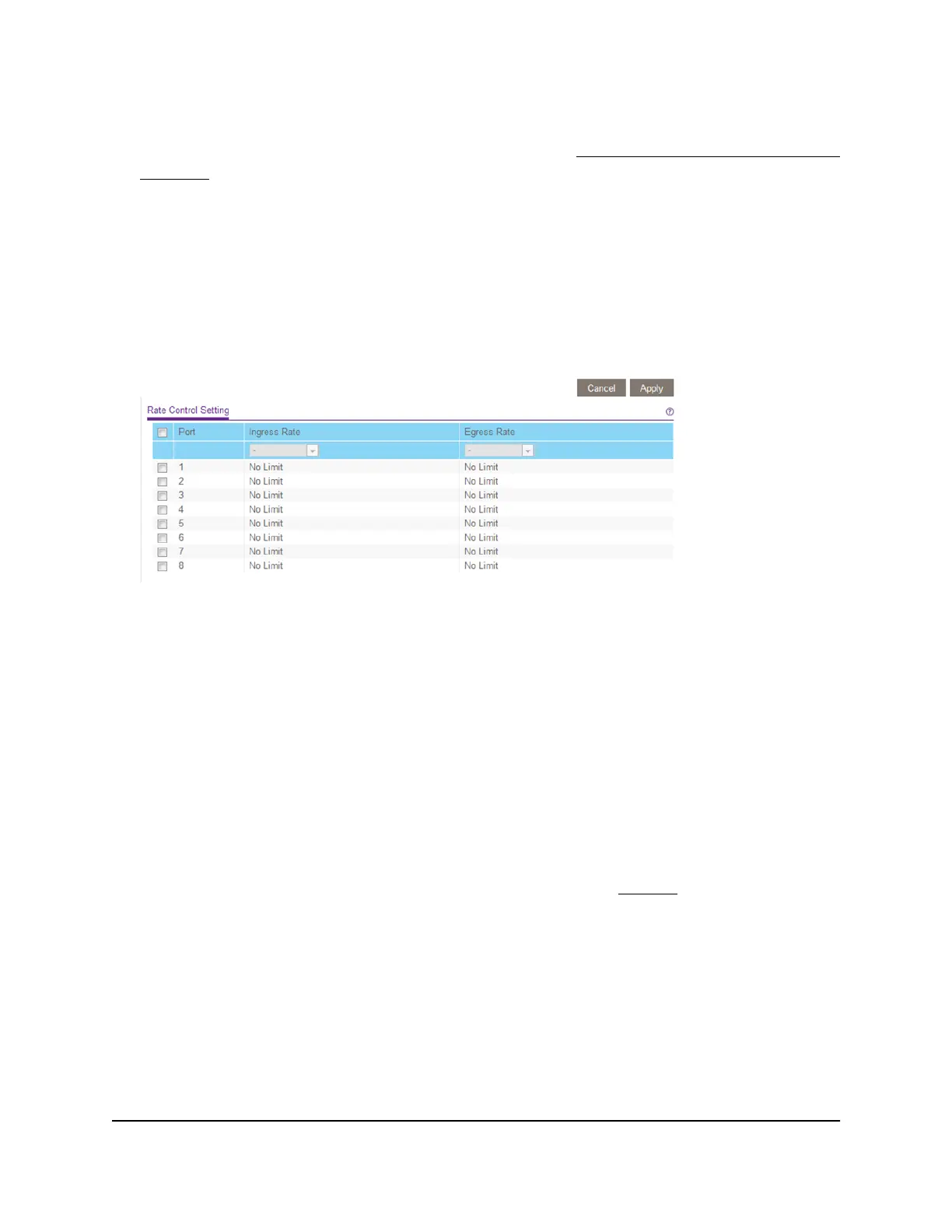3.
In the address field of your web browser, enter the IP address of the switch.
If you do not know the IP address of the switch, see Access the Switch Using a Web
Browser on page 10.
The login window opens.
4. Enter the switch password.
The default password is password. The password is case-sensitive.
The Switch Information page displays.
5.
Select QoS > Rate Limit.
The previous figure is an example. Your switch might provide more or fewer ports.
6.
Set the ingress (incoming) and egress (outgoing) traffic rates by doing the following:
a. Select one or more ports.
b.
In the Ingress Rate menu, select the maximum rate.
You can set a rate from 512 Kbit/s to 512 Mbit/s. By default, no limit is set.
c.
In the Egress Rate menu, select the maximum rate.
You can set a rate from 512 Kbit/s to 512 Mbit/s. By default, no limit is set.
d.
Click the Apply button.
Your settings are saved.
7.
To set different rates for one or more other ports, repeat Step 6.
Set Up Broadcast Filtering
You can configure the switch to block broadcast storms (massive transmission of
broadcast packets forwarded to every port on the same VLAN). If they are not blocked,
broadcast storm packets can delay or halt the transmission of other data. Some switches
allow you to select a storm control rate for each port. Others assign a predetermined
storm control rate for all ports on the switch.
User Manual36Optimize Performance With
Quality of Service
Gigabit Ethernet Smart Managed Plus Switches
