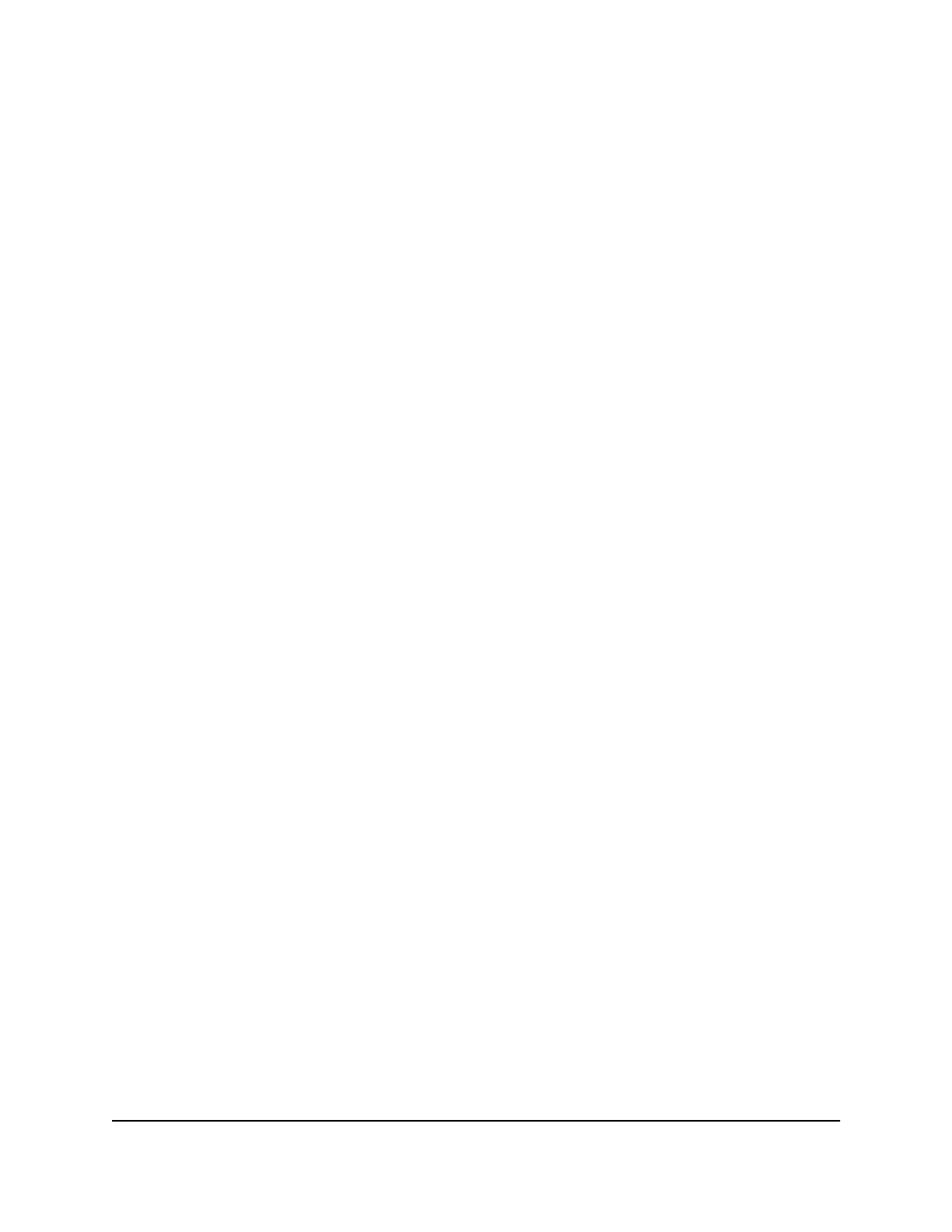Switch hardware interfaces
The following sections describe the hardware interfaces on the switch.
RJ-45 ports for 10/100/1000M BASE-T Ethernet connectivity
All RJ-45 copper ports support autosensing. When you insert a cable into an RJ-45 port,
the switch automatically ascertains the maximum speed (10 Mbps, 100 Mbps, or 1 Gbps)
and duplex mode (half-duplex or full-duplex) of the attached device. All ports support
a Cat 5e cable (or higher-rated Ethernet cable) terminated with an 8-pin RJ-45 connector.
To simplify the procedure for attaching devices, all RJ-45 ports support Auto Uplink
technology. This technology allows attaching devices to the RJ-45 ports with either
straight-through or crossover cables.
When you insert a cable into the switch’s RJ-45 port, the switch automatically performs
the following actions:
•
Senses whether the cable is a straight-through or crossover cable.
•
Determines whether the link to the attached device requires a normal connection
(such as when you are connecting the port to a computer) or an uplink connection
(such as when you are connecting the port to a router, switch, or hub).
•
Automatically configures the RJ-45 port to enable communications with the attached
device. The Auto Uplink technology compensates for setting uplink connections
while eliminating concern about whether to use crossover or straight-through cables
when you attach devices.
All RJ-45 copper ports support PoE+.
Factory Defaults button
The switch provides a Factory Defaults button on the front panel so that you can return
the switch to its factory settings.
To return the switch to its factory default settings:
1. Insert a device such as a straightened paper clip into the opening.
2.
Press the recessed Factory Defaults button for about three seconds.
The switch reboots and returns to its factory settings.
Hardware Installation Guide13Hardware Overview
8-Port Easy Mount Gigabit Ethernet PoE+ Smart Managed Plus Switch GS408EPP
