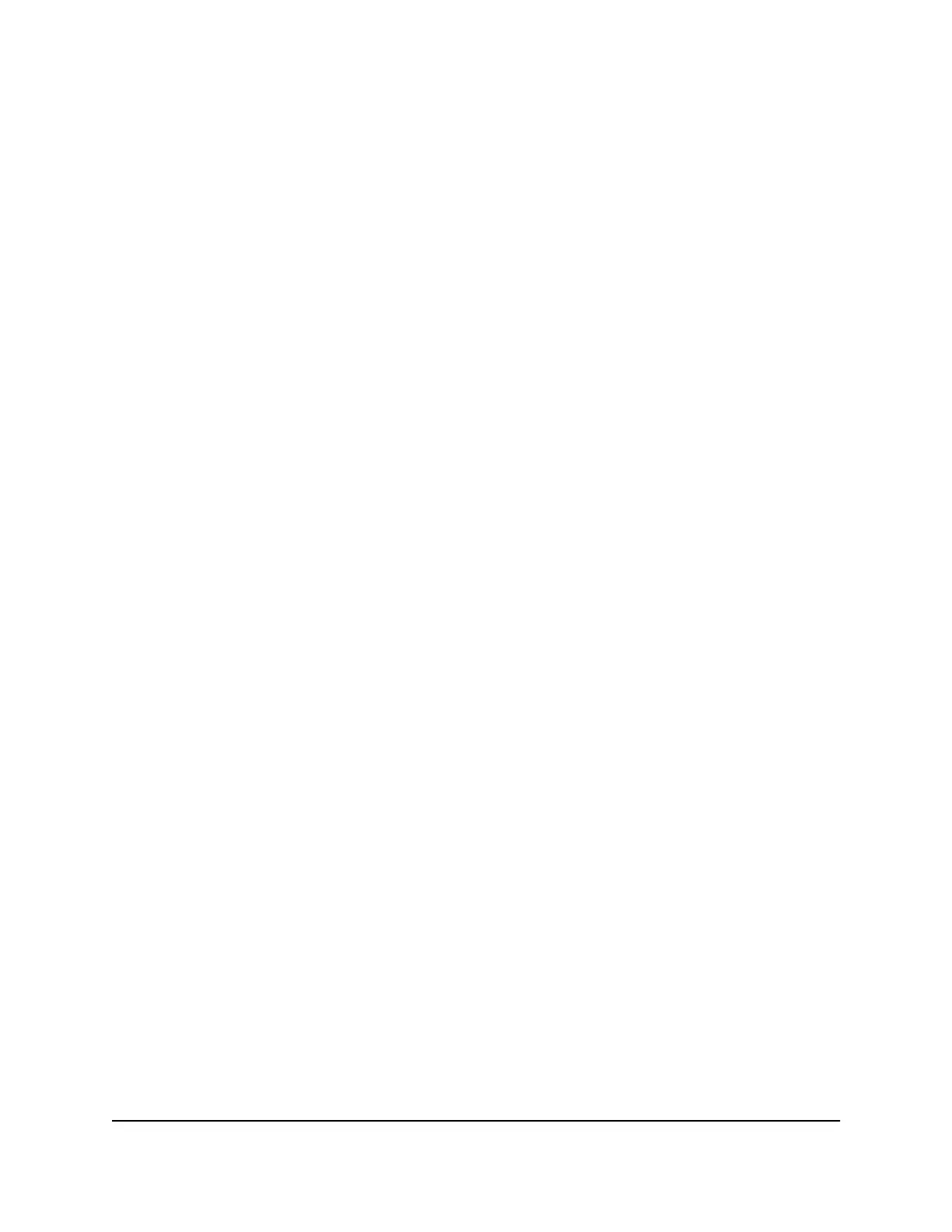Step 6: Check the installation
Before you apply power to the switch, perform the following steps.
To check the installation:
1. Inspect the equipment thoroughly.
2.
Verify that all cables are installed correctly.
3.
Check cable routing to make sure that cables are not damaged or creating a safety
hazard.
4. Make sure that all equipment is mounted properly and securely.
Step 7: Apply power and check the LEDs
The switch does not provide an on/off power switch. The AC power cable connection
controls the power.
Before you connect the AC power cable to the AC connector on the switch, select an
AC outlet for the AC power cable. Make sure that the AC outlet is not controlled by a
wall switch, which can turn off power to the switch.
To apply power:
1.
Connect the plug of the AC power cable to the AC power receptacle on the front
of the switch.
2. Plug the AC power cable into a power source such as a wall socket or power strip.
3. Check to see that the LEDs on the switch light correctly.
When you apply power, the Power LED on the switch front panel lights and the port
LEDs for attached devices light.
If the Power LED does not light, check to see that the AC power cable is plugged in
correctly and that the power source is good.
Step 8: Manage the switch
The switch contains built-in web browser–accessible software (referred to as the local
browser interface) for viewing, changing, and monitoring the way it functions. This
management software is not required for the switch to work. You can use the ports
without using the management software. However, the management software enables
the setup of VLAN and trunking features and also improves the efficiency of the switch,
Hardware Installation Guide25Installation
8-Port Easy Mount Gigabit Ethernet PoE+ Smart Managed Plus Switch GS408EPP
