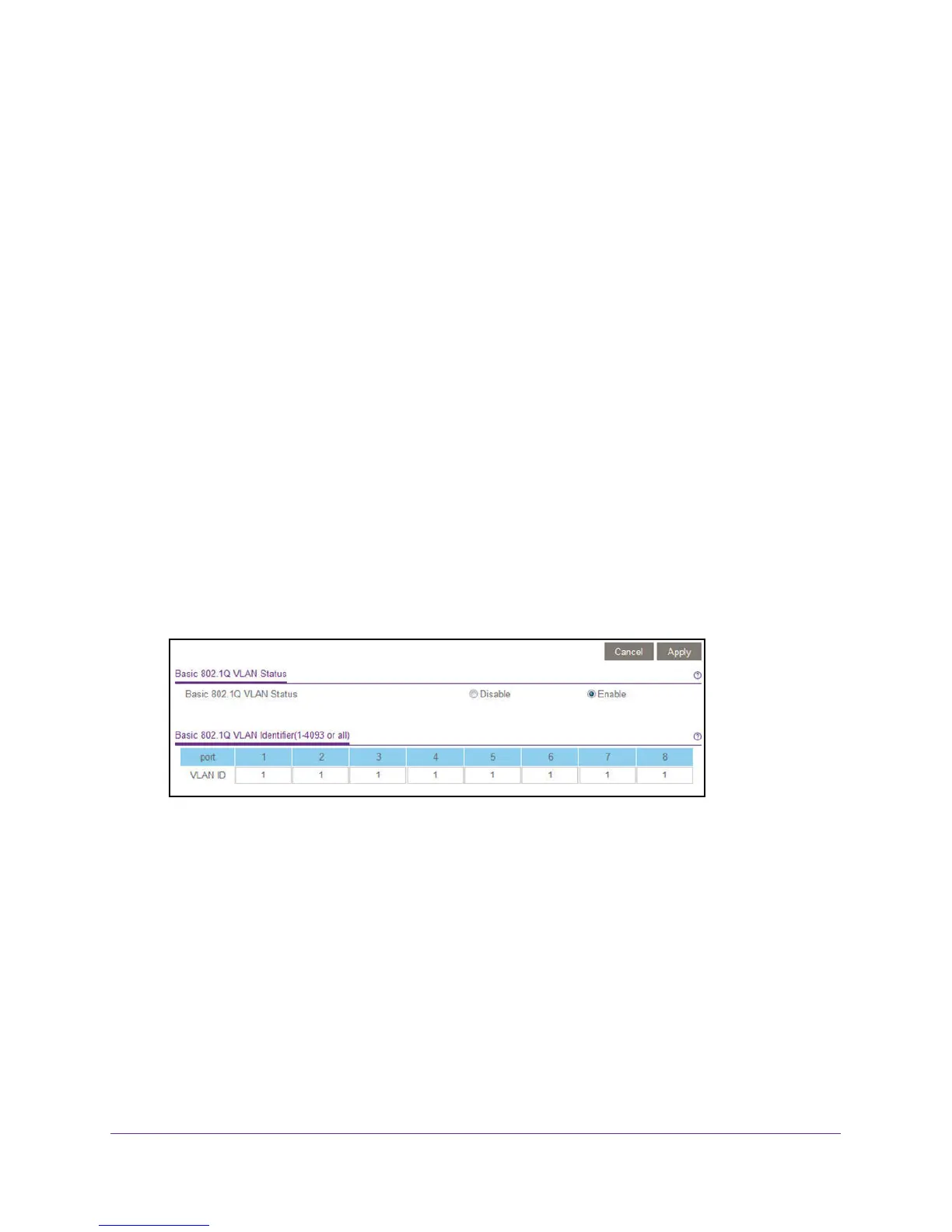Use VLANS for Traffic Segmentation
29
ProSAFE Easy-Mount 8-Port Gigabit Ethernet PoE+ Web Managed Switch
If you do not know the IP address of the switch, see Access the Switch Using a Web
Browser on page 6.
The login window opens.
4. Enter the switch’s password in the password field.
The switch’s default password is password.
The Switch Information page displays.
5. Select VLAN > 802.1Q.
The Basic 802.1Q VLAN page displays.
6. If this is the first time that you are accessing the Basic 802.1Q VLAN Status page or if you
are changing the VLAN assignment method, select the Enable radio button and continue
with Step 7.
Otherwise, see Step 9.
A pop-up window opens, informing you that the current VLAN settings will be lost.
7. Click the YES button.
The pop-up window closes.
8. Click the Apply button.
Your settings are saved.
The Basic 802.1Q VLAN Identifier table displays.
9. Under each port to be added to a VLAN, enter the VLAN ID of the VLAN.
You can enter a VLAN ID from 1 to 4093. If all the VLANs share an uplink to the Internet
or servers, enter all in the VLAN ID field for the port that you want to use for the uplink.
Note: If ports are members of the same LAG, you must assign them to the same
VLAN.
10. Click the Apply button.
Your settings are saved.
