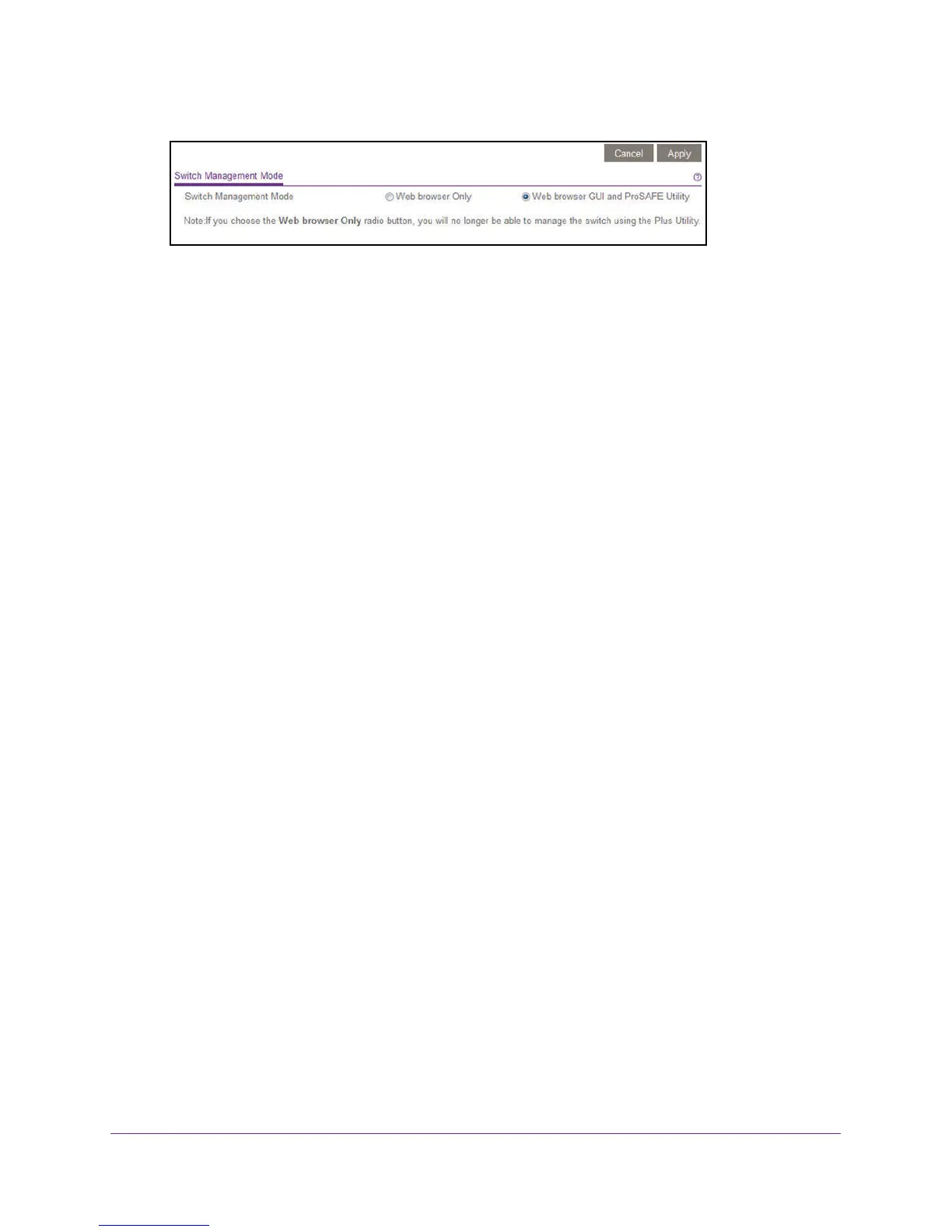Manage and Monitor the Switch
46
ProSAFE Easy-Mount 8-Port Gigabit Ethernet PoE+ Web Managed Switch
6. Select one of the following radio buttons:
• Web browser Only. You can configure the switch through a web browser only.
• Web browser GUI and ProSAFE Utility. You can configure the switch through a web
browser or through the ProSAFE Plus Utility. This is the default setting.
7. Click the Apply button.
Your settings are saved.
Manage Access Control
Access control allows you to control which devices can access the switch over a web browser
for management purposes. By default, access control is disabled. By adding one or more
devices to the Access Control table, access control is enabled and only devices in the table
are allowed to access the switch over a web browser.
Add Devices to the Access Control Table
Use the following guidelines for adding devices to the Access Control table:
• The IP address must be a unicast address.
• The subnet mask must be valid.
• To allow all devices under a subnet, enter zero for the host address, that is, the host ID
portion of the IP address. For example, if you enter 192.168.100.0, all devices in the
192.168.100.1–192.168.100.254 range are allowed to access the switch over a web
browser.
To add devices to the Access Control table:
1. Connect your computer to the same network as the switch.
You can use a WiFi or wired network connection, or connect directly to a switch that is
off-network using an Ethernet cable.
2. Launch a web browser.
3. In the address field of your web browser, enter the IP address of the switch.
If you do not know the IP address of the switch, see Access the Switch Using a Web
Browser on page 6.
The login window opens.
4. Enter the switch’s password in the password field.
