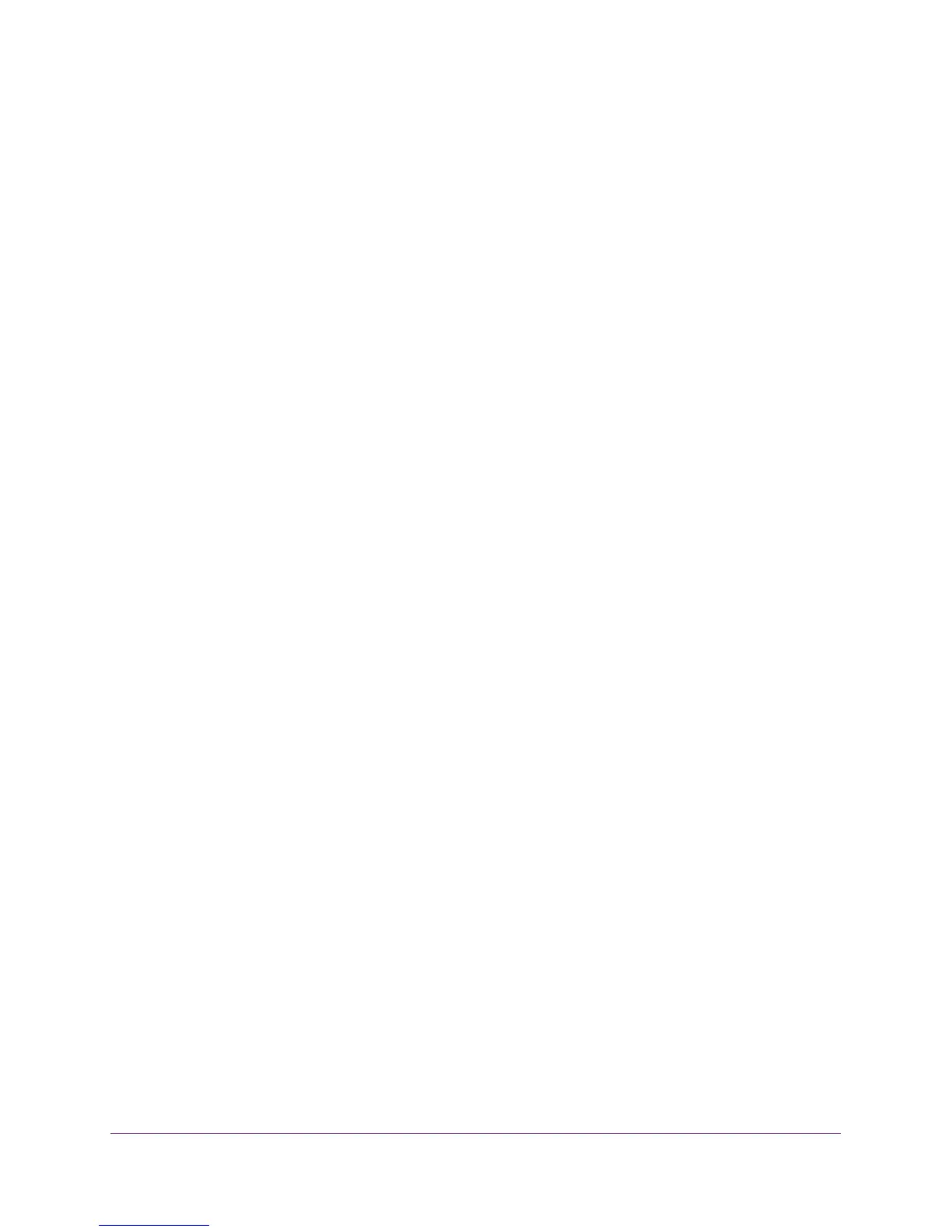Manage and Monitor the Switch
43
ProSAFE Easy-Mount 8-Port Gigabit Ethernet PoE+ Web Managed Switch
Enable Loop Detection
If loop detection is enabled and the switch detects a loop, both LEDs of a port blink at a
constant speed. By default, loop detection is disabled.
To enable loop detection:
1. Connect your computer to the same network as the switch.
You can use a WiFi or wired network connection, or connect directly to a switch that is
off-network using an Ethernet cable.
2. Launch a web browser.
3. In the address field of your web browser, enter the IP address of the switch.
If you do not know the IP address of the switch, see Access the Switch Using a Web
Browser on page 6.
The login window opens.
4. Enter the switch’s password in the password field.
The switch’s default password is password.
The Switch Information page displays.
5. Select System > Management > Loop Detection.
The Loop Detection page displays.
6. Select the Enable radio button.
7. Click the Apply button.
Your settings are saved.
Control the Port LEDs
By default, the port Link Speed LED and port Activity LED light when a port is in use. You can
turn off the port LEDs entirely or you can turn off the port Activity LED only.
To control the switch LEDs:
1. Connect your computer to the same network as the switch.
You can use a WiFi or wired network connection, or connect directly to a switch that is
off-network using an Ethernet cable.
2. Launch a web browser.
3. In the address field of your web browser, enter the IP address of the switch.
If you do not know the IP address of the switch, see Access the Switch Using a Web
Browser on page 6.
The login window opens.
