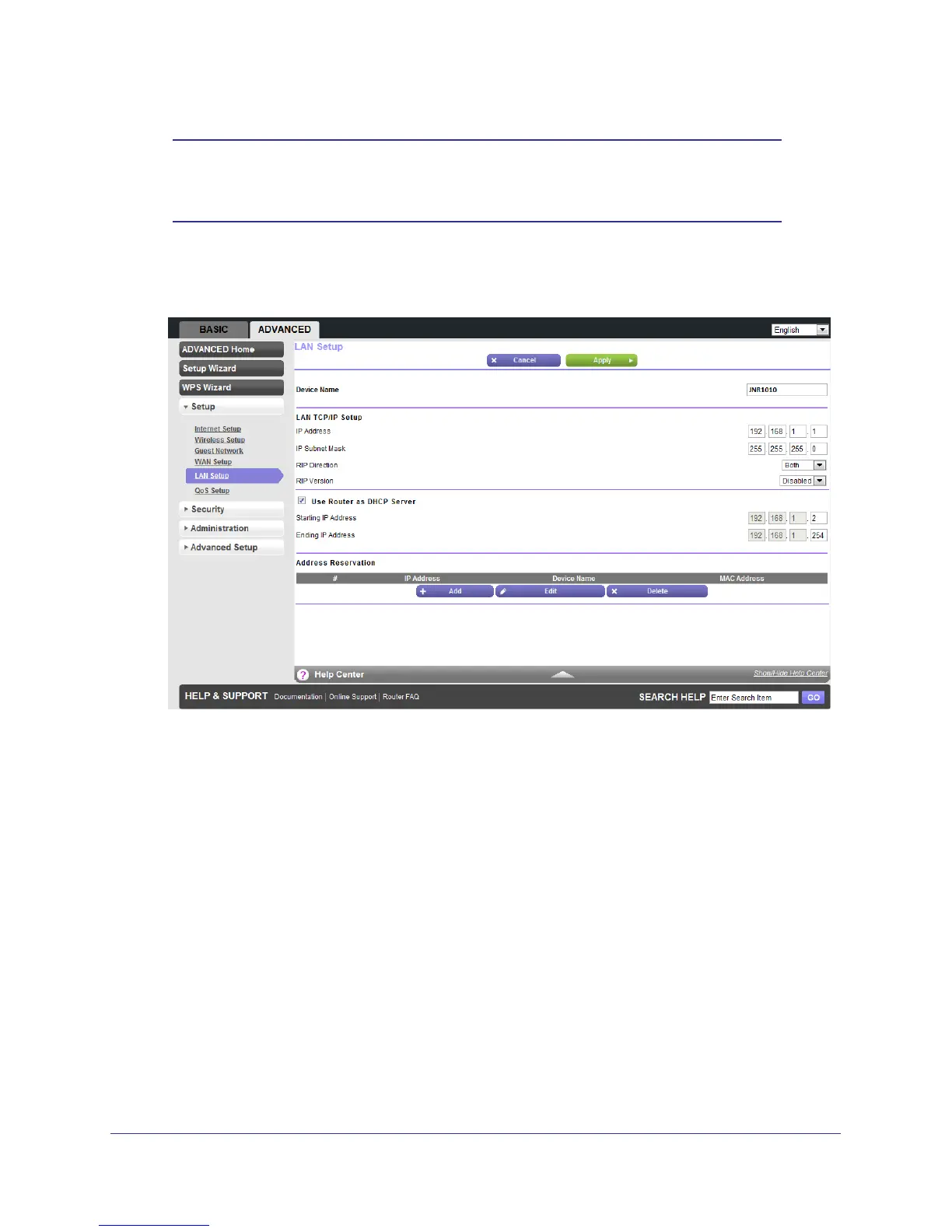genie Advanced Home
38
N150 4-Port Wireless Router JNR1010
Note: If you change the LAN IP address of the router while connected
through the browser, you will be disconnected. You must open a new
connection to the new IP address and log in again.
To change the LAN settings:
1. Select Advanced > Setup > LAN Setup to display the following screen:
2. Enter the settings that you want to customize.
These settings are described in the following section, LAN Setup Screen Settings.
3. Click Apply to save your changes.
LAN Setup Screen Settings
You can configure the following LAN settings:
• LAN TCP/IP Setup:
• IP Address.
The LAN IP address of the router.
• IP Subnet Mask.
The LAN subnet mask of the router. Combined with the IP address,
the IP subnet mask allows a device to know which other addresses are local to it, and
which must be reached through a gateway or router.