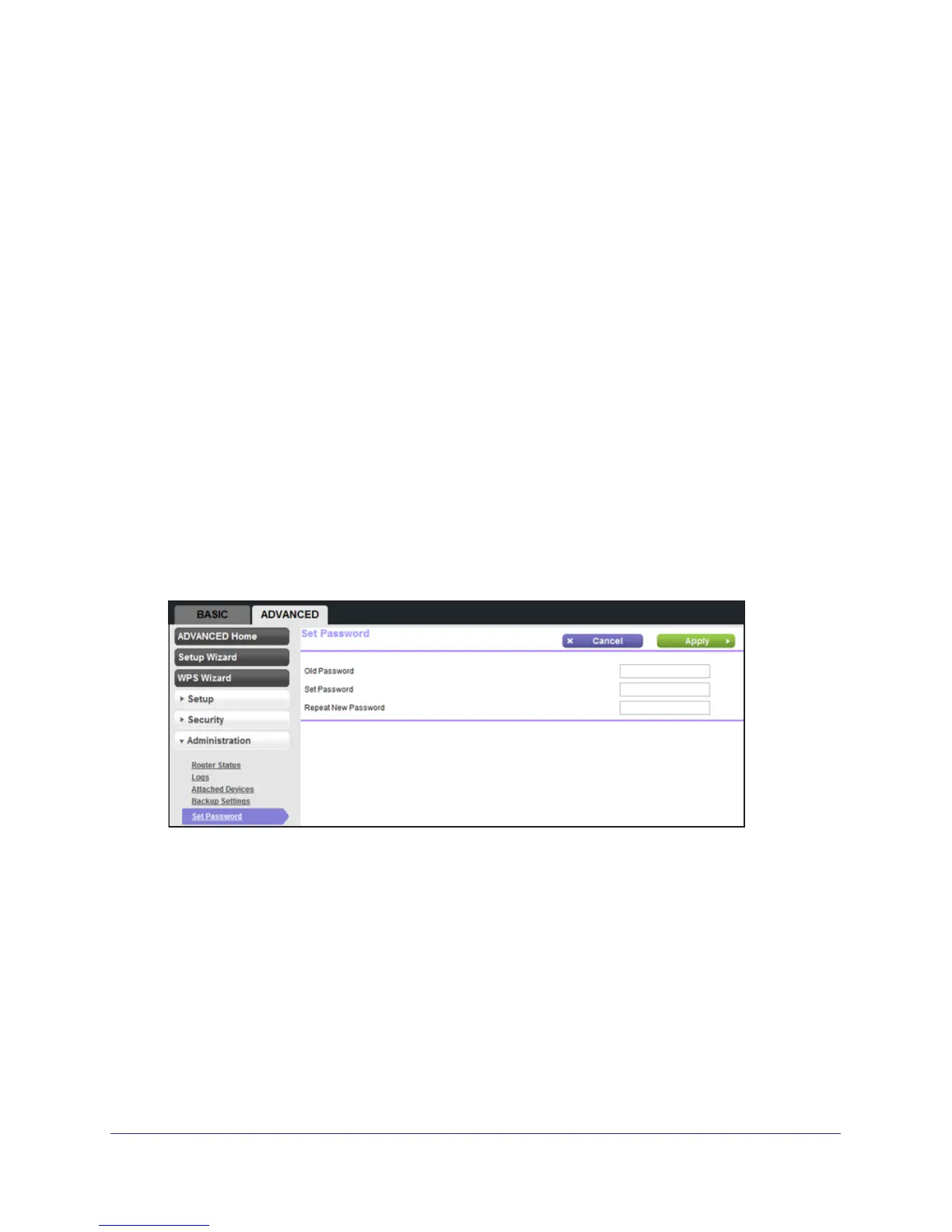Administration
60
N150 4-Port Wireless Router JNR1010
Erase
You can erase the configuration and restore the factory default settings. You might want to
restore factory default settings if you move the router to a different network or if you forget the
password.
You can use the Restore Factory Settings button on the back of the router (see Factory
Settings on page 94), or you can click the Erase button in this screen.
Erase sets the user name to admin, the password to password, and the LAN IP address to
192.168.1.1, and enables the router’
s DHCP.
Set Password
This feature allows you to change the default password that is used to log in to the router with
the user name admin.
This procedure is not the same as changing the password for wireless access. The label on
the bottom of your router shows your unique wireless network name (SSID) and password for
wireless access (see Label on page 10).
To set the password for the user name admin:
1. Select Advanced >
Administration > Set Password to display the following screen:
2. Type the old password, and type the new password twice in the fields on this screen.
3. Click Apply so that your changes take ef
fect.