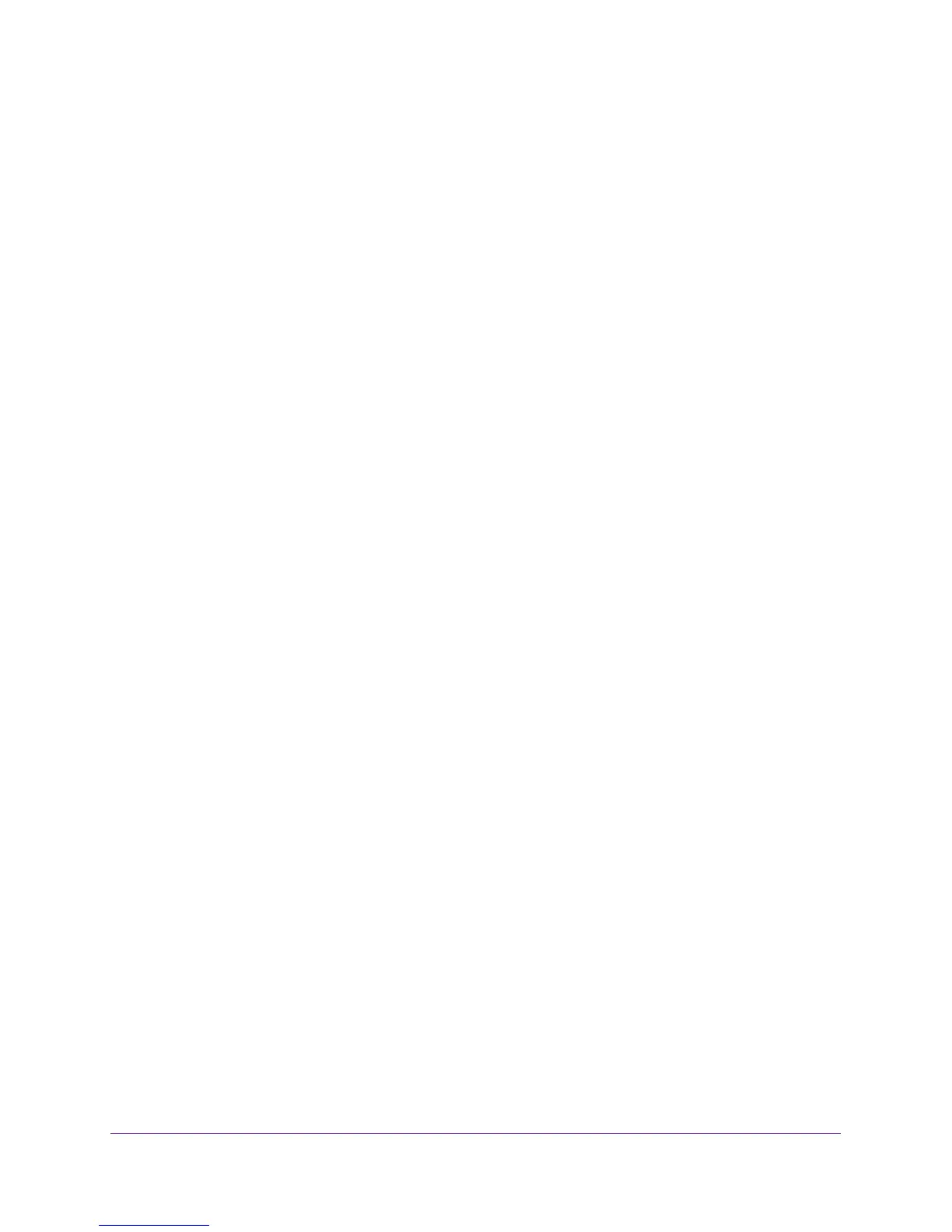Get Started with NETGEAR genie
22
JWNR2010v5 N300 Wireless Router
To recover your password:
1. In the address field of your browser, type www.routerlogin.net.
A login screen displays.
2. Click the Cancel button.
If password recovery is enabled, you are prompted to enter the serial number of the
router. The serial number is on the product label.
3. Enter the serial number of the router.
4. Click the Continue button.
A screen displays requesting the answers to your security questions.
5. Enter the saved answers to your security questions.
6. Click the Continue button.
A screen displays your recovered password.
7. Click the Login again button.
A login screen displays.
8. With your recovered password, log in to the router.
Add Wireless Devices or Computers to Your Network
Choose either the manual or the WPS method to add wireless devices and other equipment
to your wireless network. For information about how to set up a guest network, see
Guest
Network on page 35.
Manual Method
To connect manually:
1. Open the software that manages your wireless connections on the wireless device
(laptop computer, gaming device, iPhone) that you want to connect to your router.
The wireless software scans for all wireless networks in your area.
2. Look for your network and select it. If you did not change the name of your network during
the setup process, look for the default WiFi network name (SSID) and select it.
The default SSID is on the product label on the router.
3. Enter the router wireless network password (passphrase) and click the Connect button.
The default router passphrase is on the product label on the router.
4. Repeat Steps 1–3 to add other wireless devices.
