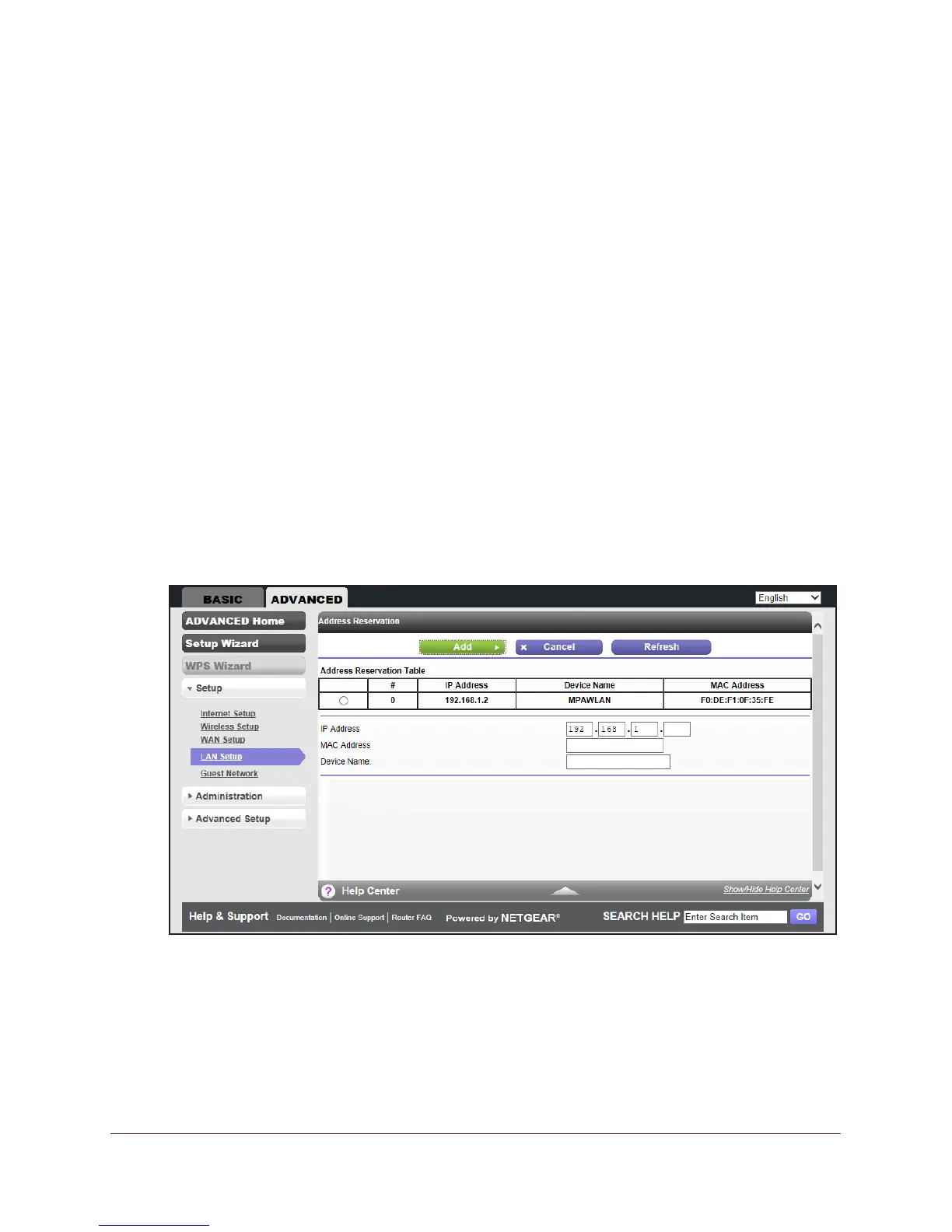genie ADVANCED Home
49
JWNR2010v5 N300 Wireless Router
4. Click the Apply button.
If the DHCP service is not enabled on the router and no other DHCP server is available on
your network, you must set your computers’ IP addresses manually or your computers are
not able to access the router.
Set Up Address Reservation
When you specify a reserved IP address for a computer or device on the LAN, that computer
or device always receives the same IP address each time it accesses the router’s DHCP
server. Reserved IP addresses should be assigned to computers or servers that require
permanent IP settings.
To reserve an IP address:
1. Log in to the router.
For more information, see Log In to Your Router After Installation on page 18.
2. Select ADV
ANCED > Setup > LAN Setup.
The LAN Setup screen displays.
3. In the
Address Reservation section of the screen, click the Add button.
The following screen displays:
4. In the IP Address field, type the IP address to assign to the computer or server. (Choose an
IP address from the router’s LAN subnet, such as 192.168.1.x.)
Tip: If the computer is already on your network, you can select the
associated radio button in the
Address Reservation Table. The
computer’s information is automatically copied into the IP Address,
MAC Address, and Device Name fields.
