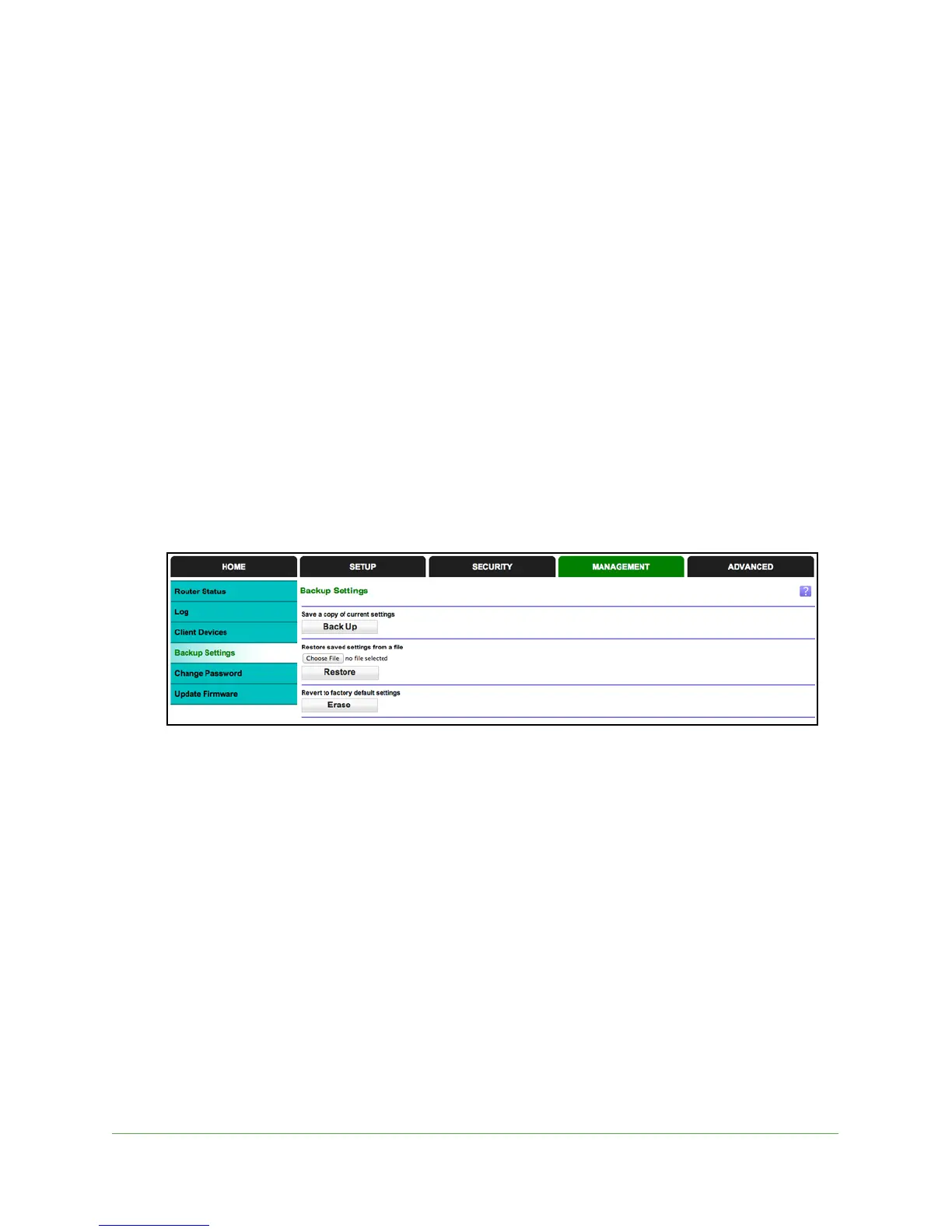Network Management
55
N150 WiFi Router (N150R)
4. Log in to your router and select Management > Upgrade Firmware.
5. Click Br
owse, and locate the firmware image that you downloaded to your computer (the
file ends in .img or .chk).
6. Click Upload
to send the firmware to the router.
When the upload is complete, your router restarts. The upgrade process typically takes
abo
ut 1 minute. Read the new firmware release notes to determine whether you need to
reconfigure the router after upgrading.
Backup Settings
The router configuration settings are stored in a configuration file (*.cfg). This file can be
backed up to your computer, restored, or used to revert to factory default settings.
Back Up
To back up the configuration file:
1. Select Ma
nagement > Backup Settings to display the following screen:
2. Click Save to save a copy of the current settings.
3. Choose a location to store
the .cfg file that is on a computer on your network.
Restore
To restore the configuration file:
1. Enter the
full path to the file on your network, or click the Browse button to find the file.
2. Whe
n you have located the .cfg file, click the Restore button to upload the file to the router.
Upon completion, the router reboots.
Erase
Click the Erase button to reset the router to its factory default settings. Erase sets the
password to password, the LAN IP address to 192.168.0.1, and enables the router’s DHCP.
