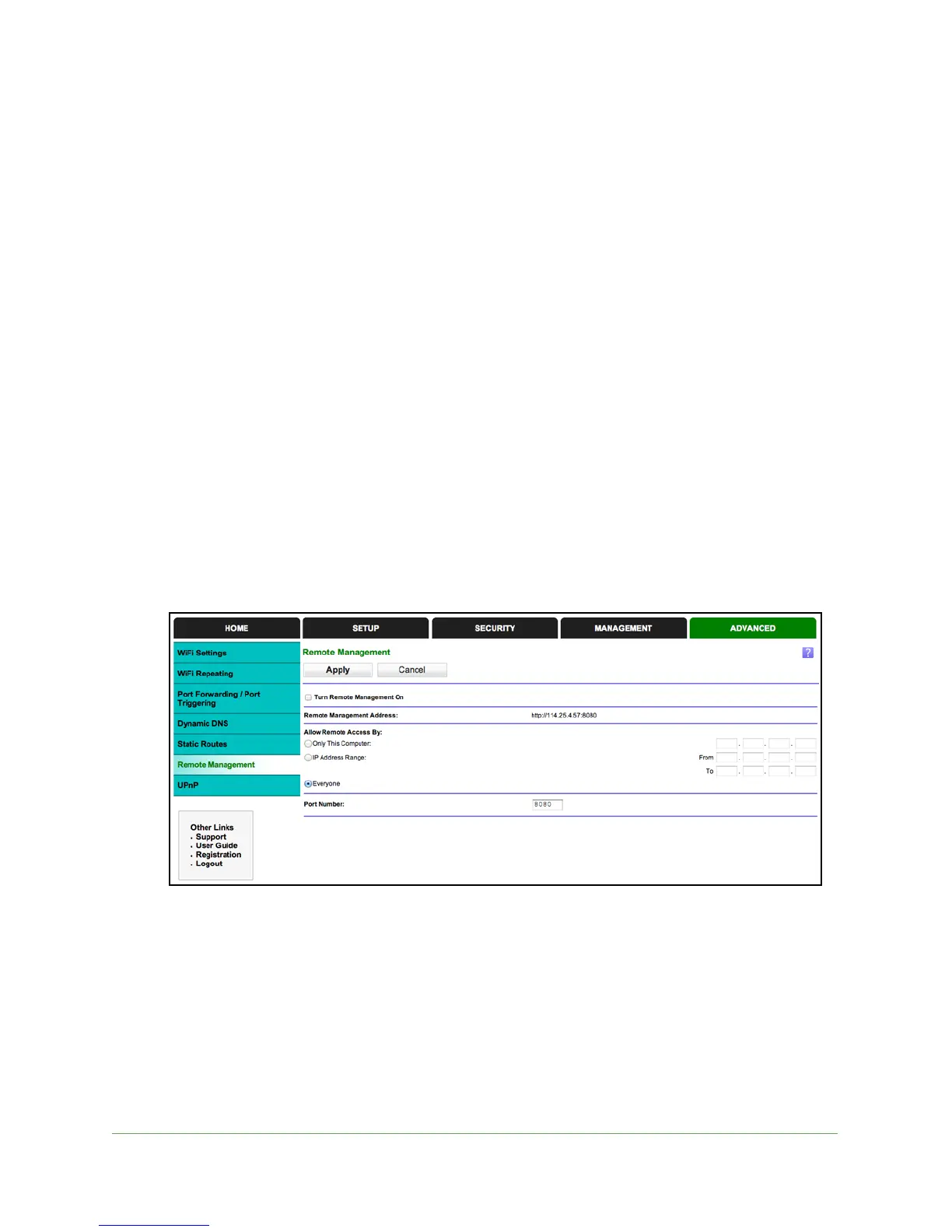Advanced Settings
70
N150 WiFi Router (N150R)
3. Select the Private check box if you want to limit access to the LAN only. If Private is
selected, the static route is not reported in RIP.
4. Sele
ct the Active check box to make this route effective.
5. T
ype the destination IP address of the final destination.
6. T
ype the IP subnet mask for this destination. If the destination is a single host, type
255.255.255.255.
7. T
ype the gateway IP address, which has to be a router on the same LAN segment as the
N150R router.
8. T
ype a number from 1 through 15 as the metric value.
This value represents the number of routers betwee
n your network and the destination.
Usually, a setting of 2 or 3 works, but if this is a direct connection, set it to 1.
9. Click Ap
ply to add the static route.
Remote Management
The remote management feature lets you upgrade or check the status of your N150R router
over the Internet.
To set up remote management:
1. Select Adva
nced > Remote Management.
Note: Be sure to change the router’s default login password to a secure
password. The ideal password contains no dictionary words from any
language and contains upper-case and lower-case letters, numbers, and
symbols. It can be up to 30 characters.
2. Sele
ct the Turn Remote Management On check box.
3. Un
der Allow Remote Access By, specify the external IP addresses to be allowed to access
the router’s remote management.
