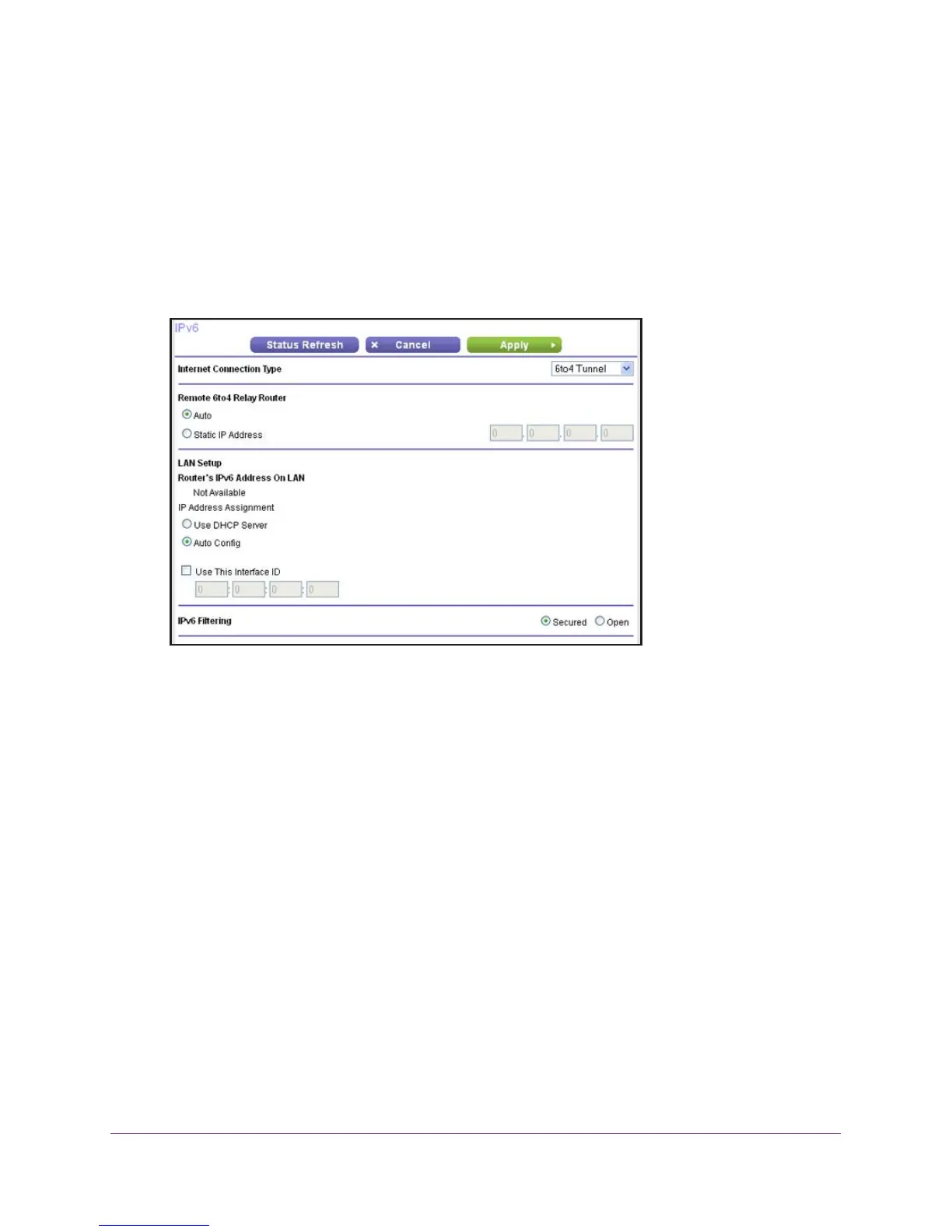Advanced Settings
108
N450 Wireless Router WNR2500
IPv6 6to4 Tunnel
To set up an IPv6 Internet connection by using a 6to4 tunnel:
1. Select ADVANCED >
Advanced Setup > IPv6.
The IPv6 screen displays.
2. In the Internet Connection T
ype list, select 6to4 Tunnel.
The screen adjusts:
The router automatically detects the information in the Router’s IPv6 Address on LAN
field. This field shows the IPv6 address that is acquired for the router’s LAN interface. The
number after the slash (/) is the length of the prefix, which is also indicated by the
underline (_) under the IPv6 address. If no address is acquired, the field displays Not
Available.
3. Configure the remote 6to4 relay router settings by selecting one of the following radio
buttons:
• Auto.
Your router uses any remote relay router that is available on the Internet. This is
the default setting.
• Static IP Address
. Enter the static IPv4 address of the remote relay router. Your IPv6
ISP provides this address.
Note: The remote relay router is the router to which your router creates the
6to4 tunnel. Make sure that the IPv4 Internet connection is working before you
apply the 6to4 tunnel settings for the IPv6 connection.
4. Specify how the router assigns IPv6 addresses to the devices on your home network (the
LAN) b
y
selecting one of the following radio buttons:
• Use DHCP Server.
This method passes more information to LAN devices, but some
IPv6 systems might not support the DHCv6 client function.
